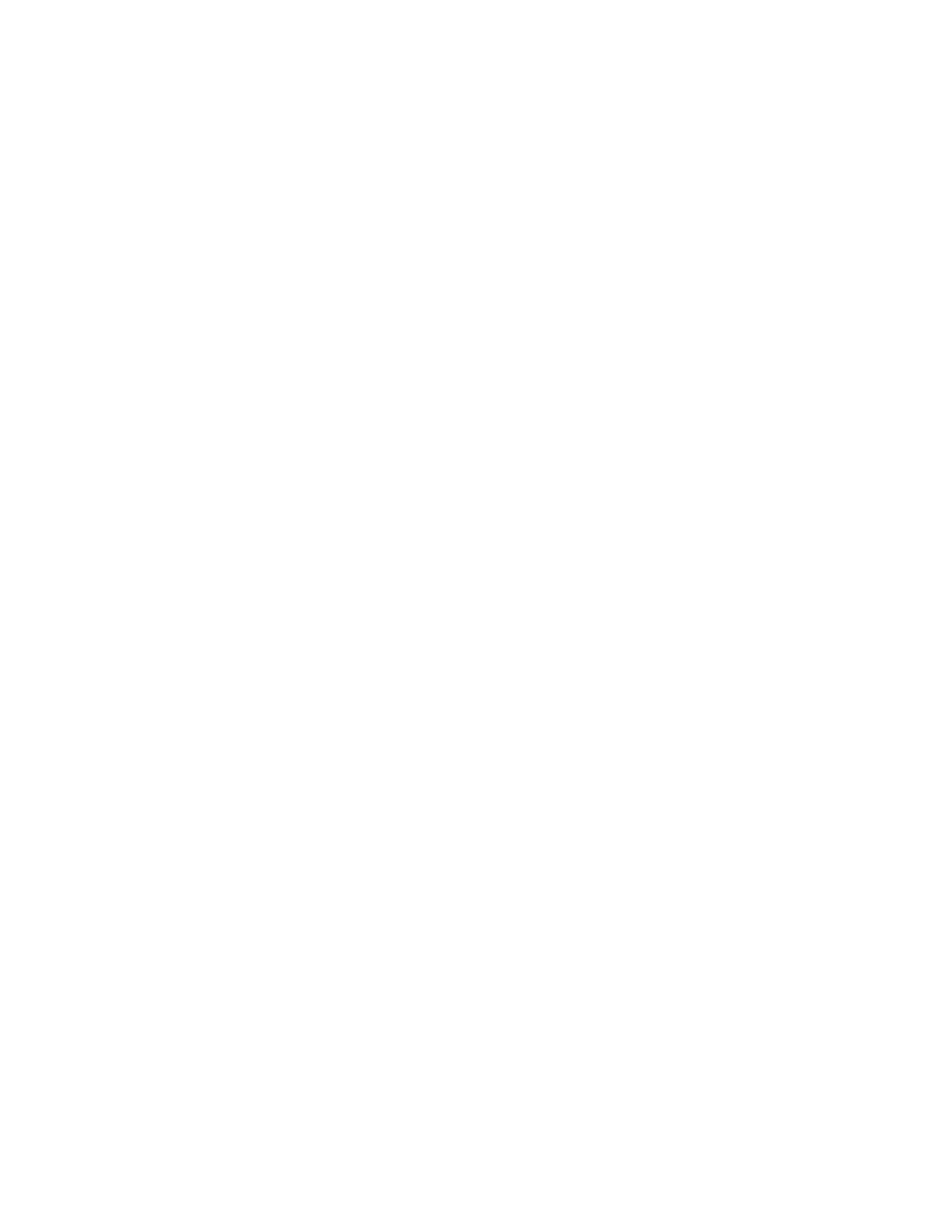PC45 Series Printer User Guide 63
• The printer web page, a USB storage device, PrintSet 5, or by using Honeywell
Operational Intelligence.
Note: After you upgrade the printer firmware, restore the default settings and calibrate the
media sensors.
Note: To learn more about OpIntel, see the Honeywell Cloud Connect User Guide available
for download from the Operational Intelligence Software product page at
sps.honeywell.com.
Upgrade Firmware from the Printer Web Page
1. Start a web browser on your desktop PC.
2. In the address field, type https:// followed by the printer IP address and press
Enter. The printer web page appears.
3. Click Login in the upper right corner of the screen. The Login page appears.
4. Type your Username and Password in the text fields and click Login.
5. Click the Services tab and select Firmware Upgrade. The Firmware Upgrade
screen appears, showing the current firmware version.
6. Click Browse to locate the upgrade file. Select it and click Open.
7. Click Upgrade. The printer web page shows that it is upgrading firmware on
your printer.
Upgrade Firmware from a USB Storage Device
Place the upgrade file in the root directory on the USB storage device.
Note: For best results, use a USB storage device that contains no other files besides the
upgrade file.
1. Copy the firmware upgrade file to the root directory of the USB storage device.
2. Turn the printer off.
3. Insert the USB storage device into a USB host port.
4. Restart your printer. An upgrading firmware message appears as the upgrade
file is loaded into the printer memory. This process may take a few minutes.
5. Remove the USB storage device.
