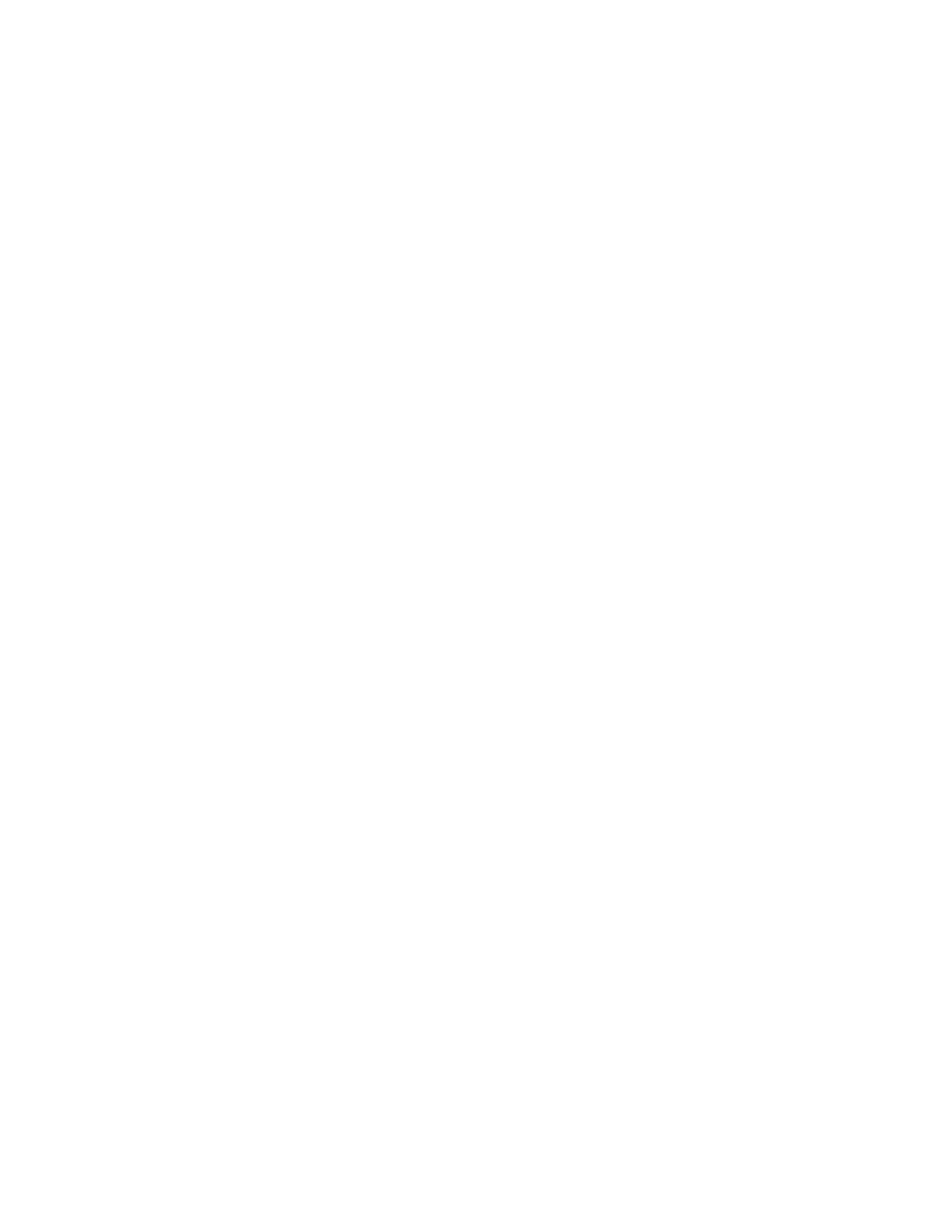PC45 Series Printer User Guide 45
Printer Web page User Name and Password
You will be prompted for a user name and password. The default username is
itadmin and the default password is pass. Once you login, you have the option to
change the user name and password.
Configure the Printer from the Web Page
If you are using Ethernet or Wi-Fi communications, you can change configuration
settings from the web page of the printer. Connect the printer to your network and
obtain an IP address.
1. Open a web browser on your PC.
2. In the address bar, type https:// followed by the printer IP address and press
Enter. The printer web page appears.
3. Click Login. The Login page appears.
4. Type your Username and Password and then click Login. The default value for
Username is itadmin and the default value for Password is pass.
5. Click Configure. The Configuration Summary page appears.
6. To see a complete list of printer settings, click Configuration Summary.
7. To configure printer settings, click an item in the navigation pane:
• For serial, Ethernet, Bluetooth or Wireless 802.11 settings, click
Communications.
• For media or print quality settings, click Printing.
• For display, audio, service, and general settings, or maintenance alert
message triggers, click System Settings.
• To set conditions that trigger error, warning, and information alert
messages, click Alerts.
• For network-related settings (such as DNS, WINS, Net1), for web and email
server information, or if you are using a network management application,
click Network Services.
Note: For Network related settings, user needs to login as itadmin and the default value for
password is pass.
• To change printer command language specific print settings, click
Languages.
8. Make any changes to the settings you want to configure.
9. To save your changes, click Save.
10. To reset all parameters on the page to the default settings, click Default
Settings.
