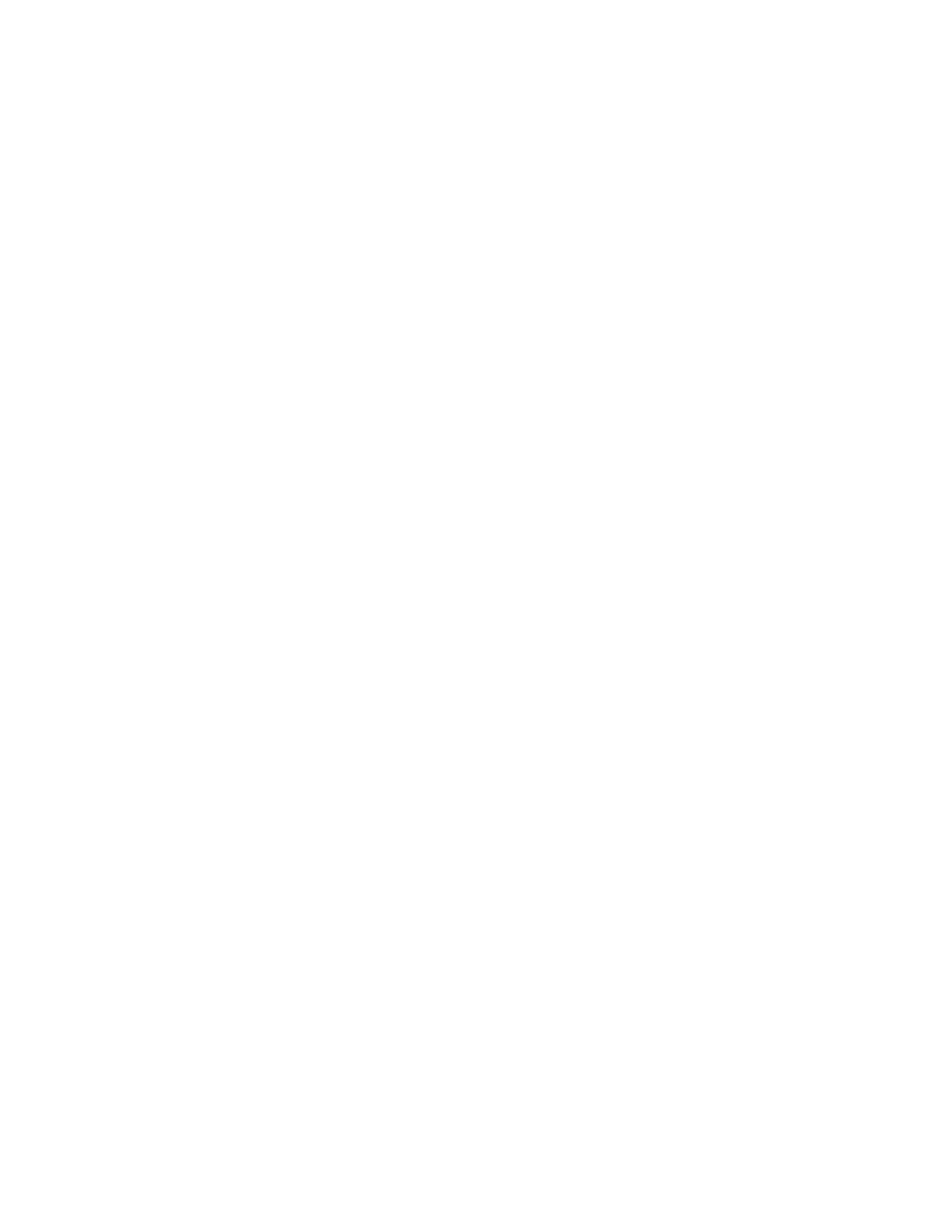56 PC45 Series Printer User Guide
1. Open a web browser on your PC.
2. In the address bar, type https:// followed by the printer IP address and press
Enter. The printer web page appears.
3. Click the System Information tab.
4. Click Statistics > System Information. The System Information page appears.
5. For more detailed statistics, click another choice in the Statistics list.
Maintenance Alerts
To help maintain the printer, you can configure the printer to send alert messages
when certain conditions occur. For example, the printer can send a message when
the odometer reaches a certain value or if the printhead is lifted during printing.
There are three types of alerts:
• Error alerts
• Warning alerts
• Information alerts
You configure alert settings in the printer web page. Alert messages can be sent to
an email address, an SNMP trap, or both. You can enable or disable each type of
alert, set the number of times the alert is repeated, set the unit of measure that
determines how often the alert is sent, and change the default text message for the
alert.
Set Alerts
You can set maintenance alerts to determine the threshold or value at which an
alert is sent to you.
1. Open a web browser on your PC.
2. In the address bar, type https:// followed by the printer IP address and press
Enter. The printer web page appears.
3. Click Login. The Login page appears.
4. Type your Username and Password and then click Login. The default value for
Username is itadmin and the default value for Password is pass.
5. Click Configure. The Configuration Summary page appears.
6. Click System Settings > Maintenance Alerts. The Maintenance Alerts settings
page appears.
7. Type the values you want to set for each maintenance alert.
8. Click Save when you are finished.
