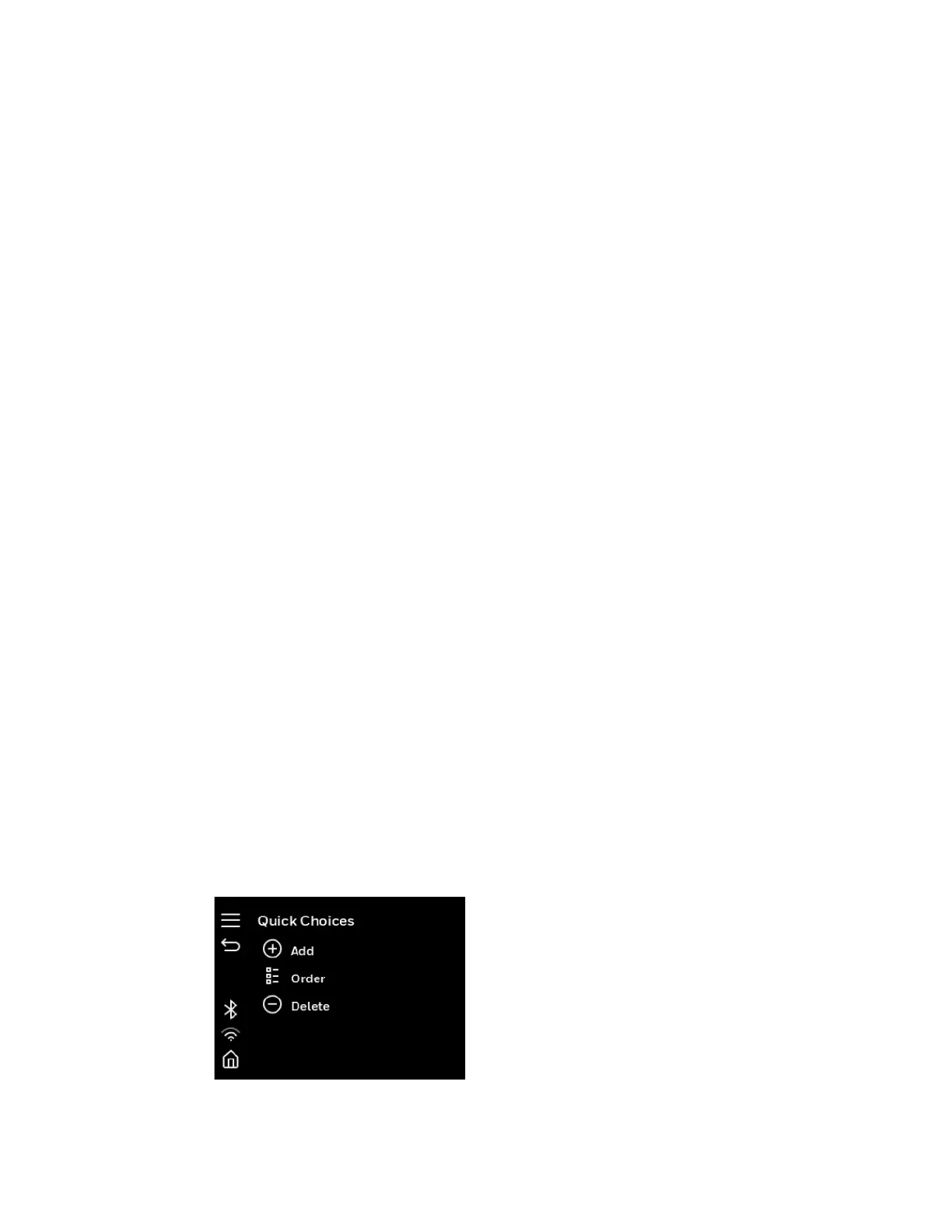PC45 Series Printer User Guide 51
4. Select Tools > USB Menu.
5. Select Configuration.
6. Select Export Configuration. A list of the available files appears.
7. Select the file to export.
8. Press OK when the confirmation message appears.
Remote Control
The remote control feature in the printer web page displays the following
information that is automatically refreshed:
• Printer information in the header (name, serial number, version, language,
resolution)
• Remote view of user interface on the printer
• Image Buffer
The remote control in the printer web page also allows users to:
• Control the user interface on the printer
• Reboot the printer
To access the remote control feature:
1. Open a web browser on your PC. In the address bar, type https:// followed by
your printer IP address and press Enter. The printer Web Page appears.
2. Type your Username and Password and click Login. The default value for
Username is itadmin and the default value for Password is pass.
3. Click Remote Control. The remote view of the printer and the image buffer is
displayed.
Quick Choice Menu (Shortcuts)
You can create shortcuts to access frequently used menus or items, such as
profiles, applications, test labels, and wizards to the full touch printer. These
shortcuts are added to a Quick Choices menu, which replaces the Main Menu.
