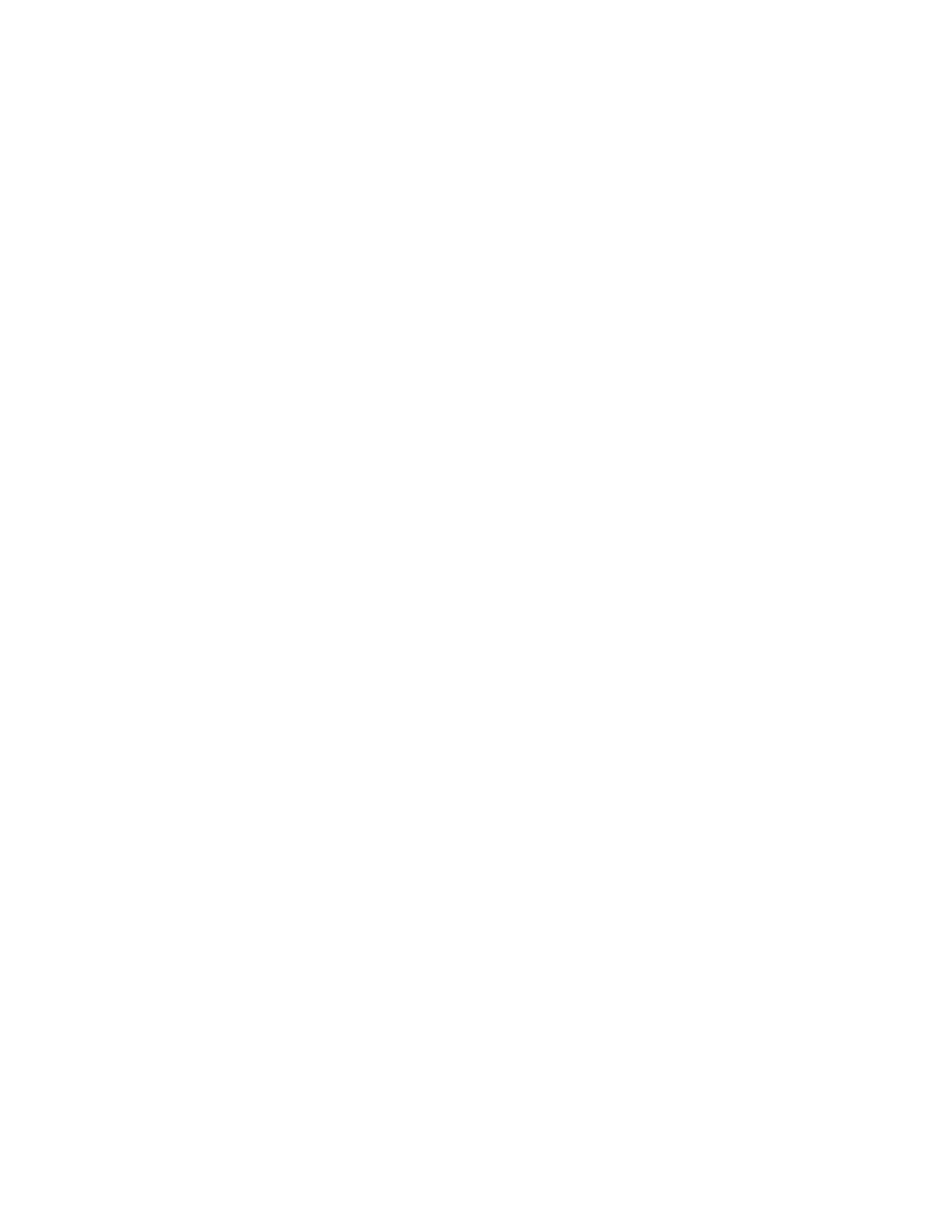PC45 Series Printer User Guide 67
Clean the Media Path
Both the upper and lower media guides are transparent to allow light to pass
between the two parts of the label gap and label mark sensors. It is important to
keep these surfaces free of dust, stuck labels, and adhesive residue.
1. Turn the printer off and disconnect the printer from power.
2. Open the media cover.
3. Remove the media and ribbon (if installed).
4. Insert a cleaning card or a soft cloth soaked in isopropyl alcohol between the
two media guides to clean them.
5. Wait for approximately 30 seconds to allow the cleaning fluid to dissolve the
residue.
6. Once the parts are dry, replace the media (and ribbon) in the printer.
7. Close the media cover, reconnect power, and turn on the printer.
Clean the Exterior of the Printer
Keep the exterior of the printer clean. Maintaining a clean exterior will reduce the
risk of dust or foreign particles reaching the inside of the printer and affecting
printer function.
Use a soft cloth moistened with water or a mild detergent when cleaning the printer
exterior. Keep the surface surrounding the printer clean as well.
Clean Cutter
Keep the cutter clean free of dust, stuck labels, and adhesive residue. Use this
cleaning procedure for both standard cutter and Linerless cutter.
1. Turn the printer off and disconnect the printer from power.
2. Remove the cutter from the printer.
