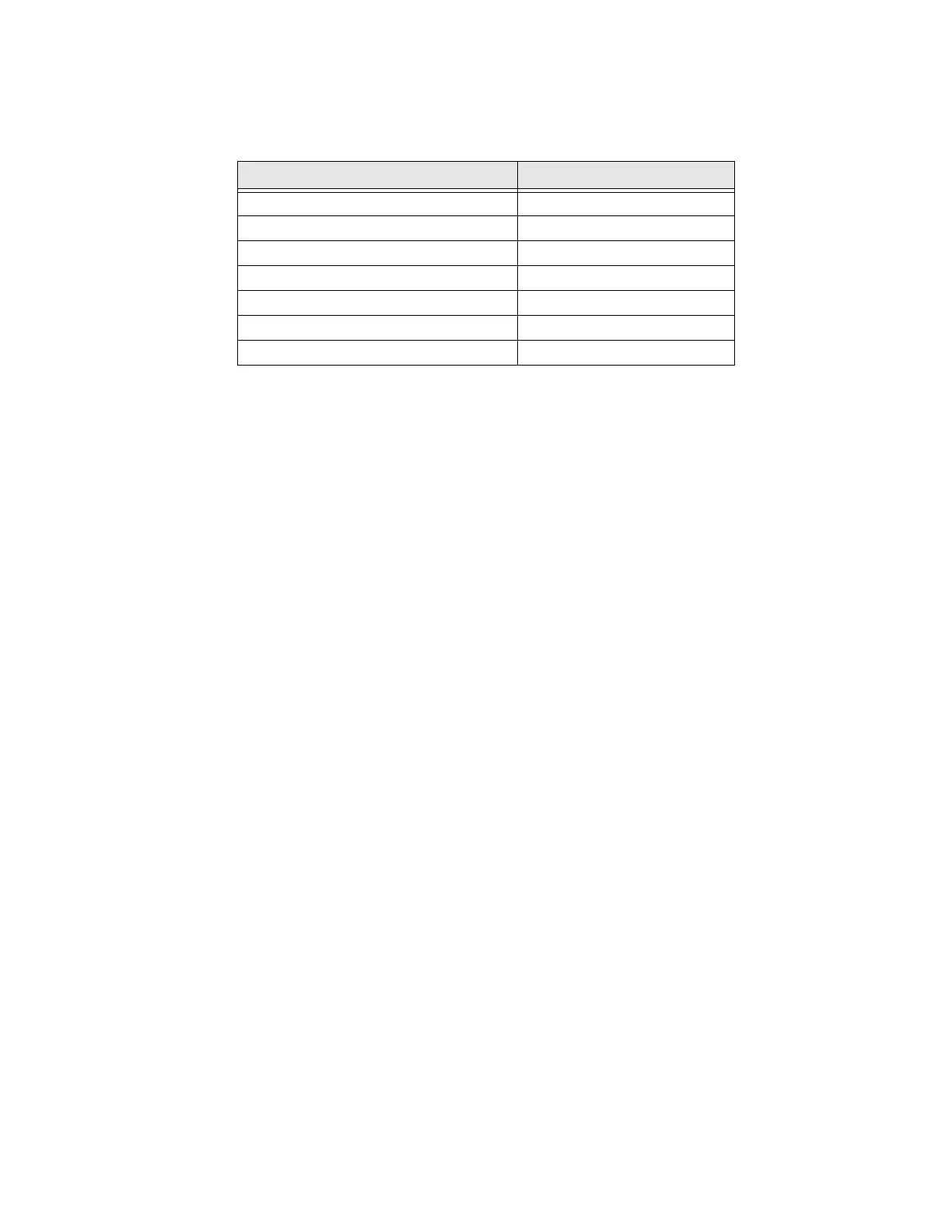PC45 Series Printer User Guide 37
6. For a non-DHCP network, from the Main Menu select Settings >
Communications > Ethernet > IPv4 or IPv6 and change the settings as
needed.
Configure Bluetooth Communication
You can configure Bluetooth communication:
• From the printer web page
• From the printer Main Menu
Configure Bluetooth Communication from the Web Page
The printer must be connected to an Ethernet or wireless network and you must
know the printer IP address.
1. Open a web browser on your PC.
2. In the address bar, type https:// followed by the printer IP address and press
Enter. The printer web page appears.
3. Click Login.
4. Type your Username and Password and then click Login. The default value for
Username is itadmin and the default value for Password is pass.
5. Click Configure. The Configuration Summary page appears.
6. Click Communications > Bluetooth. The Bluetooth settings page appears.
7. Change Bluetooth settings as needed. You can also click Default Settings to
restore all default Bluetooth settings.
8. Click Save.
Setting Default
(IPv4) IP Assignment Method DHCP
(IPv4) IP Address 0.0.0.0
Subnet Mask 0.0.0.0
Default Router 0.0.0.0
DHCP Response Broadcast
(IPv6) IP Assignment Method Automatic
(IPv6) IP Address Automatic
