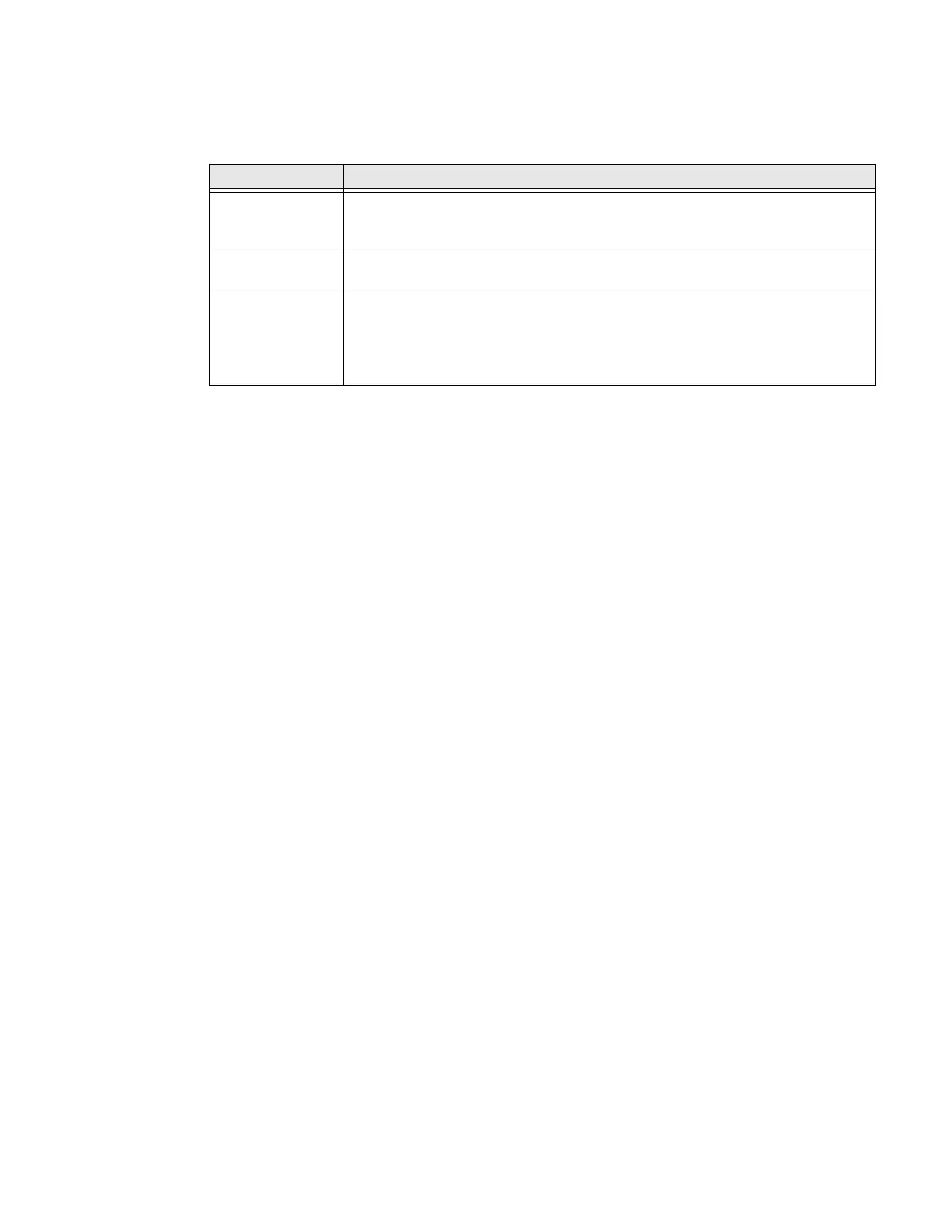PC45 Series Printer User Guide 41
USB Host Port
Use the USB host interface port on the printer to connect these peripheral devices:
You can also connect a peripheral device through the USB-to-Serial or USB-to-
Parallel adapter cable accessories. Contact your local sales representative for
information.
Connect a USB Device
A USB storage device can be inserted into the USB host port on the front of PC45
or into the USB host port on the back of the printer.
1. If you are connecting a USB storage device, make sure the device has a single
partition and is formatted as FAT16 or FAT32.
2. Connect the device to one of the USB host ports.
3. Select Tools > USB Menu for more options.
Device Description
Keyboard Use a standard USB keyboard to send Fingerprint printer language commands
directly to the printer or to enter information if you are running a Smart Printing
application.
Barcode scanner Use USB barcode scanners for data input with a Smart Printing application. The
printer also supports other USB scanners that use a generic keyboard driver.
USB storage
device
Use a USB storage device to load applications, configuration files, fonts, and
images into the printer memory, or to perform firmware upgrades. You can also
save configuration files to a USB storage device for upload to a printer. The USB
storage device must have a single partition and be formatted as FAT16 or
FAT32.
