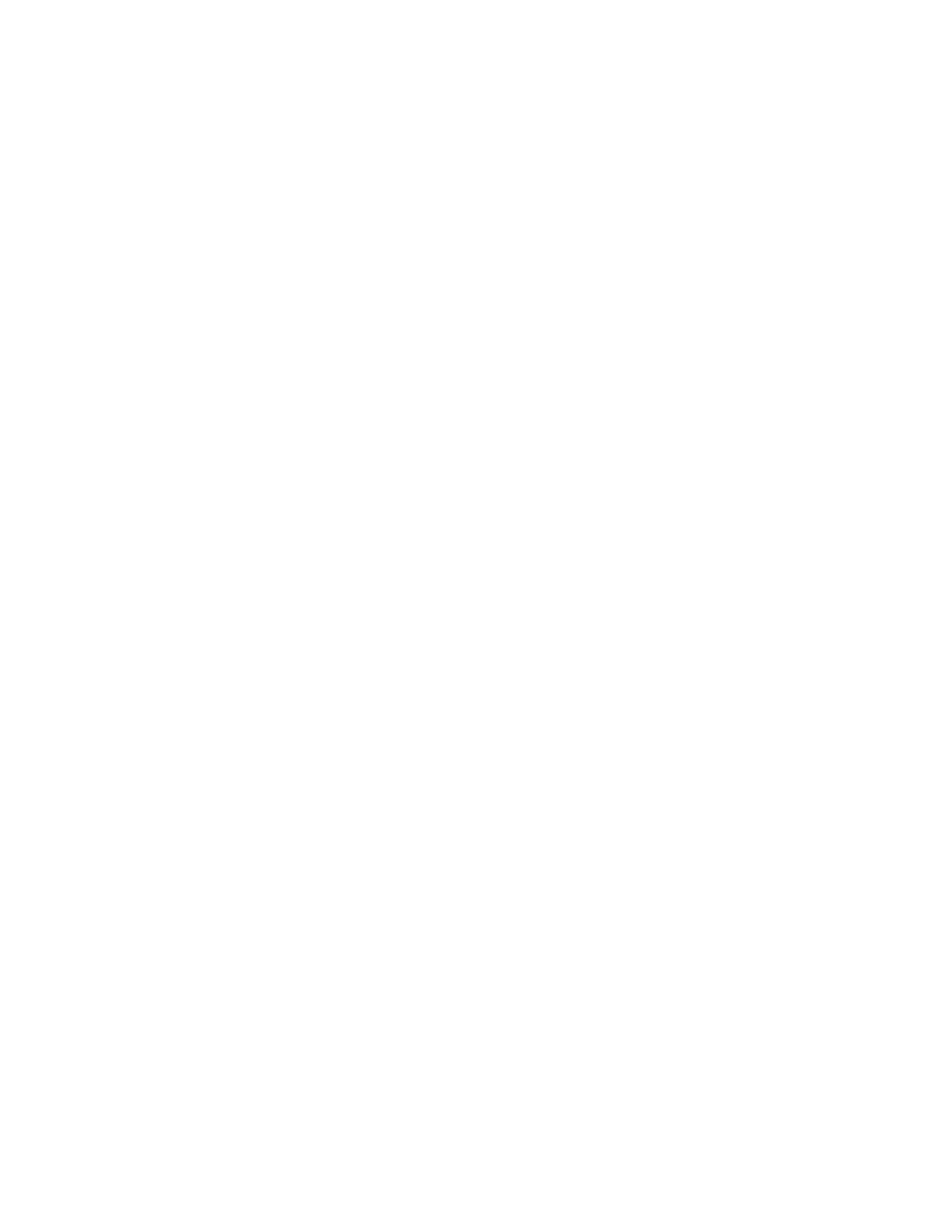36 PC45 Series Printer User Guide
Connect the Printer using Bluetooth Communication
You can use Bluetooth connection to communicate with your PC and send com-
mands directly to the printer through terminal connection.
To connect a host PC/Mobile to the printer:
1. Turn on Bluetooth and discover the printer in your PC/Mobile device list and
connect. The Bluetooth pairing request is displayed on the printer and on your
PC/mobile device.
2. Tap OK on the Printer and on your PC/Mobile device to proceed with pairing.
To connect other Bluetooth devices, for example, Bluetooth keyboard, Bluetooth
scanner, etc, use the Bluetooth wizard on the Ready screen. To connect, tap on the
Bluetooth wizard and select the device from the list and tap OK.
Connect the Printer to Your Network
Connect the printer to the network using,
• Ethernet Interface
•Wi-Fi Interface
These network interfaces provide features such as security, FTP/SFTP server, web
page, and Alert handling.
Connect the Printer to an Ethernet Network
Use the Ethernet port to set up your printer as a network printer. The printer is set
to automatically retrieve an IP address from the network (DHCP) when you turn on
the printer. You can use the network connection with Honeywell Windows Print
Drivers. You can also use it to send commands directly to the printer through a ter-
minal connection (Telnet) or through FTP/SFTP.
Note: To enable the FTP/SFTP from the web page, go to Configure > System Settings >
Manage Service.
1. Turn the printer off.
2. Connect the Ethernet cable to the Ethernet port in the rear of the printer and
connect the other end of the cable to your network.
3. Turn the printer on.
4. If your printer uses a DHCP server to assign IP addresses, the IP address
appears in the lower left corner of the screen.
5. If you are not using a DHCP server to automatically assign IP addresses to
devices in your network, you must set a static IP address and other network
information manually. Continue with the next step.
