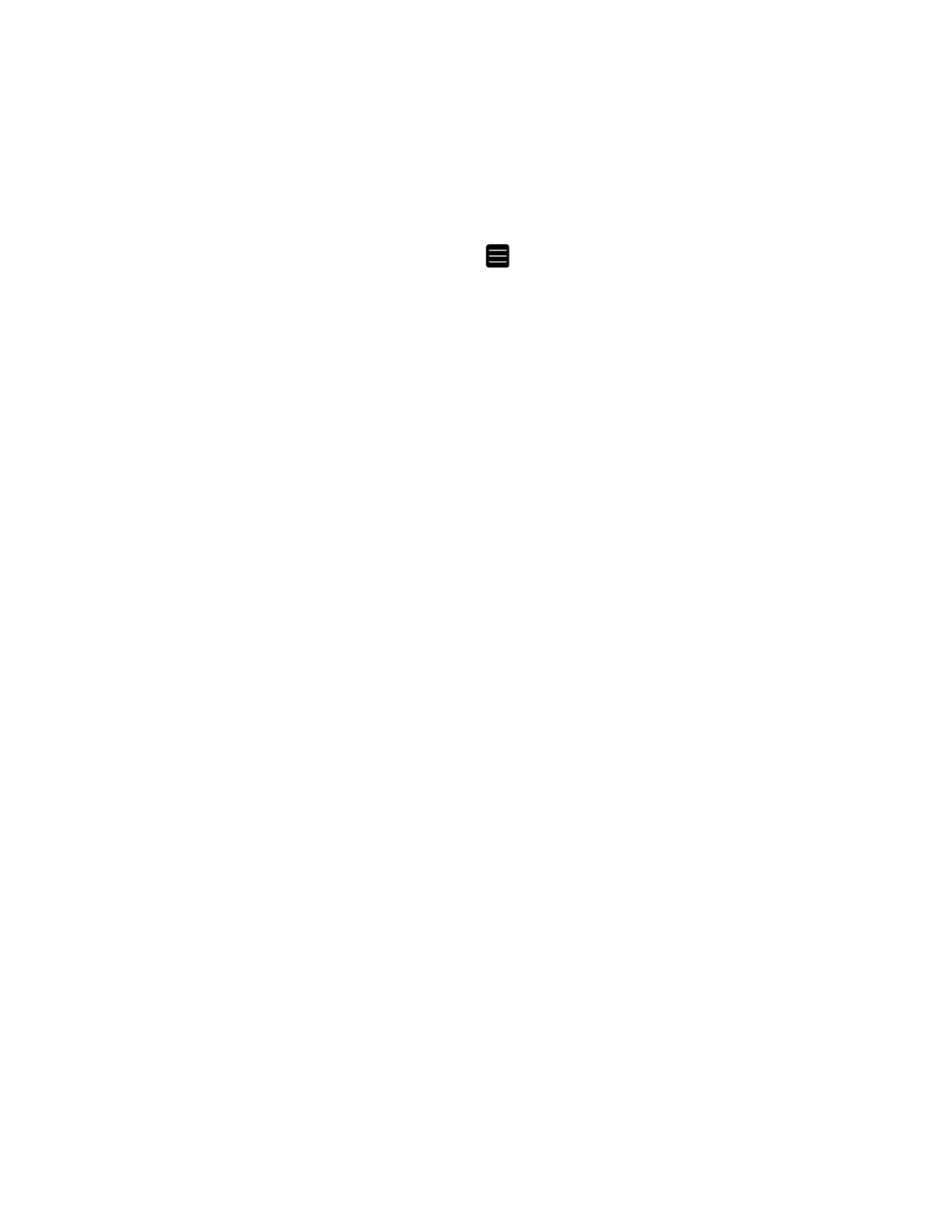PC45 Series Printer User Guide 31
About Test Label
Print a test label after you have loaded media and ribbon to verify that you have
installed everything correctly and also to get some important information about
your printer.
1. Connect the printer to power and turn on the printer.
2. From the Ready Screen, press to view the Main Menu.
3. From the Main Menu, tap Tools > Test Labels.
4. Select the test label you want to print and tap it.
Your test label prints. If print quality is low, go to Wizards > Printing > Print Quality.
Note: You can use command languages, like Direct Protocol, and language simulators, like
ZSim, to create and print labels. For more information, see the command reference
manual for your desired language.
Printing on RFID Media
If you have the printer with the RFID SKU, you can print on RFID media. Media
containing RFID tags is slightly thicker where the RFID tag is located. The slight
thickness of this part of label may affect the print quality. For thermal transfer
labels, Honeywell recommends using high-quality ink ribbon.
To achieve the best possible print quality, follow these guidelines:
• Run the RFID calibration wizard to determine the best Tag Position and Output
Power for RFID media.
• If necessary, modify the Tag Position (RFID Tag Position variable) to make sure
the RFID labels are properly aligned with the antenna.
• Avoid printing on the thickest part of the label when possible.
For help configuring RFID parameters, see the Fingerprint Command Reference,
IPL Command Reference, or the ZSIM Command Reference.
About RFID Tag Position
RFID Tag Position specifies the distance (in dots/mm/in) to move the label to align
the tag with the RFID antenna. Positive values move the label back.
Use one of these methods to calculate Tag Position:
• Run the RFID wizard
• Manually calculate the Tag position.
