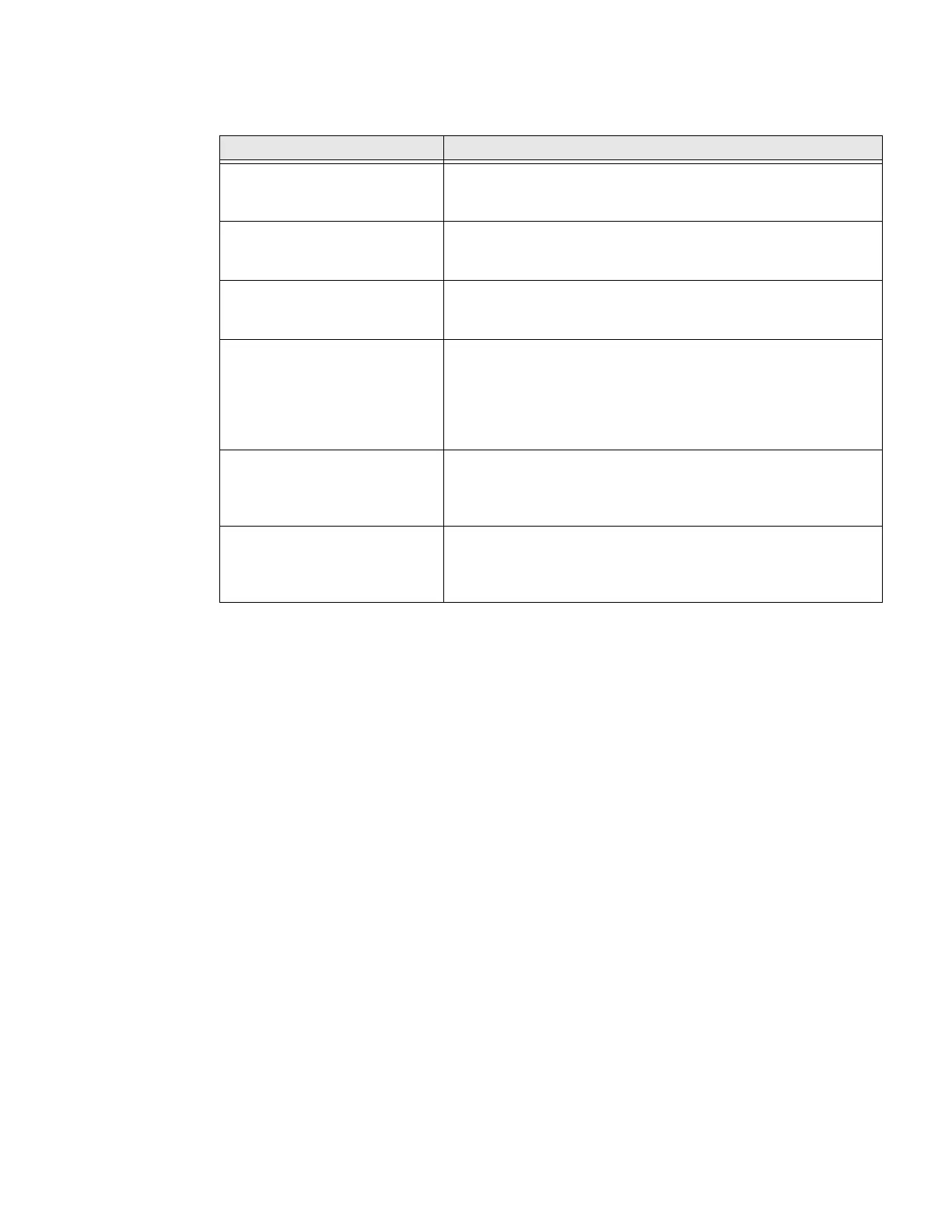60 PC45 Series Printer User Guide
RFID Problems
Restore Printer Defaults
To restore factory defaults on the printer, use the printer web page, or the Main
Menu on printer. From the printer web page and the Main Menu, you can choose to
restore default network settings, keep or delete user-installed files, and to restore
all system settings.
Restore Defaults from the Printer Web Page
Restore your printer’s defaults from the printer web page if you are connected to a
Wi-Fi or Ethernet network.
1. Start a web browser on your desktop PC.
2. In the address field, type https:// followed by the printer IP address and press
Enter. The printer web page appears.
3. Click Login in the upper right corner of the screen. The Login page appears.
4. Type your Username and Password in the text fields and click Login.
5. Select Services > Restore Defaults. The Restore Defaults menu appears with
none of the check boxes selected.
Problem Possible Solution
The printer has RFID media
loaded, but it is not writing to
the tags.
After you load RFID media, restart the printer to let the printer
identify the RFID media type or run the RFID calibration wizard.
None of the RFID commands
work.
RFID is disabled. Enable RFID from the web page or the Main
Menu. Go to Settings (Main Menu) or Configure tab (web page)
> System Settings > Manage I/O.
Printing on regular media
(RFID) is slow and halted in
between labels.
RFID is enabled. Disable RFID from the web page or the Main
Menu.
I am using an application to
write to RFID tags and the
printer is printing “VOID” labels.
Try these possible solutions:
• The printer may not recognize the RFID media type. Restart
the printer or run the media or RFID calibration wizard.
• You may need to modify the RFID Tag Position parameter.
• You may need to adjust the output power (field strength) to
the antenna.
I receive this message “No RFID
tag found”.
Try these possible solutions:
• Make sure you are using RFID media.
• You may need to modify the RFID Tag Position parameter.
• The tag may be broken. Try printing on a different label.
When I send a TAGREAD or
TAGWRITE command, I get this
error message: “Tag format
error”.
The TAGFORMAT defined for the operation determines the
number of required parameters. You may need to modify the
TAGFORMAT. For help, see the Fingerprint Command Reference.
