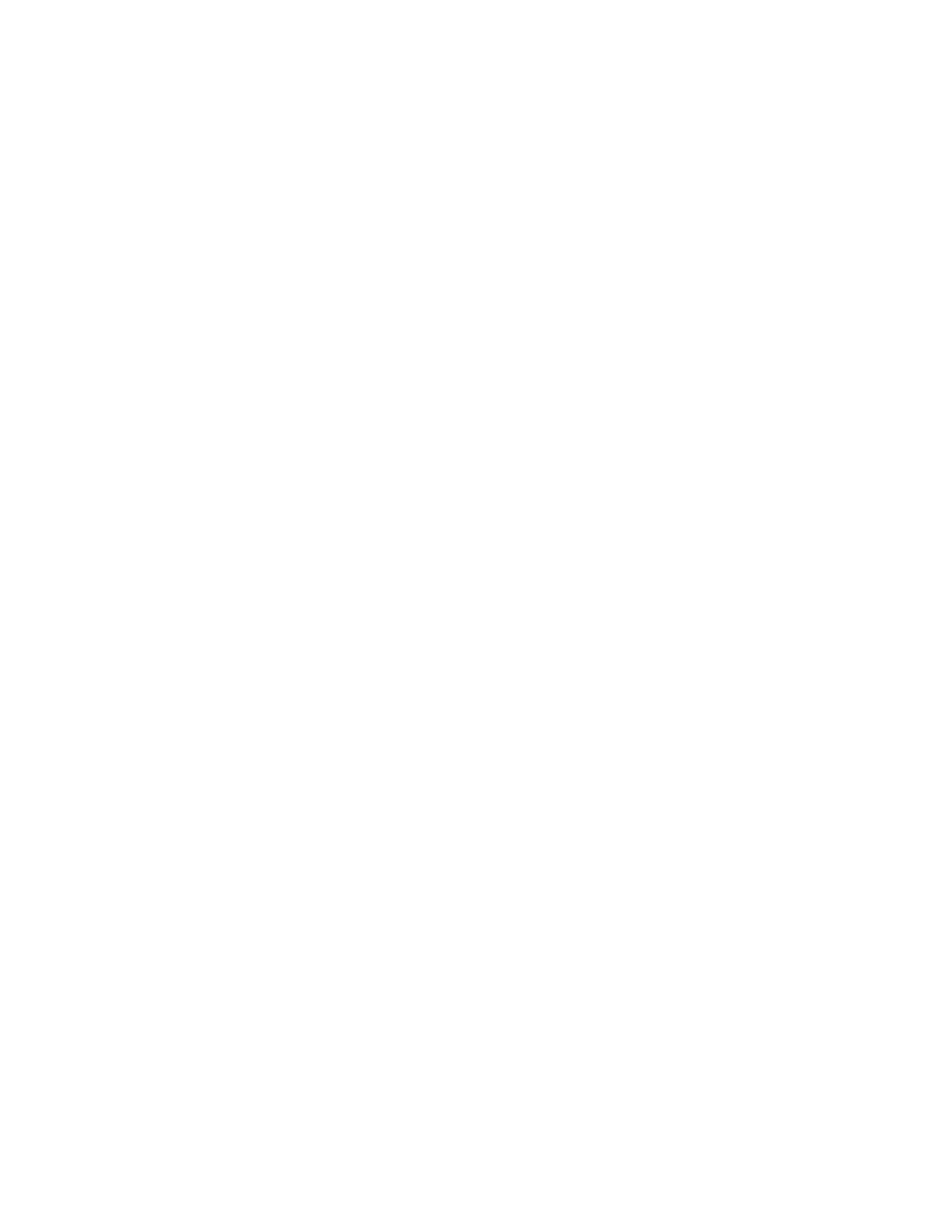PC45 Series Printer User Guide 53
Customize the Printer Web Page
The printer web page visual presentation is specified using Lua Script( .lua), Lua
Pages (.lp), or Cascading Style Sheet (.css).
There are two ways to customize the printer web page:
• Adjusting layout style (font, color, etc.)
• Replacing standard web pages
Enable Webpage Customization
Webpage Customization must be enabled in the printer before beginning to
upload any customized files. Check first if the Web Server is enabled in the printer
web page and then proceed to enable Webpage Customization. The web server set-
ting is enabled by default.
To check,
1. Go to Configure > System Settings > Manage Services. Once enabled, proceed
to enable Webpage Customization.
2. Go to Configure > Network Services > Web Server. From the Webpage
Customization settings, select Enable.
Adjust the Layout Style
1. Make an FTP connection to the printer and retrieve the default CSS file from:
/srv/www/htdocs/assets/css/wcss.css
2. Modify the wcss.css style sheet with your desired font, color, etc, and save the
file as style.css in your local directory.
Example:
home_title{
font-family:HoneywellSans-Bold;
font-size:16px;
color:#0090e8;
letter-spacing:-0.01px;
text-align:left;
height:40px;
margin-top: 10px
}
3. Upload the style.css to the printer via /home/user/webpage/
