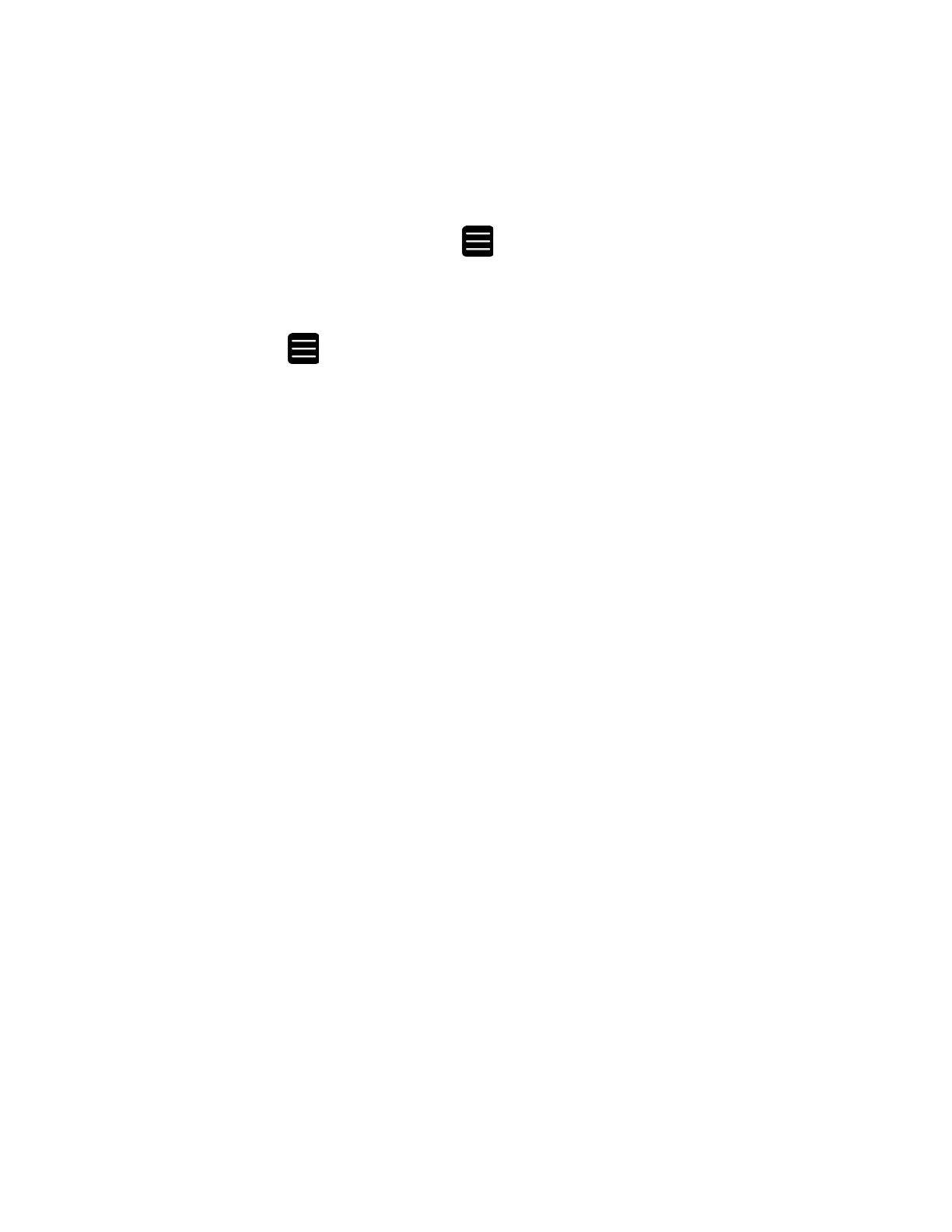52 PC45 Series Printer User Guide
The Main Menu appears as the first item in the Quick Choice menu. Items in the
Quick Choice menu appear in the order in which they are added. The Main Menu
always appears as the first item.
Menu shortcuts can be very useful in these situations:
• You need to frequently change media. Create a profile for each media type and
create shortcuts for each profile. To quickly change the printer media settings,
press the Main Menu icon from the Ready screen to display the Quick
Choice menu, then select the appropriate media profile.
• You frequently run Smart Printing applications. Create a shortcut for each
Smart Printing application. To access these applications, press the Main Menu
icon from the Ready screen to display the Quick Choice menu, and select
the appropriate application.
Create Menu Shortcuts
You can create shortcuts for frequently used menus or items.
1. From the Main Menu, select Tools > Quick Choices > Add.
2. To load a profile:
a. Select Load Profile.
b. Select Load Profile again and a check mark appears in the box.
c. If there are multiple pages, use the arrow at the bottom of the screen to
scroll.
d. Select the check mark icon at the bottom of the screen.
3. To select applications:
a. Select Fingerprint Programs or C# Programs.
b. To add a Program, select each program and a check mark appears in each
box.
c. Select the check mark icon at the bottom of the screen.
4. To select test labels:
a. Select Test Labels.
b. To add individual test labels, select each test label option and a check mark
appears in each box.
c. Select the check mark icon at the bottom of the screen.
5. To select wizards:
a. Select Wizards.
b. To add individual wizards, select each wizard and a check mark appears in
each box.
c. Select the check mark icon at the bottom of the screen.
6. The next time you press the Main Menu icon from the Ready screen, the Quick
Choice menu (containing the Main Menu and your menu shortcuts) appears.
