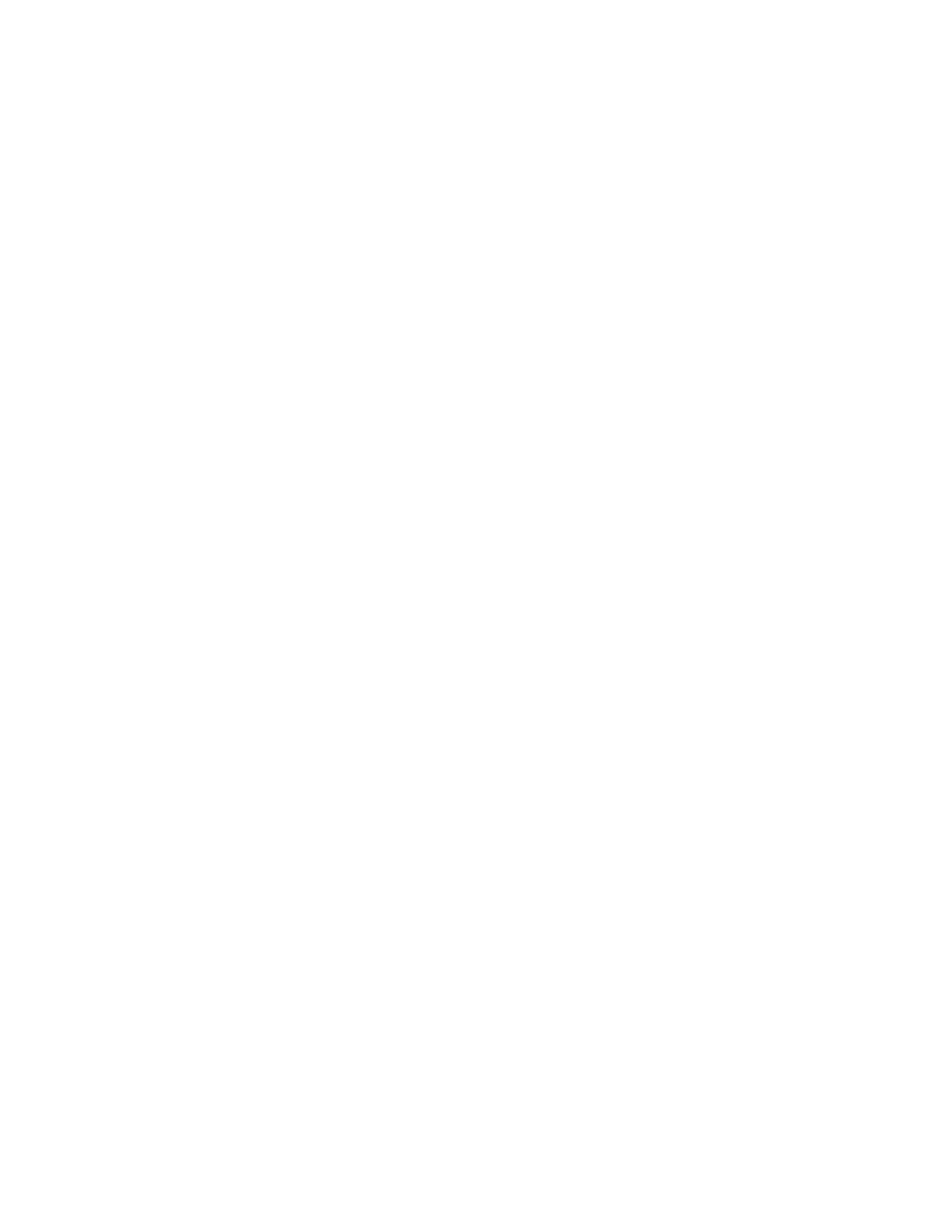PC45 Series Printer User Guide 61
6. To restore all default settings, select all of the check boxes and then click
Restore. You can also restore only the defaults for specific settings:
• To restore the current network settings, select the Network settings check
box.
• To restore all applications, fonts, and other files you have installed on the
printer, select the User-installed files check box.
• To restore all current system settings, select the System Settings check box.
7. When you receive a message to reboot the printer on your desktop PC, click OK
and restart the printer.
Restore Defaults from the Main Menu
Restore the printer’s defaults from the Tools menu.
1. From the Ready screen, open the Main Menu.
2. Select Tools > Restore Defaults. The Restore Defaults menu appears with all
items in the list selected by default.
3. To restore all default settings, continue with the next step. You can also change
the settings that are restored as follows:
• To keep the current network settings, clear the Network settings check box.
• To keep all applications, fonts, and other files you have installed on the
printer, clear the User-installed files check box.
• To keep all current system settings, clear the System Settings check box.
4. Tap the right arrow and, when prompted, tap Yes to restore default settings
and reboot. A confirmation message appears.
5. To return to the Main Menu without restoring the default settings, select No. To
return to the Restore Defaults list without restoring any defaults, select
Cancel.
Restore Defaults with a Hardware-Based Reset
You can restore the printer defaults on the printer by performing a hardware-based
reset.
1. Turn the printer off and open the media cover.
2. Turn the printer on while pressing and holding the Feed button.
3. Release the Feed button when the status bar is nearly full.
4. All the settings are restored on the printer.
