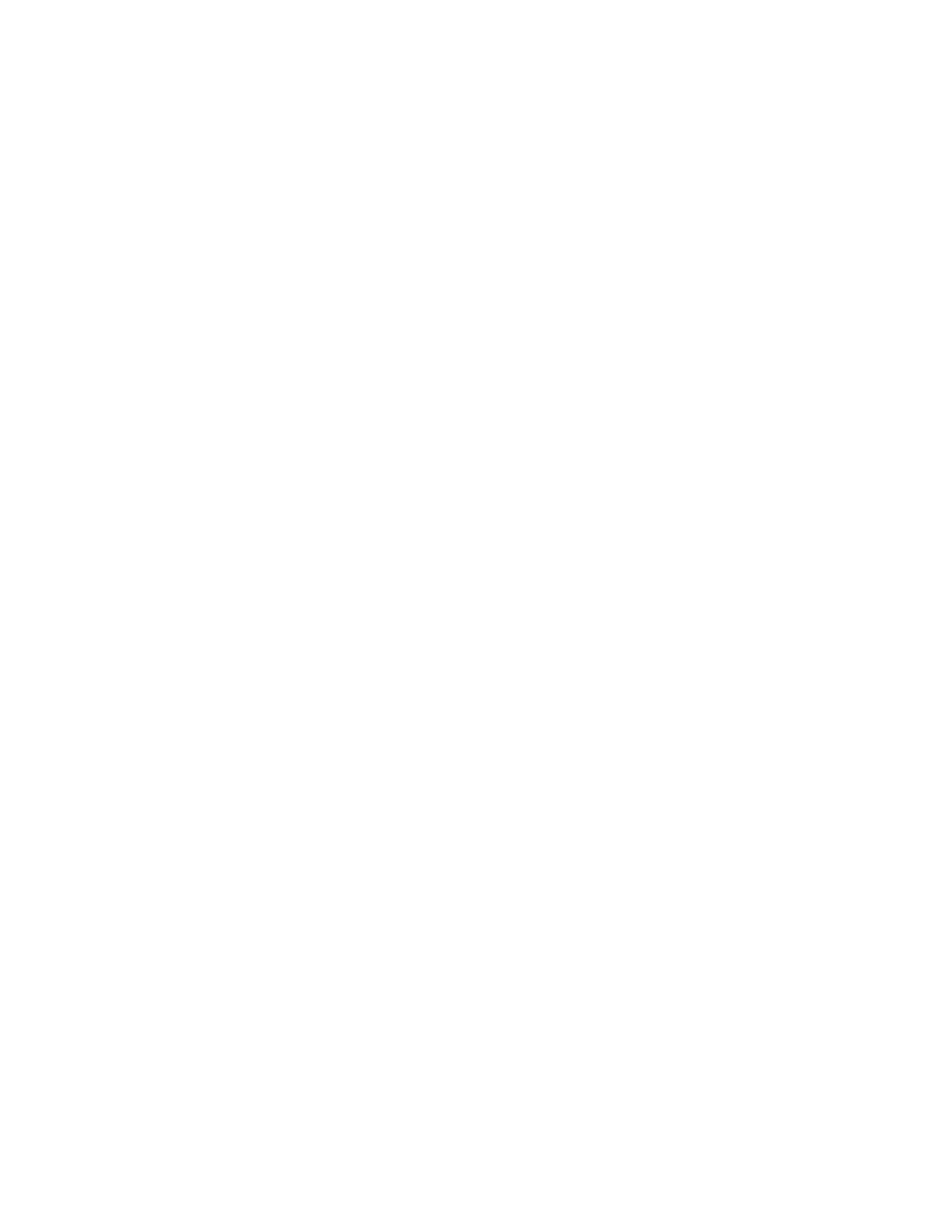iv PC45 Series Printer User Guide
IPL ..................................................................................................................................................9
ZSim...............................................................................................................................................9
DPL ................................................................................................................................................9
Smart Printing (C#).................................................................................................................9
Direct PDF Printing .................................................................................................................9
Access the Printer Web Page...................................................................................................10
Set the Printer Command Language...................................................................................10
Set the Command Language from the Printer Web Page ....................................10
Set the Command Language from the Main Menu ................................................11
Chapter 2 - Set Up the Printer ..................................................................... 13
Power Up the Printer...................................................................................................................13
Calibrate the Touchscreen .......................................................................................................14
To calibrate the touchscreen ............................................................................................14
About the Media ...........................................................................................................................15
Load Media for Tear-Off Printing ...................................................................................15
Cut-Off Printing............................................................................................................................19
Load Media for Cut-off Printing......................................................................................19
Load Media from an External Supply............................................................................22
About the Ribbon .........................................................................................................................23
Load Ribbon ............................................................................................................................24
Notchless Ribbon Core Adapter ......................................................................................28
About Test Label...........................................................................................................................31
Printing on RFID Media.............................................................................................................31
About RFID Tag Position.....................................................................................................31
Run the RFID Calibration Wizard....................................................................................32
Calculate the RFID Tag Position......................................................................................32
Configure RFID settings using Web Page...................................................................33
Chapter 3 - Connect the Printer.................................................................. 35
Connect the Printer to Your PC ..............................................................................................35
Connect the Printer Using a Serial Cable ....................................................................35
Connect the Printer Using a USB Cable.......................................................................35
Connect the Printer using Bluetooth Communication ..........................................36
