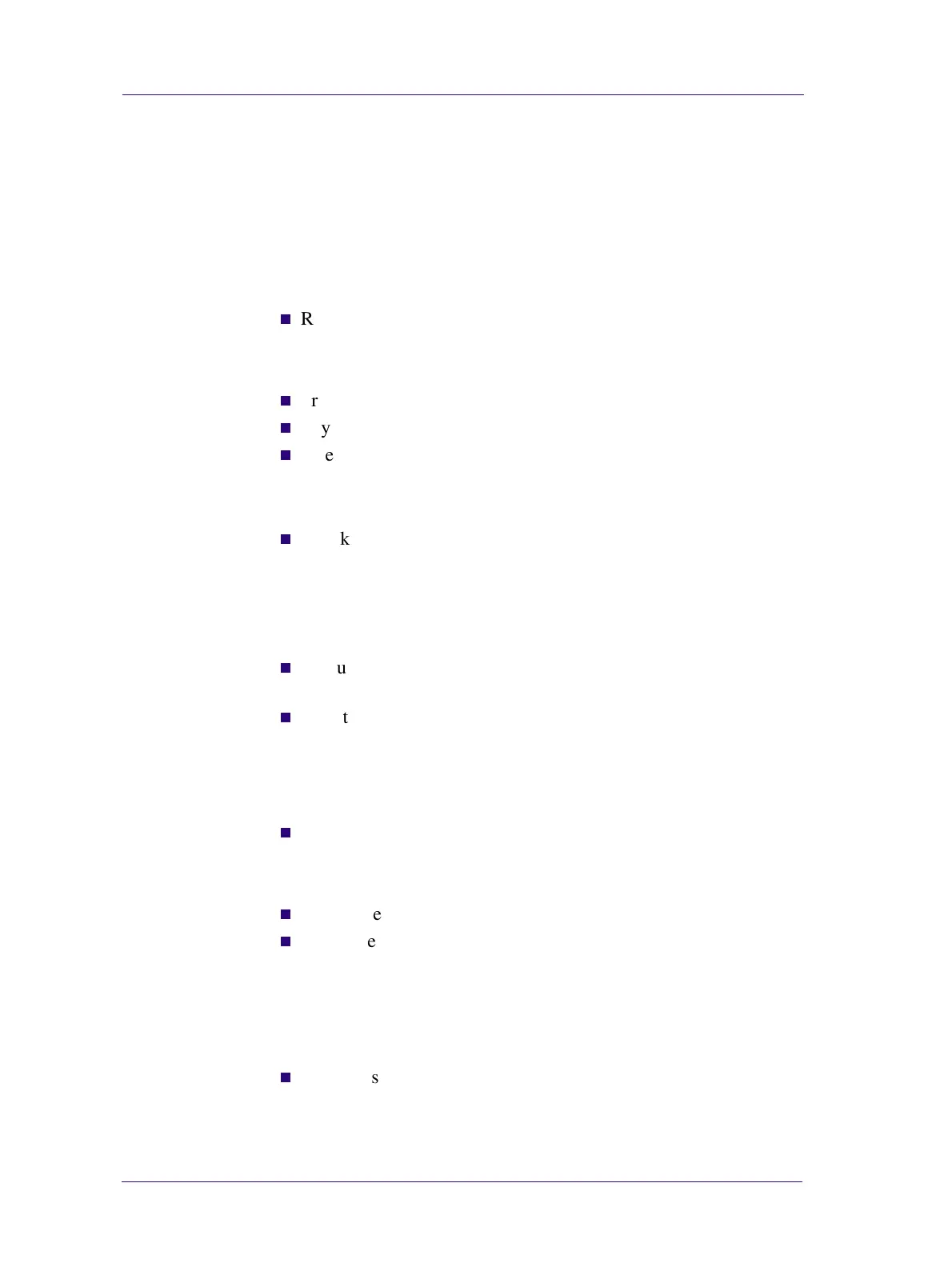Print Quality
6-2
HP DesignJets 1050C and 1055CM Printers Service Manual
Print Quality
Print Quality Troubleshooting Checklist
When faced with an Print Quality problem, use the following
checklist as a guide in troubleshooting the problem:
1 Problem reproduction
n
Reproduce the problem that the customer is seeing using their
original settings.
2 Printer configuration:
n
Print Mode: Set to "Best" (in the printer and in the drivers).
n
Dry time: Set to "Automatic".
n
Select the correct media setting when loading the media.
3 Hardware check list
Firmware Revision
n
Check if the latest version of the firmware is installed. If not
Install the latest firmware revision. Refer to Chapter 7 for the part
number of the Flash SIMM.
4 Printheads
Printhead Troubleshooting Process:
n
If you don’t have any samples yet, reproduce the original problem
with the correct printer settings.
n
Print the Print Quality Test using the exact settings and Media
that the Customer used when faced with the Print Quality
problem
Printhead Alignment and Check:
n
Perform the Printhead Alignment using HP High-Gloss Photo
Paper. If not available, use Coated media if required.
5 Media
n
Make sure that you use HP or HP-approved media.
n
Select the correct media type through the front-panel when
loading it.
6 Driver print quality configuration:
To clarify if the reason of the problem is related with the print mode
defined with the Non-HP Driver try the following:
n
Print the same sample using the Non-HP driver and their normal
media.
