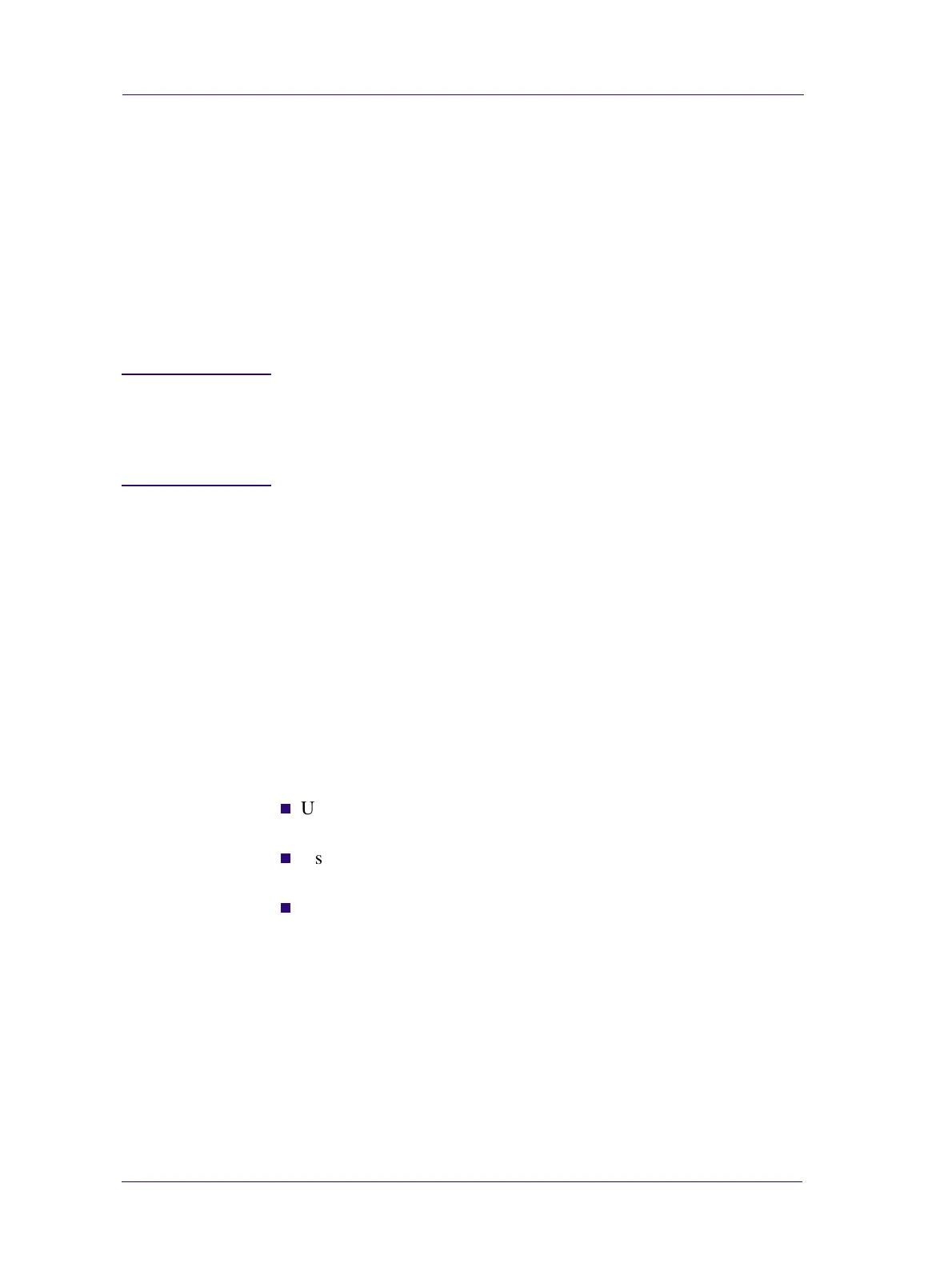Print Quality
6-24
HP DesignJets 1050C and 1055CM Printers Service Manual
Media
Always make sure that the customer is using the appropriate media
for the required image and that it is consistent with the software
application being used. To ensure color accuracy and print-quality
performance of the printer, only media types that have been certified
for the printer should be used. Use of non-HP media or HP media
not certified for the printer may significantly reduce the color and
print quality of the required images. For details of HP media, refer
to the User’s Guide or the Media Guide for the HP Designjet
Printers.
NOTE To have accurate colors, the media settings must match the type of media
loaded in the printer.
If the customer is using non-HP media with HP drivers, the colors in the
required print may not be accurate. Advise the customer to use HP media
if they want to improve the accuracy of the colors.
There are Smears or Scratching on the Printed Media
This problem can appear on paper-based coated media if a lot of ink
printed quickly. The media cannot absorb the ink quickly enough
and becomes distorted. As the printheads move over the media, the
printheads and the media come into contact with each other and the
printed image is smeared.
1 Press the Cancel key on the front panel; if you continue to print, the
paper may damage the printheads.
2 Cancel the print job from your computer application.
In order to obtain better results perform the following:
n
Use HP recommended media. If the image you are printing has
intense color, use HP Heavy Coated Paper
n
Use extended margins, or try to increase the print margins by
relocating the image on the page from the software application.
n
If the customer is using ‘Media Saving Options’ from the
advanced section of the HP- GL/2 Driver, try disabling one or
both of the options ‘auto rotate’ and ‘inked area’.
If the above fails to solve the problem of smears and scratching,
change the media that the customer is using to a non-paper based
media such as HP High Gloss Photo Paper.
