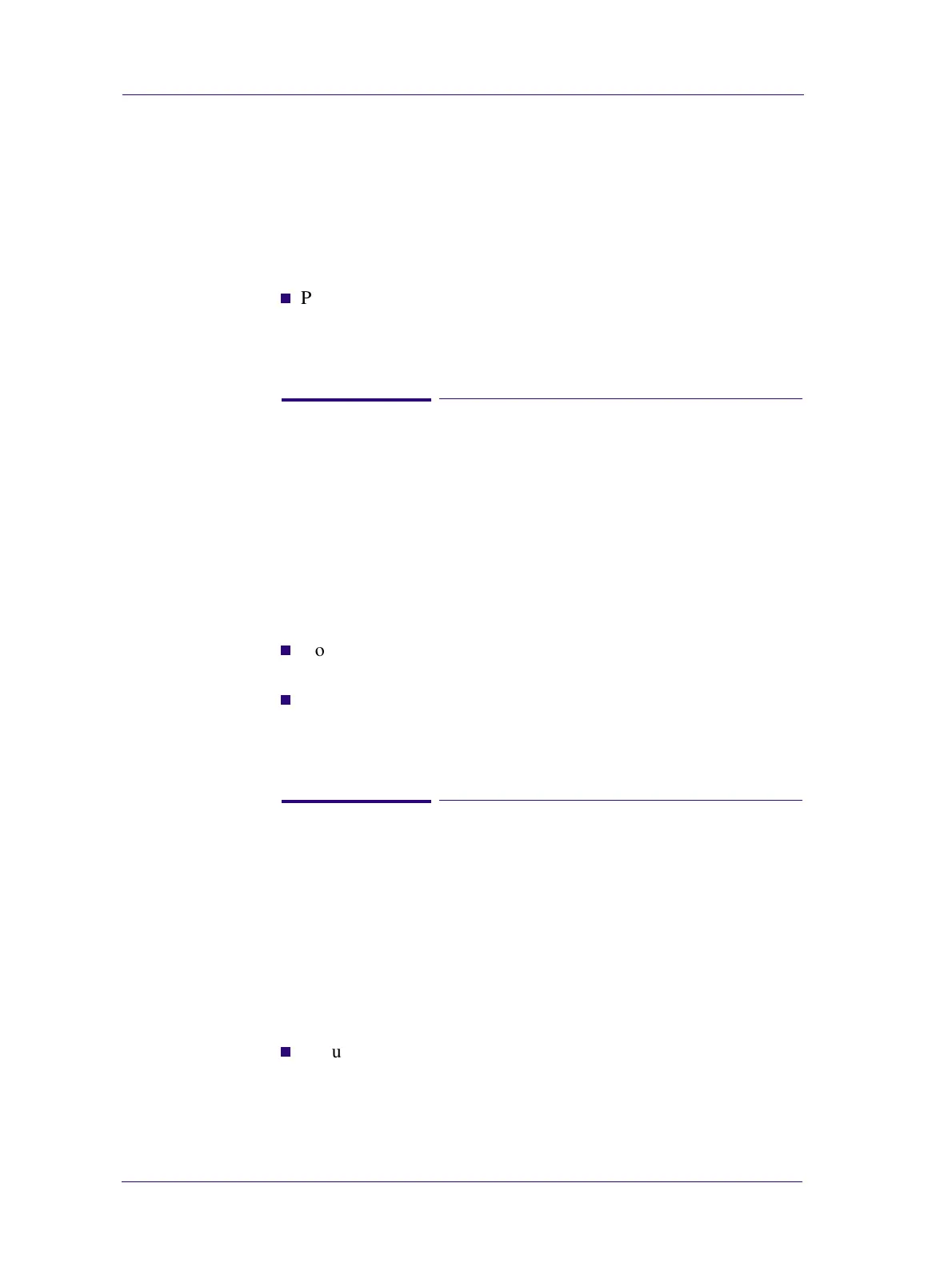Troubleshooting
1-12
HP DesignJets 1050C and 1055CM Printers Service Manual
Banding at variable extreme environmental conditions
Since the Accuracy Calibration has been done at normal
environmental conditions, printing in extreme environmental
conditions will cause banding because the advance of the Drive
Roller does not correspond to the same conditions that the
calibration was done in. To solve the problem, try the following:
n
Perform the Accuracy Calibration in the new environmental
conditions (Refer to the User’s Guide - Chapter 8 Reconfiguring
your Printer).
Banding due to Ink Cartridge replacement while
printing
A user has removed the Ink Cartridge while the printer was printing,
which has caused the printer to stop. If the user does not replace the
Ink Cartridge immediately, when the printer starts to print again, a
band will appear in the position where the printing restarted. This is
because the wet ink interacts with the dried ink on the media
causing the band to appear. To solve the problem, try the following:
n
Do NOT remove the Ink Cartridge while the Printer is Printing.
Only replace/remove Ink Cartridges in between Prints.
n
If the Ink Cartridge was replaced due to the "Empty" status on the
Front Panel, then advise the customer to replace the Ink Cartridge
when the "Very Low" status is showing on the Front Panel.
Long term bleed and hue shift on HP High Gloss
media
Under high humidity conditions (approx. >65%) the water trapped
in the air can easily be absorbed by the highly hydrophilic media
coating polymers. That allows the dye to migrate through the
coating and causes bleeding. This problem is especially noticeable
with the colors that require Magenta. To solve the problem, try the
following:
n
Reduce the level of humidity (<65%) that the Printer is working
in. To find the humidity level, print the Service Configuration
Print (Printer Setup Menu / Utilities / Test prints / Service config).
