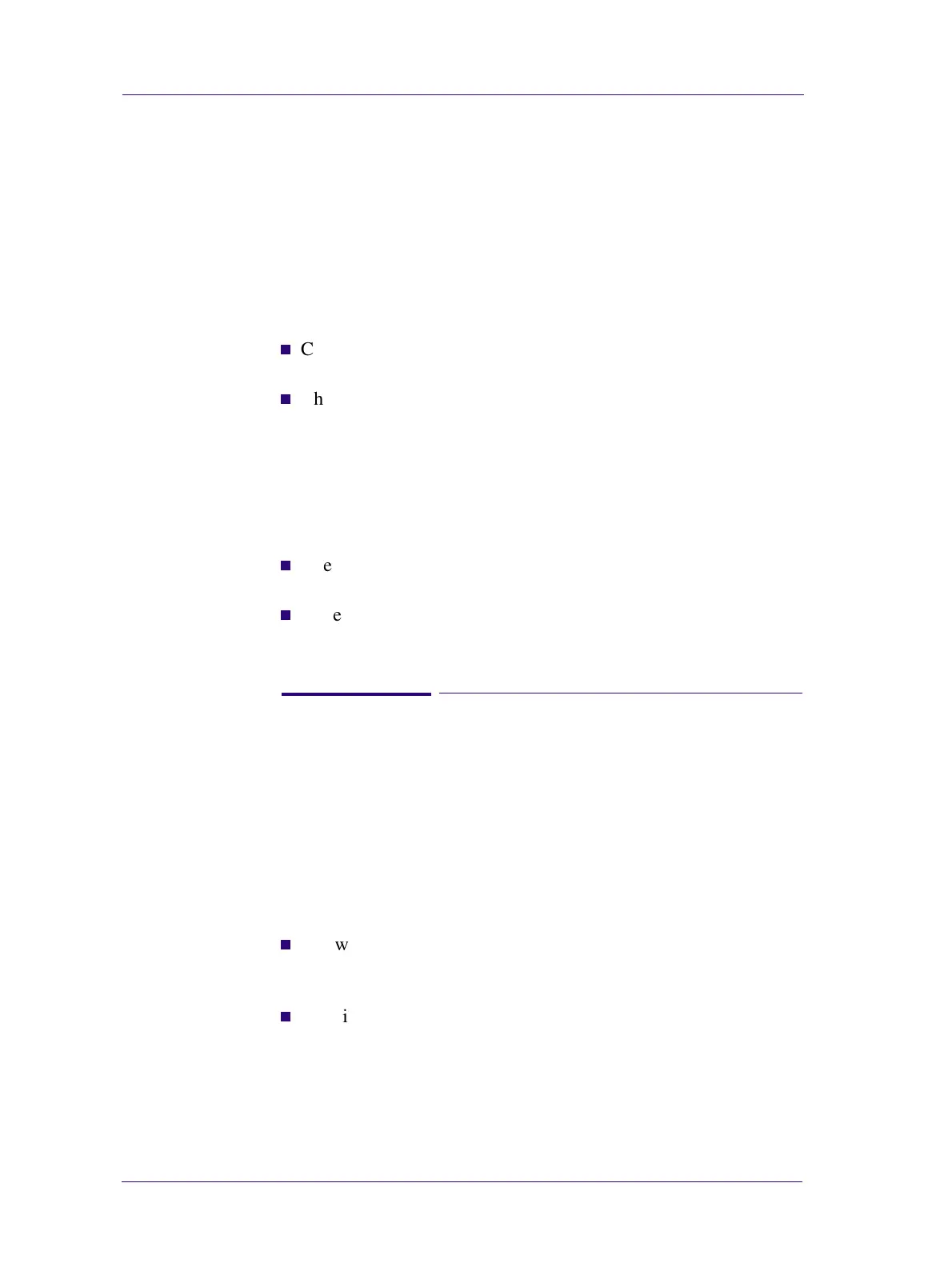Troubleshooting
1-10
HP DesignJets 1050C and 1055CM Printers Service Manual
Printhead Crashes/Smears on High Density Prints
Using Coated Media
High density prints can cause cockle mainly on HP Coated Media.
This causes two main problems:
1. Cockling in the borders - Because the printer places too much ink on
the Coated Media, the borders of the print become raised, causing
the Printhead to crash against the media. To solve the problem, try
the following:
n
Check in the Front Panel if Ink Limiting is ON or OFF. If Ink
Limiting is OFF, turn it ON.
n
Change the paper margins to 15mm, either in the Front Panel or
in the Driver. If the customer is printing PostScript images, send
them a PPD file containing the extended margins of 15mm.
2. Cockling within the print - If the Printer places too much ink within
the print, the media starts to ripple, causing the Printhead to smear
against the media. To solve the problem, try the following:
n
Check in the Front Panel if Ink Limiting is ON or OFF. If Ink
Limiting is OFF, turn it ON.
n
Never use HP Coated Media for High Density prints. As a
substitute use HP Heavy Coated Media.
Color changes when stacking prints done on HP High
Gloss Media
Color differences can be seen between the covered and uncovered
part of a print done on HP High Gloss Media. This is because the
part of the print exposed to the air is always lighter than the covered
one. The ink on the covered part of the print cannot evaporate
therefore the ink continues to diffuse creating larger ink dots. To
solve the problem, try the following:
n
Allow the print to absolute drying completion before stacking.
Depending on the ink percentage, this can take from 10 minutes
up to 3 hours.
n
Creating dryer environmental conditions helps reduce the
problem. To find the environmental conditions, print the Service
Configuration Print (Printer Setup Menu / Utilities / Test prints /
Service config)
