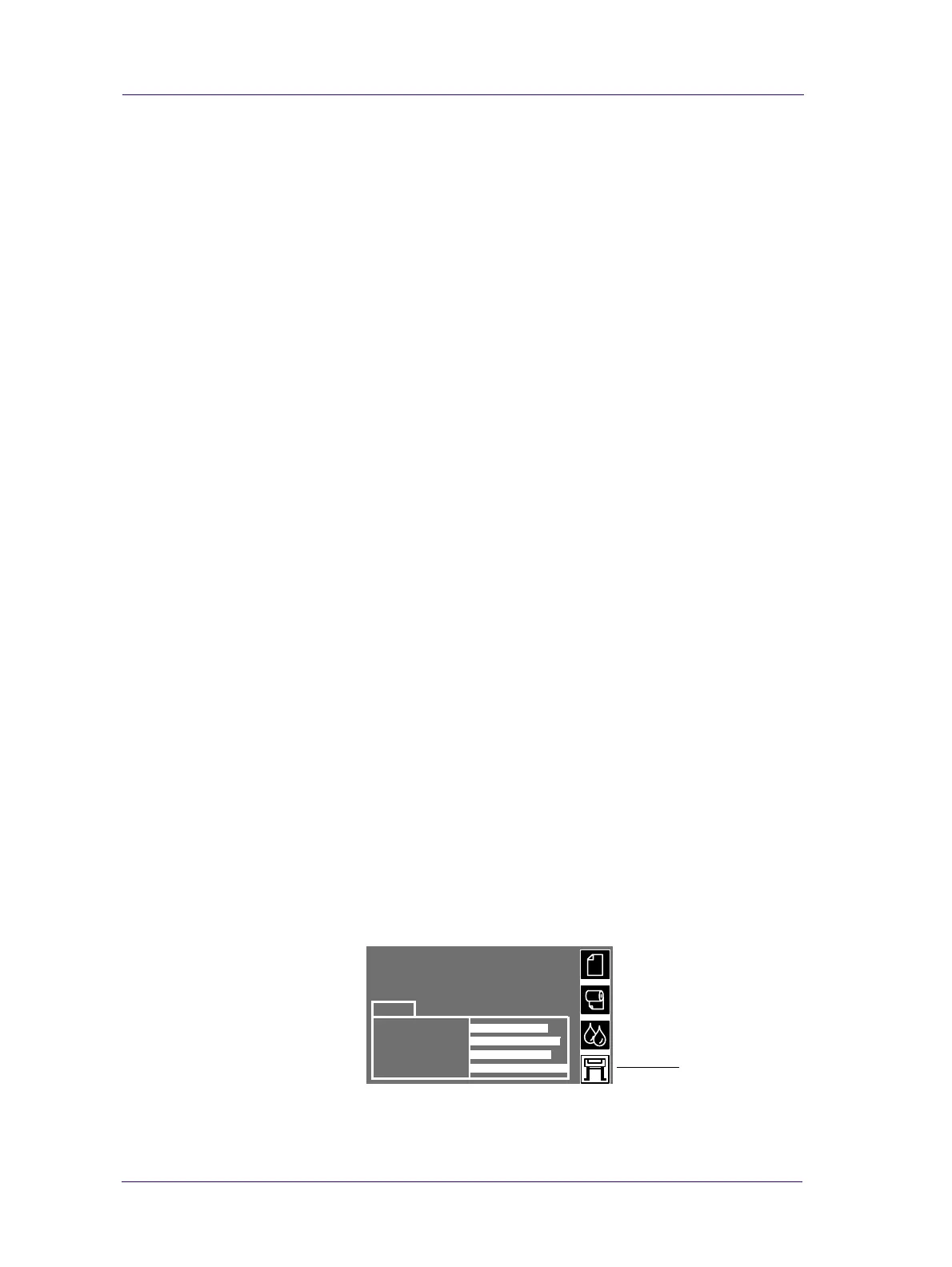Print Quality
6-4
HP DesignJets 1050C and 1055CM Printers Service Manual
How to Use the Print Quality Test
What is the Print Quality Test?
The Printer contains an internal Print Quality Test which helps you
to diagnose the possible source of any print quality defects. The
Print Quality Test is divided into three parts:
a Nozzle print test, designed to check if the printhead nozzles print correctly.
b Color alignment test, designed to check any color-to-color misalignment
the printer may have.
c Overall print quality in BEST mode, specifically designed to diagnose
banding problems in high density areas.
Considerations for Printing the Print Quality Test.
1 The Print Quality Test prints in A3 and B sizes so you must have
media loaded (roll or sheet) that is this size or larger.
2 Use the same type of media that the customer was using when they
found the print quality problem.
3 If the customer is using non-HP media and after the Print Quality
Test you still have the same print quality problems, change to
genuine HP media and repeat the Print Quality Test.
4 If you do not see any problems with the Print Quality Test, then the
problem may not be with the printer itself. The problem may be
with the RIP or the driver for example.
However if you do see problems with the Print Quality Test then
continue with the following procedures which will help you to
diagnose the problem.
Printing the Print Quality Test
1 Go to the printer submenu and press Enter.
Ready
MAGENTA
YELLOW
BLACK
CYAN
Ink
Printer submenu
