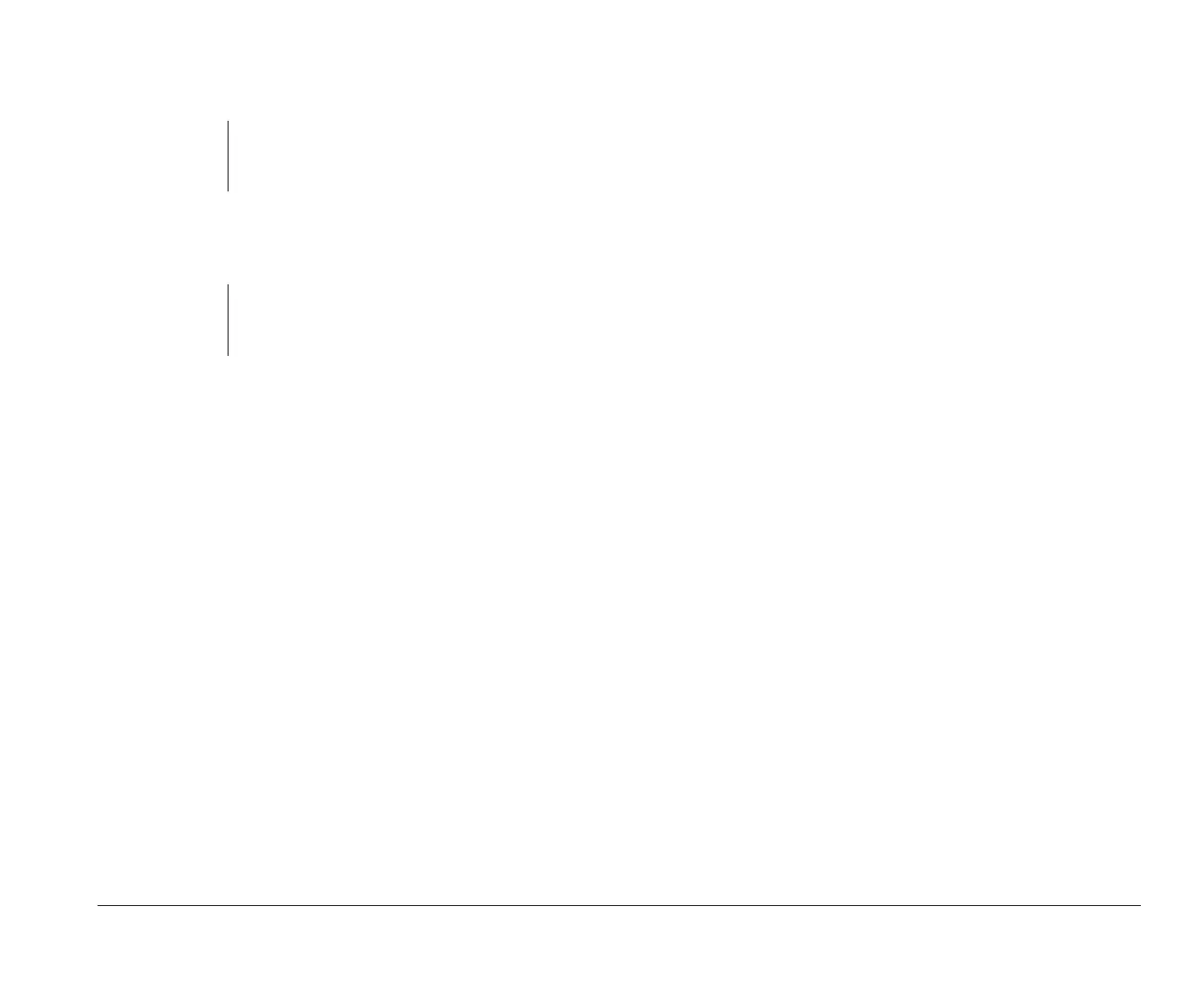How modems work 33
3. Click on the down arrow in the “COM #” box of
the “Modem / FAX” item.
4. Double-click on the COM number that you want
your modem to use.
5. Click on Update. A “Confirm” window appears.
When you have read the contents, click on Ye s.
6. An “Information” window will be displayed. When
you have read the contents, click on OK.
7. Click on Exit to exit the Mwave Hardware Configu-
ration utility. You must re-boot your computer for
these changes to take effect.
8. If you are using OS/2 Warp, close all open pro-
grams. Click on the Shut down button, then click
on OK.
When you see the message to press Ctrl, Alt, and
Delete, turn the computer off.
If you are using Microsoft Windows, close all open
programs. From the “File” menu on the Program
Manager screen, click on “Exit Windows”. Click on
OK.
note:
If you accidentally click on the wrong box, press
Esc. The box will close and you can try your
selection again.
note:
When you click on a COM number the I/O
address and IRQ settings will be updated auto-
matically.
At the “Aptiva Menu” turn the computer off.
Changing modem addresses for non-Mwave
adapter cards
If you purchased a computer that does not have Mwave
modem support or if your computer has a non-Mwave
modem, refer to the documentation that came with the
modem for instructions on changing modem addresses.
bi2gntce.bk : bi2giod.doc Page 33 Saturday, June 3, 1995 6:54 AM
