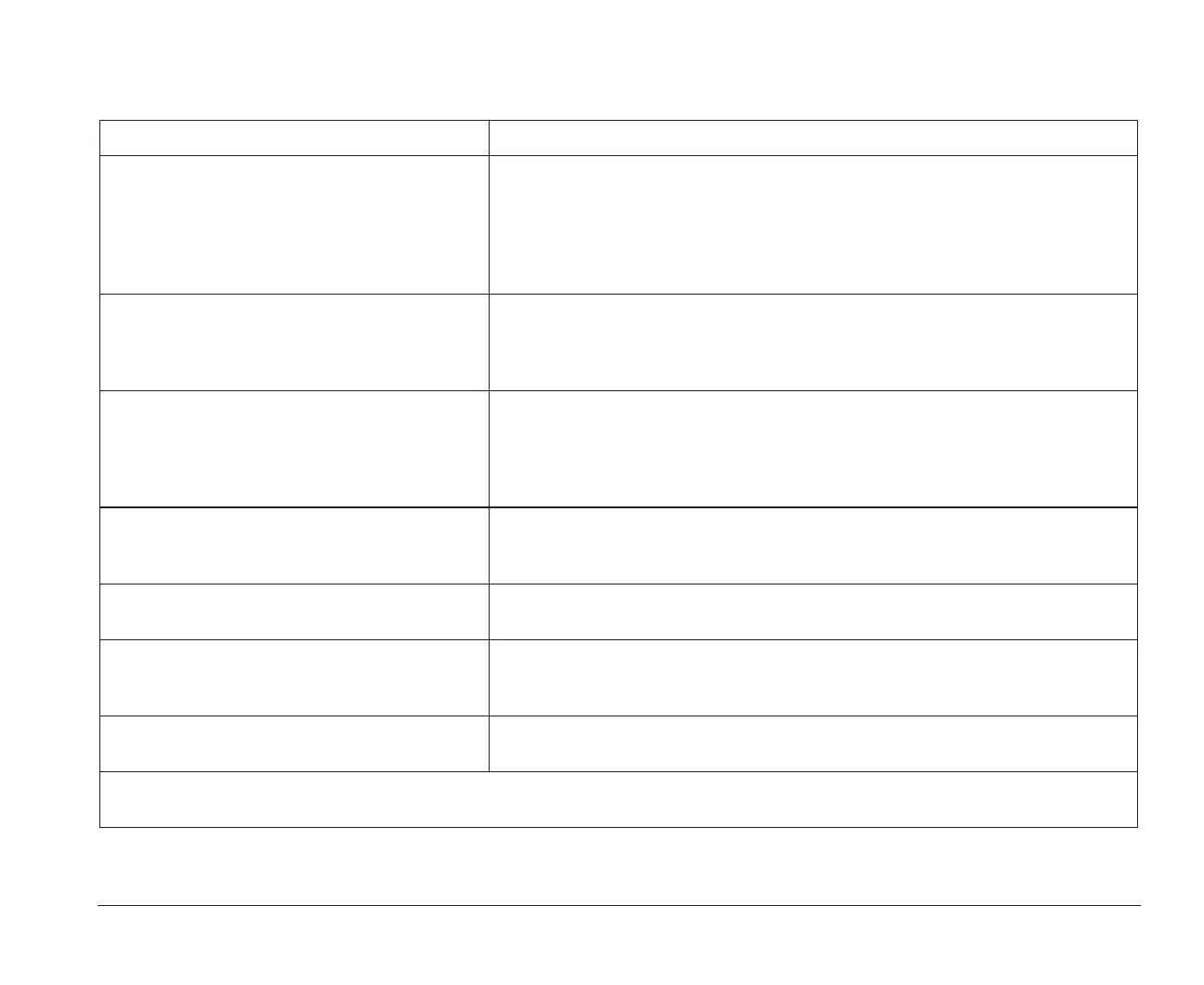Troubleshooting tables 57
Table 8: Troubleshooting: Monitor problems
If the problem is: Here’s what to do:
Discolored screen 1.Move the monitor away from any equipment that might cause magnetic
interference; for example, other monitors, audio speakers, or microphones.
(Some models of the computer come with microphones and speakers, which
are shielded to prevent magnetic interference.) Turn the monitor off, wait 30
minutes, and then turn the monitor on again.
2.Select a new video device driver.
Picture shape on monitor screen is poor Adjust the monitor controls. For instructions, see “Adjusting monitor controls”
on page 4 if you are using a monitor that came packaged with your system unit.
If you are using a monitor that you purchased separately, see the
documentation that came with the monitor.
White screen 1.Make sure the monitor cable is correctly and securely connected to the
system unit.
2.Make sure the system unit is turned on.
3.If available, connect another monitor to your system unit. If the problem is
corrected, something may be wrong with your monitor.
Flickering or unsteady picture on monitor
screen
1.Select lower resolution, lower color settings, and higher refresh rates.
2.If your monitor is located close to another monitor, move them farther apart.
3.Change the video device driver in your software application.
Screen is an intense yellow, magenta (purple
or red-blue), or cyan (blue-green) color
Check your A Guide to HelpWare and All the Extras folder for information on
obtaining service.
Adjustments from earlier use were not saved You may have selected more user definable modes than the monitor can save.
When this occurs, the newest mode replaces the oldest mode. Use the monitor
controls to adjust the image for the display mode you are using.
Image control indicator lights on the monitor
flash consecutively
Make sure the monitor cable is correctly and securely connected to the system
unit.
Note: If any of these problems continue after taking the actions listed, check your A Guide to HelpWare and All the Extras folder
for information on obtaining service.
bi2gntce.bk : bi2gsolv.doc Page 57 Saturday, June 3, 1995 6:54 AM