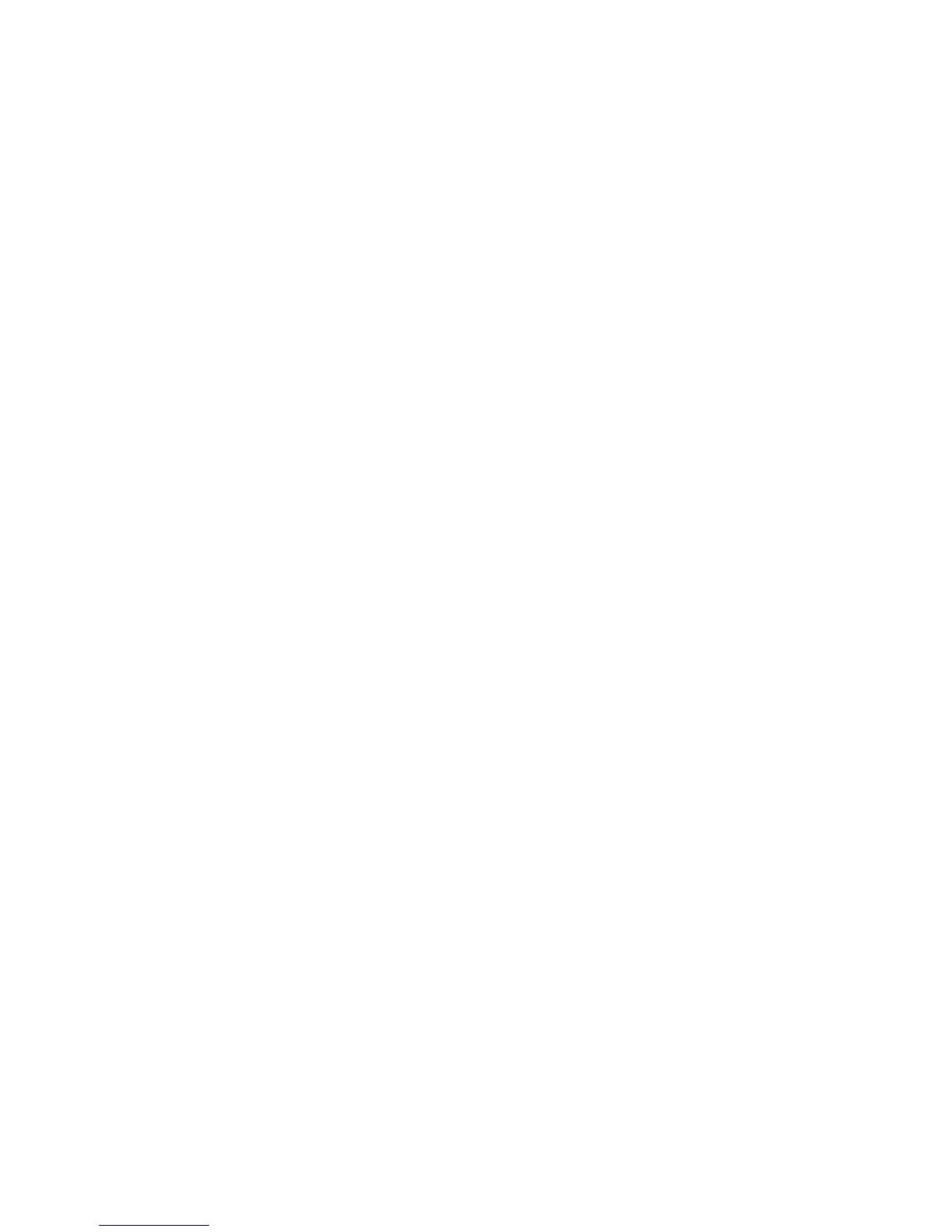Protecting Local Disks
Intel
®
Entry Storage System SS4000-E User Guide 97
If your computer had no network interface card (NIC) when you installed Client Backup
and Recovery or your NIC was disabled, and you subsequently add or enable a NIC, you
must add the license again, as described in “Replacing Your Existing License” on page 98,
to activate it.
Note: Activation is tied to your computer’s hardware. Once you activate a license, if your
computer hardware changes, or if you subsequently install Intel
®
Client Backup and
Recovery on a different computer using the same key code, an error message displays.
Contact Intel Customer Support for help.
Activating Your License Without an Internet Connection
If your license was not activated because your computer has no Internet connection, you
must obtain an activation code using another computer that does have both an Internet
connection and e-mail.
To activate your license without an Internet connection:
1. From the Action menu, click License > Offline Activation. The Offline Activation
dialog box appears.
2. Click Export License Data.
3. On the Save As dialog box, select one of the following locations and then click Save:
— A shared folder accessible to both your computer and a computer with Internet
and e-mail access
— A floppy disk
—A USB disk
4. If you did not save the file to a shared folder, take the floppy disk or USB disk to a
computer with Internet and e-mail access.
5. From the computer with Internet and e-mail access, e-mail the license file to the
following address:
Activate.Keycode@falconstor.com
6. When you receive an e-mail response, save the returned license file back to the shared
folder, floppy disk, or USB disk.
7. If you did not save the file to a shared folder, take the floppy disk or USB disk back to
the computer where Client Backup and Recovery is installed.
8. From the Action menu, click License > Offline Activation.
9. Click Import Activation Code.
10. On the Open dialog box, browse to the location where the returned license file exists
and double-click it.
11. On the confirmation message, click OK.The license is now activated and you can
continue to back up and recover your disks.
12. To close the dialog box, click Exit.
