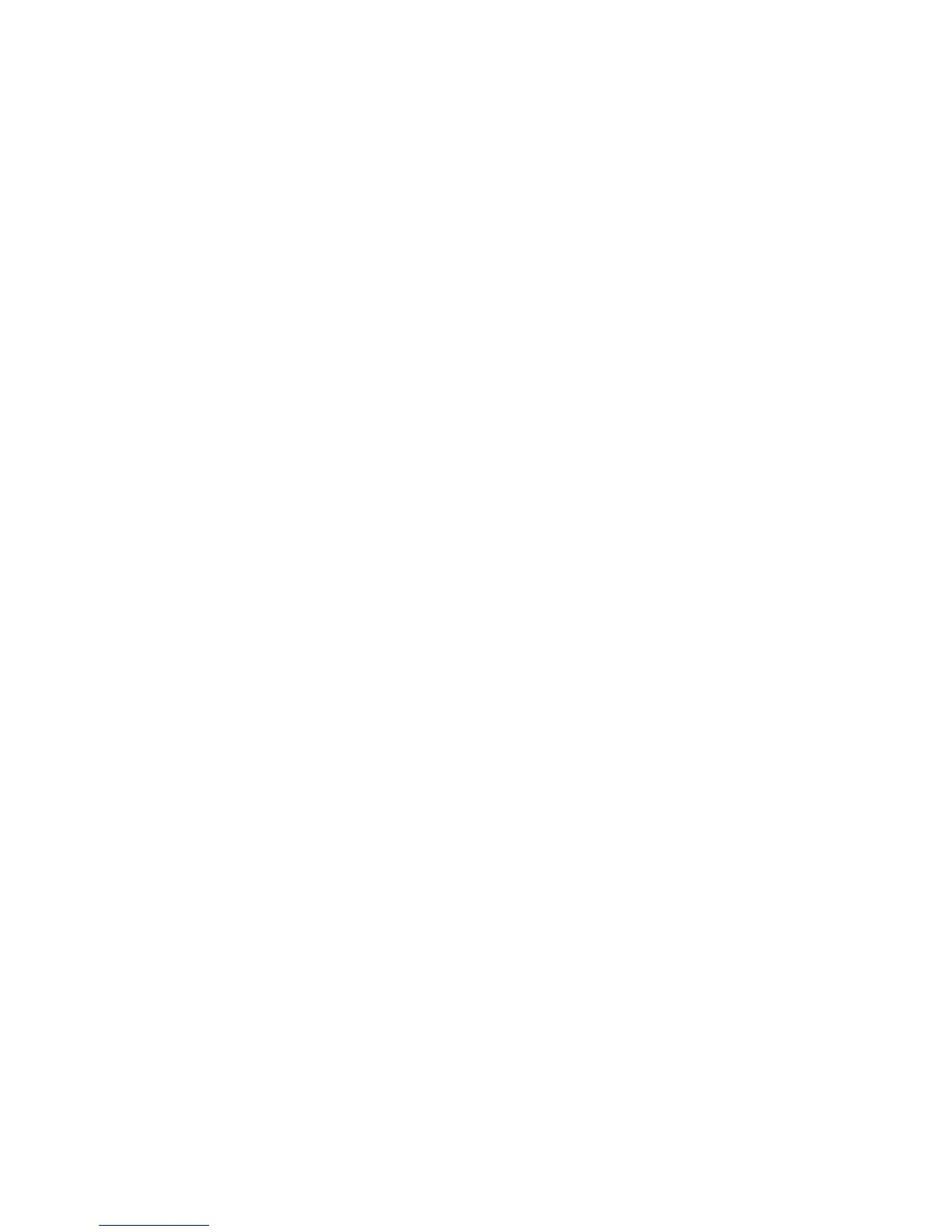Protecting Local Disks
112 Intel
®
Entry Storage System SS4000-E User Guide
6. When a message displays, advising you that drivers will install, click OK.
7. When the drivers are installed, one or more messages might display, advising you that
these drivers are not signed. This has no adverse effect on your system. Click
Continue Anyway or Yes on each message to proceed with the installation.
In addition, the Found New Hardware Wizard starts. Select No, Not this Time on the
initial screen and complete the rest of the wizard, accepting all the default values.
If remote boot was successfully enabled as indicated in the Details area, a new backup
is created.
Note: If remote boot was successfully enabled but for some reason the new backup
was not created as indicated in the Details area, you must perform a manual
backup as described in “Manually Backing up Your Disk” on page 105. You
can remotely boot only from backups that were performed after remote boot
was enabled.
8. Click Close. If no problems were encountered, you can now remotely boot from the
storage system as described in “Recovering a System Disk While Booting Remotely”
on page 122.
If any problems were encountered, take corrective action. For example, if you did not
previously protect a system disk or partition, do so now as described in “Protecting
Your Disks” on page 98. Repeat this procedure for enabling remote boot until all parts
of the process complete successfully.
Disabling Remote Boot
Disabling remote boot restarts your computer automatically. It is recommended that you
save and close any open files on your system before you do this.
To disable remote boot:
1. From the Action menu, click Disable Remote Boot. A progress bar displays the
progress of the process.
2. When the confirmation message displays, click OK. Your computer restarts.
Recovering Data
With Intel
®
Client Backup and Recovery, there are several ways to recover data from
backups. The best method depends on your goals and the capabilities of your computer:
• Recover selected folders, files, or sections of files—If you accidentally permanently
deleted a file or folder that you want to recover, or if you just want to retrieve some
information from a file that you changed, you can access the backup that contains the
desired data and copy it to your local disk.
You can use this procedure to try out different “what if” scenarios—for example,
changing the format of the data in a file—without adversely affecting the data on your
local disk.
For more information, see “Recovering Files or Folders” on page 114.
