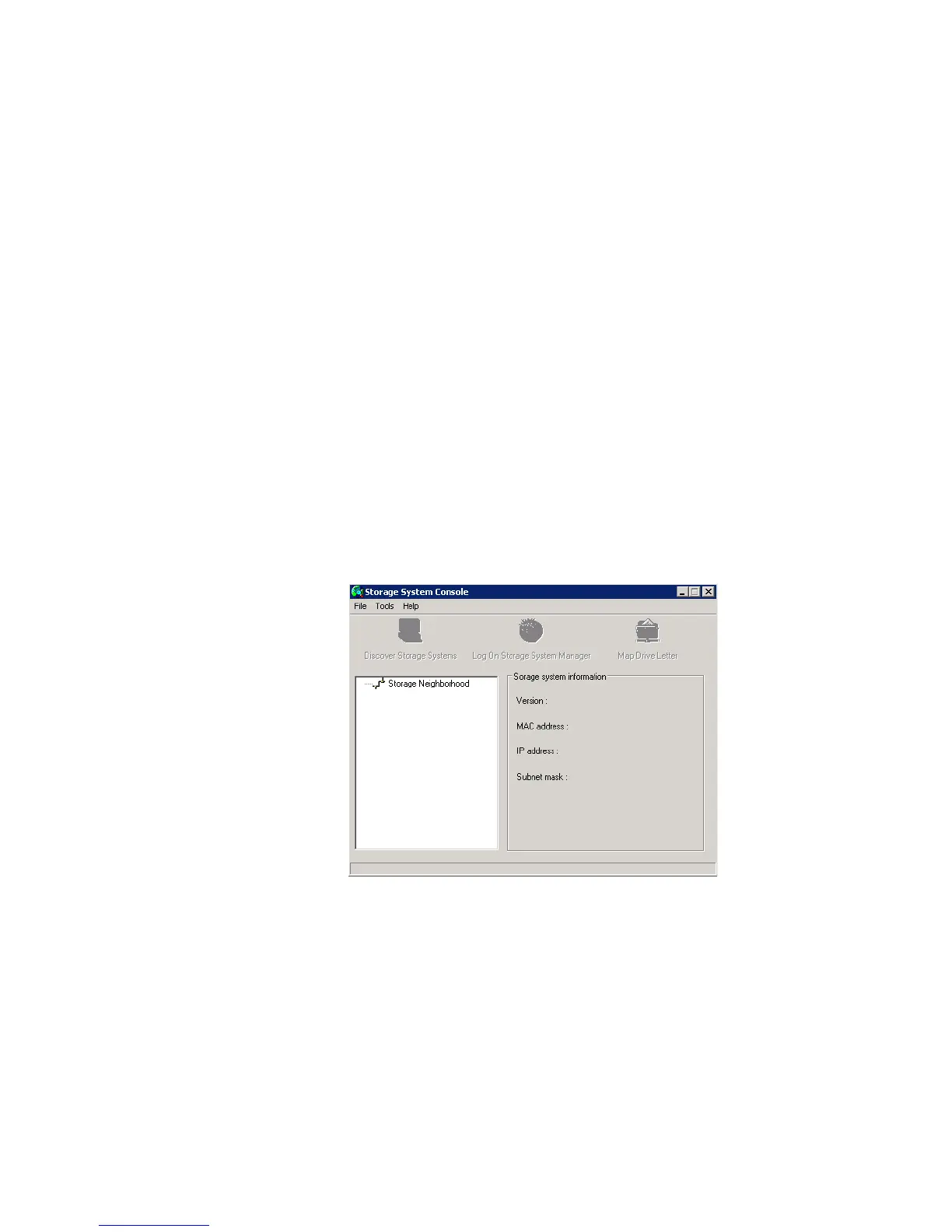Working with Shared Folders
Intel
®
Entry Storage System SS4000-E User Guide 81
7. If prompted, enter your user name and password for accessing this shared folder, and
then click OK.
Note: If the user name and password for accessing the shared folder are the same as
your Windows user name and password, you are not prompted to provide a
user name and password to access the shared folder.
In addition, once you provide your user name and password for accessing one
shared folder, you are not prompted to provide it again when you access other
shared folders to which you have access rights.
If the storage system uses local authentication mode and the guest user has access to
this shared folder, you can use guest as both the user name and password.
You can now access the shared folder from My Computer/Windows Explorer.
Using the Console
To access a shared folder using the Console:
1. Install the Console as described in “Installing the Console” on page 17.
2. Click Start > Programs > Storage System Console.
The Console application window appears:
As soon as you start the Console, it automatically scans the network for storage
systems. This might take a few minutes. As soon as the scan is complete, the left pane
displays a tree view of all the storage systems it found:
