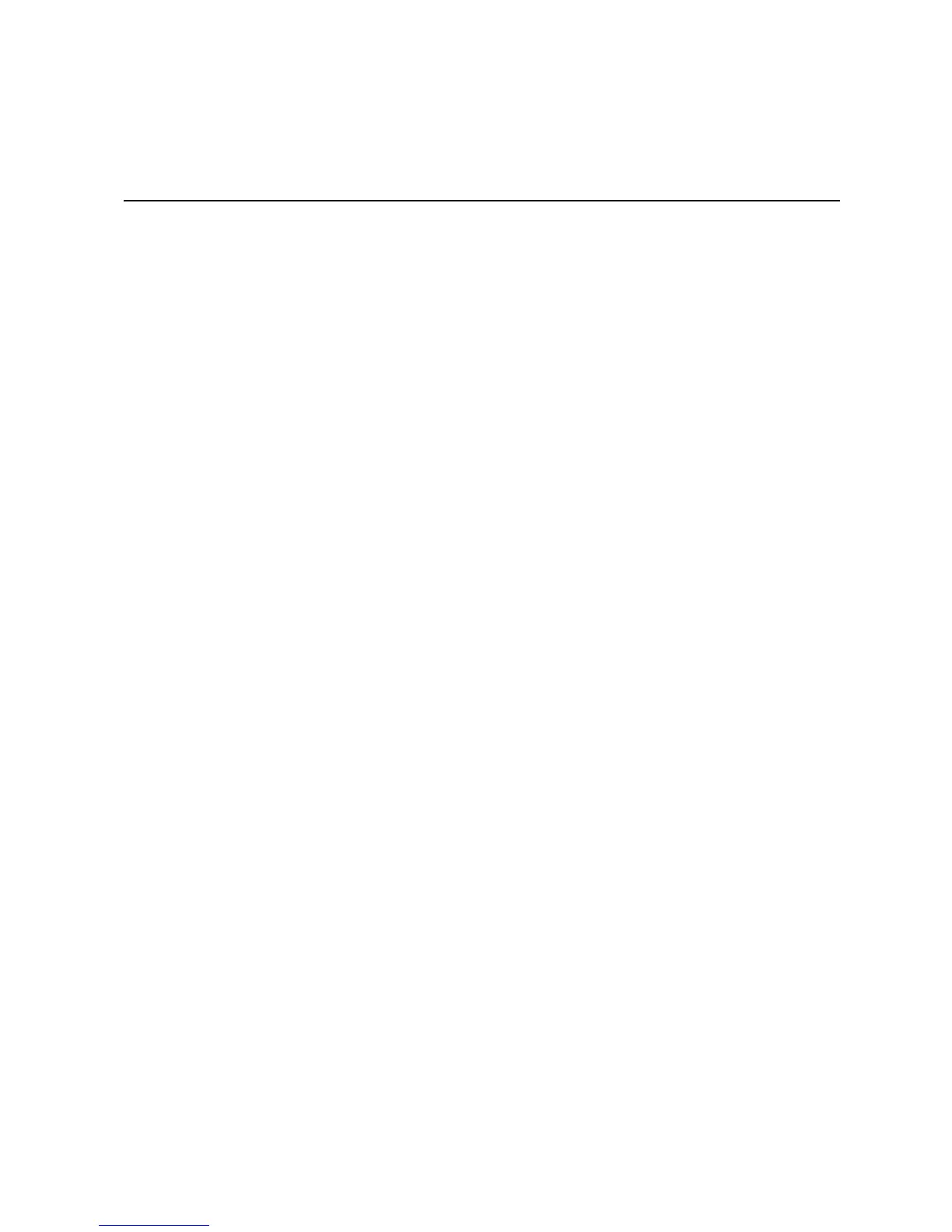Managing Your Storage System
Intel
®
Entry Storage System SS4000-E User Guide 39
3 Managing Your Storage System
The Web-based storage system Manager enables you perform a number of tasks to help
you get the most from your storage system:
• Managing Users—Add, modify, or remove users; put users into groups; or change the
authentication mode.
• Managing Shared Folders—Create shared folders, rename existing shared folders,
change which users can access existing shared folders or their access rights, and
delete shared folders that you no longer want to keep.
• Changing Authentication Mode—Change the storage the authentication mode to
either local or authenticate using active directory.
• Managing Backups—View which computer disks are backed up, change the password
for recovering a backup, specify which backup to remotely boot from, or delete a
backup or backup client.
• Setting Up e-mail Alerts—Specify whether or not e-mail notifications should be sent
when a problem occurs, and who should receive the notifications.
• Upgrading the Firmware—Upgrade your storage system firmware to the latest
version.
• Disconnecting USB Devices—If you are using optional USB devices, you must use
the Manager to disconnect them before you physically unplug them.
• Changing the System Settings—Change the storage system name or time and date
settings, as well as the user name or password for logging in to the Manager.
• Changing the Network Settings—Change the workgroup name, the storage system’s
IP address(es), or the gateway or DNS server settings, or enable the storage system to
act as an FTP server.
• Reconfiguring Your Storage System Disks—Change the proportions of your storage
system that are allocated to shared folders and backups, or change your disk.
configuration.
• Viewing System Status Information—See details about CPU and memory usage, how
long the storage system has been running, disk temperatures, etc.
• Logging Out of the Manager—Log out of the Manager so that no one else can use
your computer to make changes to the storage system.
• Shutting Down the Storage System—Shut down the storage system using the
Manager rather than pushing the power button on the storage system manually.
