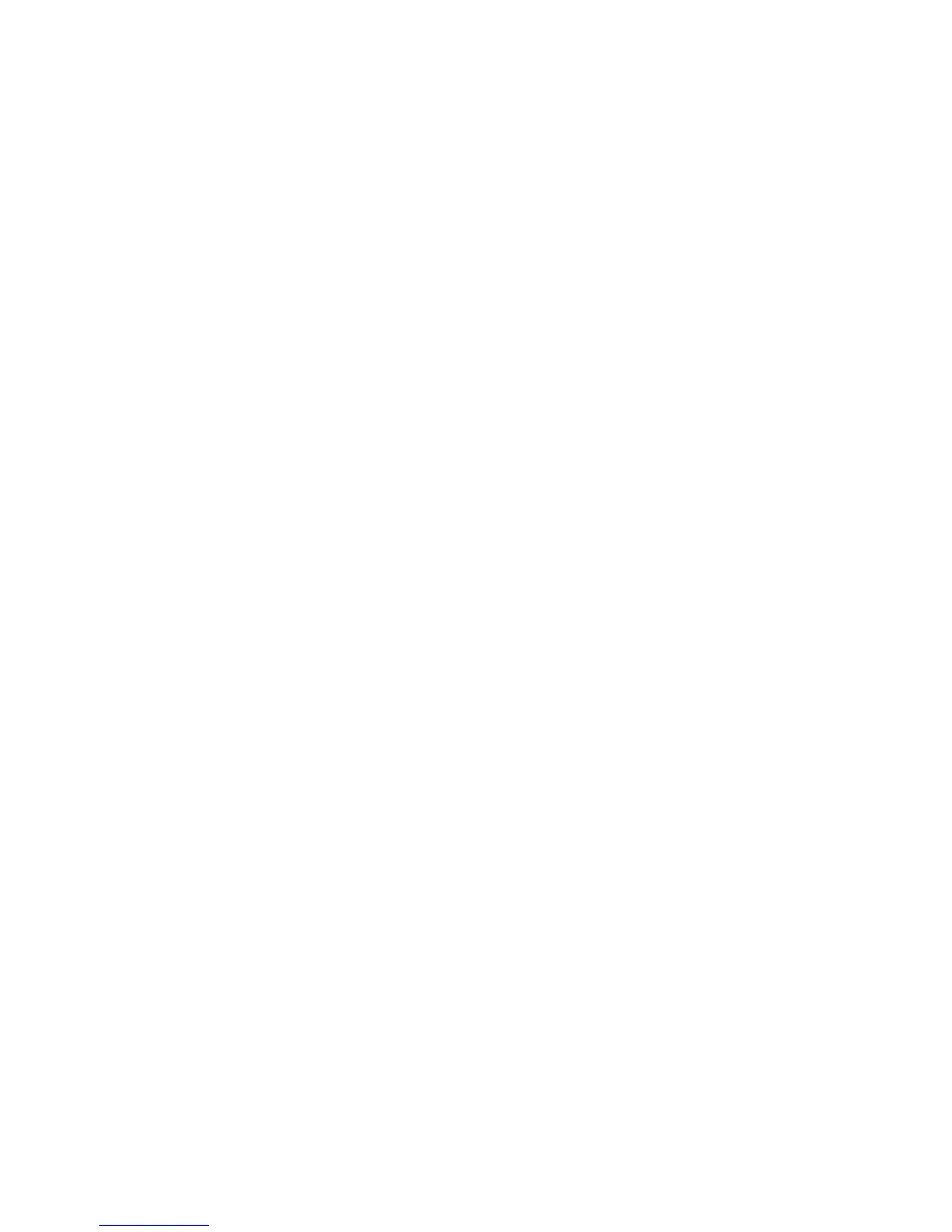Troubleshooting
Intel
®
Entry Storage System SS4000-E User Guide 165
Creating a Diagnostic File
In some cases, you might need assistance from Technical Support to solve problems that
you might have with Client Backup and Recovery. When you contact the Technical
Support team, they might ask you to create a diagnostic file to help them better understand
your environment and configuration settings.
You can create a diagnostic file using either the Intel
®
Client Backup and Recovery
application or, in the event of a system failure, using the recovery CD. To create a
diagnostic file using the recovery CD, the computer must have a floppy disk drive or a
directly connected USB disk.
Note: This diagnostic file does not include the log files associated with the Intelligent
Management Agent (IMA). You might be asked to send those files (iscmlib.log and
iscmservice.log) separately.
Using Intel
®
Client Backup and Recovery
To create a diagnostic file using Intel
®
Client Backup and Recovery:
1. Run Intel
®
Client Backup and Recovery as described in “Starting Intel
®
Client
Backup and Recovery” on page 95.
2. From the Action menu, click Create Diagnostic File.
3. Click Save to save the file using the default file name, or type the desired file name in
the File name text box and then click Save. If necessary, you can save the file in a
different location.
Once the file is created, you can send it to Technical Support.
Using the Recovery CD
To create a diagnostic file using the recovery CD:
1. Insert the recovery CD into the computer’s CD-ROM drive.
2. After the CD is initialized, press Alt+F2.
3. At the command line, enter the following command and then press Enter:
xray
4. When prompted, enter your e-mail address and press Enter.
This ensures your e-mail address is saved as part of the diagnostic file in case
Technical Support needs to contact you.
5. When prompted, insert a formatted floppy disk into the computer’s floppy disk drive
or attach a USB disk and press Enter.
6. When the list of destination options appears, enter the appropriate number and press
Enter.
When a message displays, indicating the file is created, you can send it to Technical
Support.
