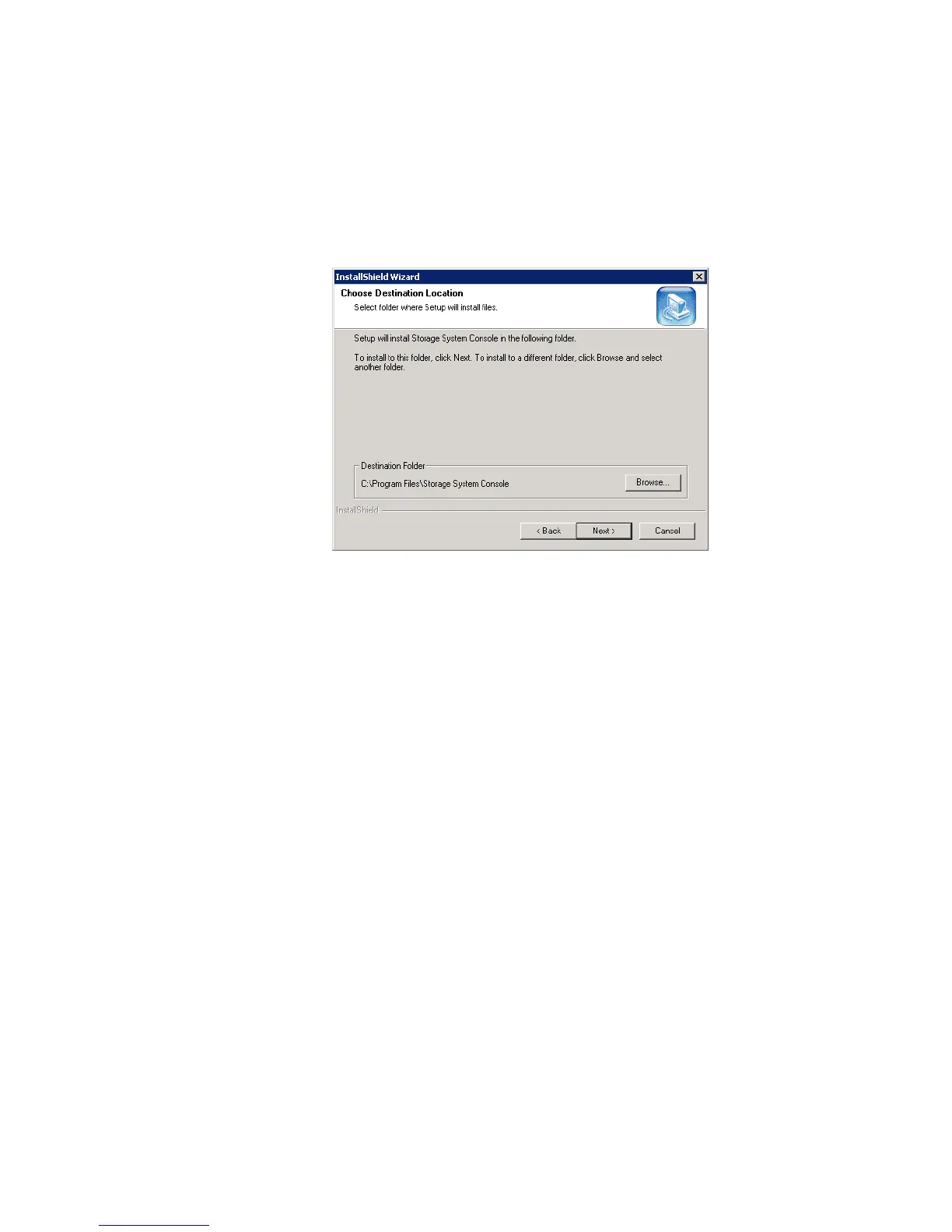Getting Started
18 Intel
®
Entry Storage System SS4000-E User Guide
6. If you agree to the terms of the license agreement, click Ye s.
7. Enter your name and company name and then click Next.
8. Click Next to install the Console in the displayed location, or click Browse to select
or specify a different location and then click Next.
9. Review your selections and click Next.
10. .If you want to start the Console immediately after it is installed, click the Launch
Storage System Console check box. Click Finish.
Starting the Console
Note: If the storage system is not directly connected to your computer and your network does not
have a DHCP server, you must change the IP address of your computer to use the same
subnet as the storage system. You can change it back after you configure the storage
system.
To do this, access your local area network (LAN) properties. For example, you might
right-click My Network Places and click Properties, and then right-click your network
connection and click Properties. In the list, select Internet Protocol (TCP/IP) and click
Properties. The IP address can be any address beginning with 192.168.0 except
192.168.0.101, since that’s the IP address used by the storage system. The subnet mask
must be 255.255.255.0. Then click OK to close each open dialog box.
When you configure the storage system, as described in “Configuring Your Storage
System” on page 21, you can specify the IP address you want the storage system to use. If
the IP address of the storage system is in a different subnet than your computer, you must
specify the gateway, as described in “Changing the Network Settings” on page 68. This
ensures that you can manage the storage system from any computer using a Web browser,
as described in “Accessing the Manager” on page 25. Then you can change your
computer’s IP address back to its original setting.