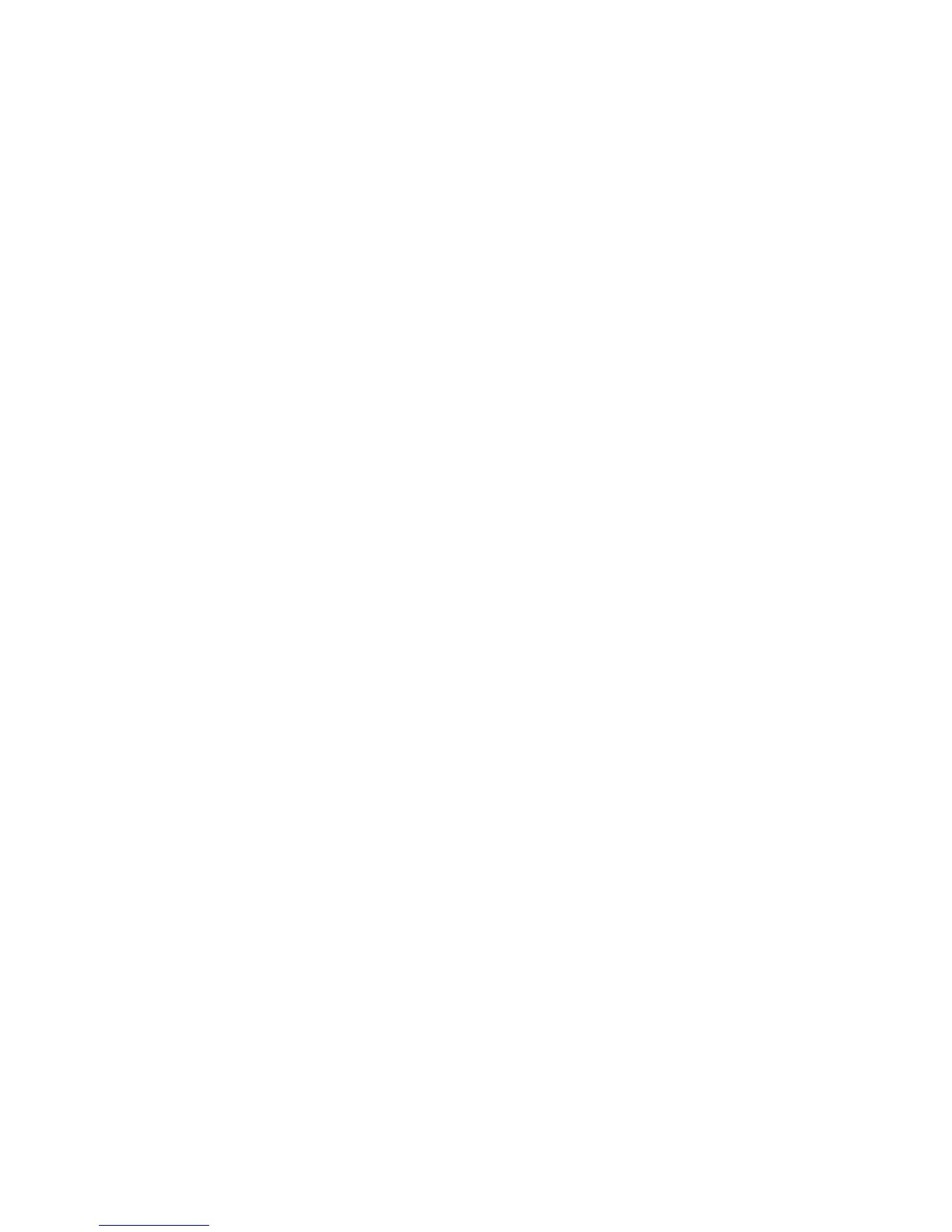Managing Your Storage System
Intel
®
Entry Storage System SS4000-E User Guide 61
The disk no longer displays on the Backups page, and all backup versions are deleted.
If only one disk was protected, the computer name disappears from the page.
Note: If you delete a backup and the user did not previously remove protection for
that disk, when the user subsequently accesses Client Backup and Recovery,
the Status page indicates that the backup of the protected disk is offline. To
back up the disk once again, the user must remove protection and then protect
the disk again. For more information, see “Removing Protection” on
page 126 and “Protecting Your Disks” on page 98.
Deleting a Client
If you remove the Intel
®
Client Backup and Recovery software from a particular
computer, or if you change the computer name, the original computer name remains on
the storage system and counts toward the total number of computers that are allowed to
back up to the storage system. To both delete all backups of all disks for a particular
computer and the computer name, you must delete the client.
To delete a client:
1. In the navigation bar, click Backups.
2. Select the radio button to the left of the computer whose backups and computer name
you want to delete from the storage system in the first Select column.
3. Click Delete Client.
4. When prompted to confirm the deletion, click OK. The disk no longer displays on the
Backups page, and all backup versions are deleted. If only one disk was protected, the
computer name shows from the page as well.
Note: If you delete a client and the user did not previously remove protection for
that disk, when the user subsequently accesses the Intel
®
Client Backup and
Recovery software, the Status page indicates that the backup of the protected
disk is offline. To back up the disk once again, the user must remove
protection and then protect the disk again. For more information, see
“Removing Protection” on page 126 and “Protecting Your Disks” on
page 98.
