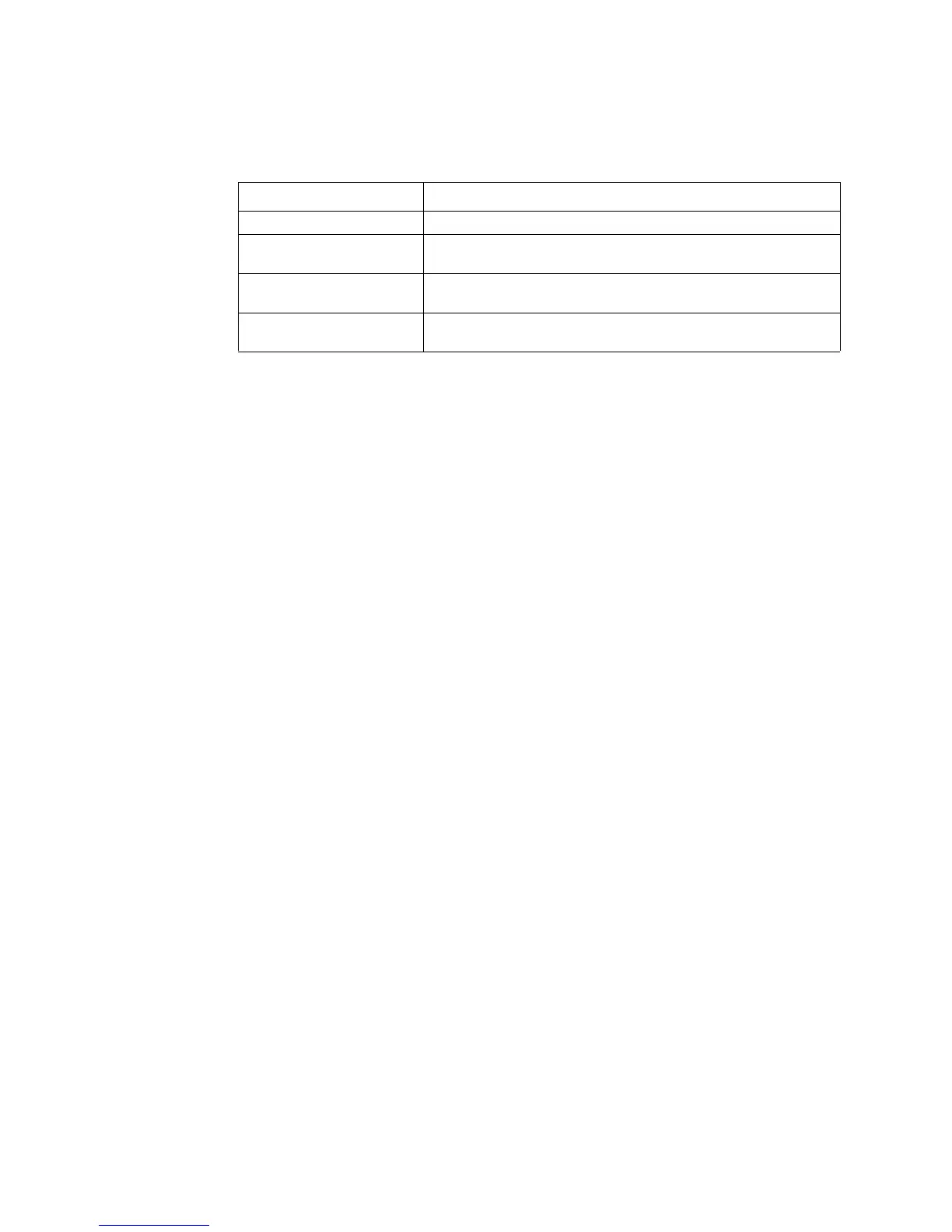Managing Your Storage System
Intel
®
Entry Storage System SS4000-E User Guide 47
5. Assign users to this group as needed, and then click OK:
The selected users move from one list to the other.
On the Groups page, when you select this group in the Groups list, the adjacent
Members list immediately reflects the changes you just made.
Removing a Group
In local authentication mode, removing a group does not remove the users that are
members of that group; it simply means that the group no longer displays in the Groups
list on the Groups page. The users remain listed on the Users & Computers page. In
Active Directory authentication mode, you cannot remove a group on the storage system.
That can be done only on the Active Directory server.
However, removing a group can affect access to shared folders. When you remove a
group, the members of that group no longer has access to any shared folders that the group
was authorized to access unless they were granted individual access as well.
For example, the Executives group might include Alice, Bob, and Carlos, and that group
might have read/write access to the Budget shared folder. If you remove the Executives
group, Alice, Bob, and Carlos remain users, but they no longer have access to that shared
folder.
On the other hand, if the Executives group had read/write access to the Budget shared
folder, but Alice had read-only access, when you remove the group, Bob and Carlos no
longer have access to the Budget shared folder since their access rights were determined
by their group membership, but Alice continues to have read-only access, since that
access right was granted to her on a user level.
To remove a group:
1. In the navigation bar, click Users.
2. In the left pane, click Groups.
3. In the Groups list, select the group that you want to remove.
4. Click Remove.
To do this Do this
Add all users to the group Click Add All Users.
Add selected users to the
group
In the Available users list, select the user(s) that you want to add
and then click Add Selected User(s).
a
NOTES:
a. To select multiple, contiguous users, hold down the Shift key and select the first user, then select
the last user. All users between the first and last selected user are selected.
To select multiple, non-contiguous users, hold down the Ctrl key as you select each user.
Remove all users from the
group
Click Remove All Users.
Remove selected users from
the group
In the Group members list, select the user(s) that you want to
remove from the group and then click Remove Selected User(s).
a
