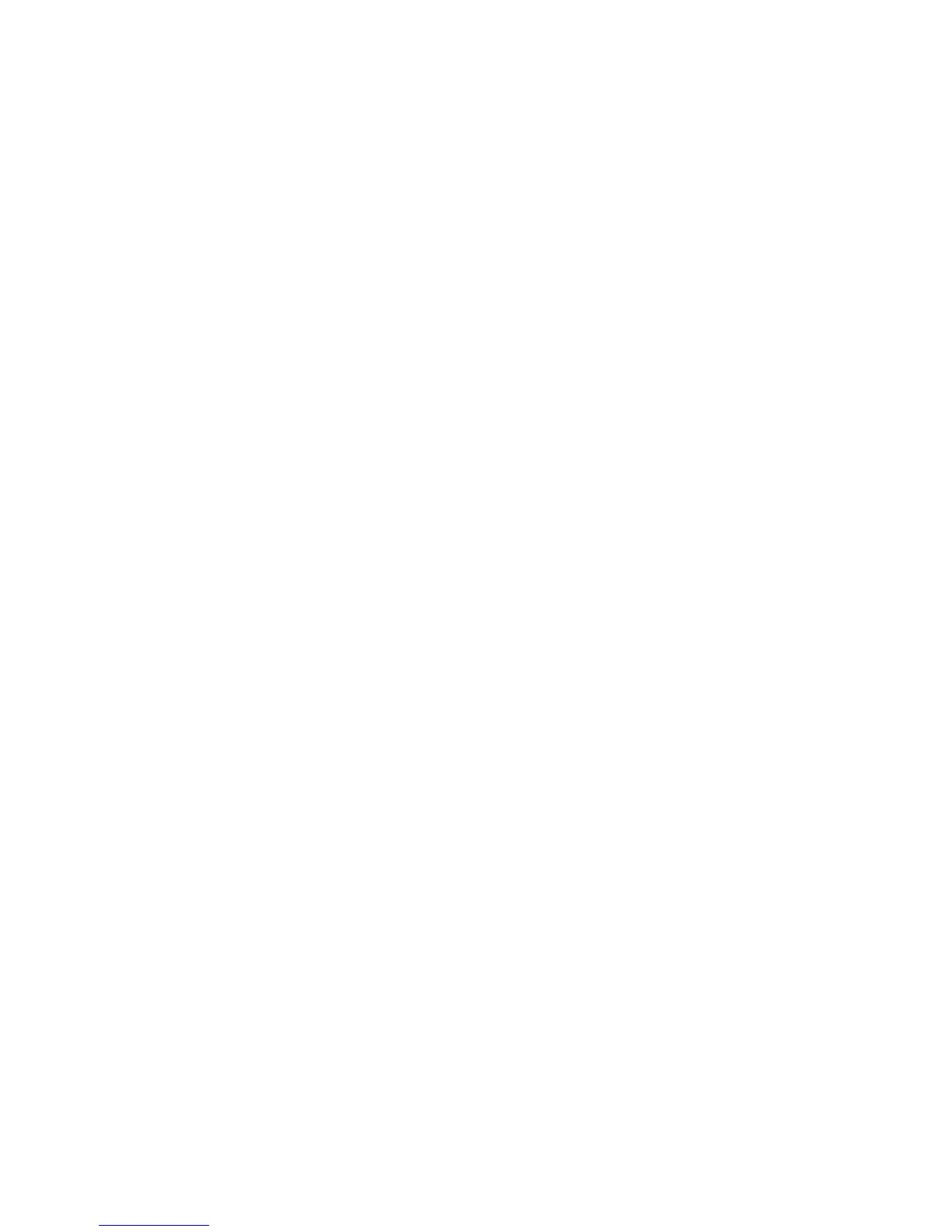Protecting Local Disks
Intel
®
Entry Storage System SS4000-E User Guide 115
continue to see the shared network folder when you explore E:, and you do not see
a new drive letter for the backup view. Internally, the backup view is also mapped
to E:, since that was the first drive letter after the local disks. However, when you
use Disk Management to change the drive letter for the backup view from E: to
F:, you can both the shared network folder (E:) and the backup view (F:).
To change the drive letter, right-click My Computer and click Manage. In the left
pane, click Disk Management. In the right pane, right-click the backup view,
click Change Drive Letter and Paths, click Change, select the desired drive letter
from the list box, and then click OK on each dialog box. You can now access the
backup view using the specified drive letter.
— If you open a backup view of a disk that contains multiple partitions, a drive letter
is assigned to each partition.
— Windows caching can affect the content of the backup view. If the content look is
correct, restart your computer and check again.
— You can view more than one backup simultaneously. Simply repeat steps 3 and 4
for each backup you want to view.
— If you open a backup view for a partition that cannot be explored, such as an
EISA partition, the backup view is closed automatically.
— When a backup view is open, that backup is not deleted to make room for new
backups until it is closed or unless the storage system runs critically low on
resources. If you view the oldest backup, and the maximum number of backups is
reached, new backups cannot occur until the view of the oldest backup is closed,
as described in the next step.
— When you close the Intel
®
Client Backup and Recovery application window, you
are prompted to close all open backup views. If you click Yes, both the application
window and all open views are closed. If you click No, both the application
window and all open views remain open.
6. When you finish viewing or copying all the desired data, select the backup in the
Backups list and click Close View.
The Windows Explorer window closes automatically, and the Backup View Open
column for the selected backup now displays No.
