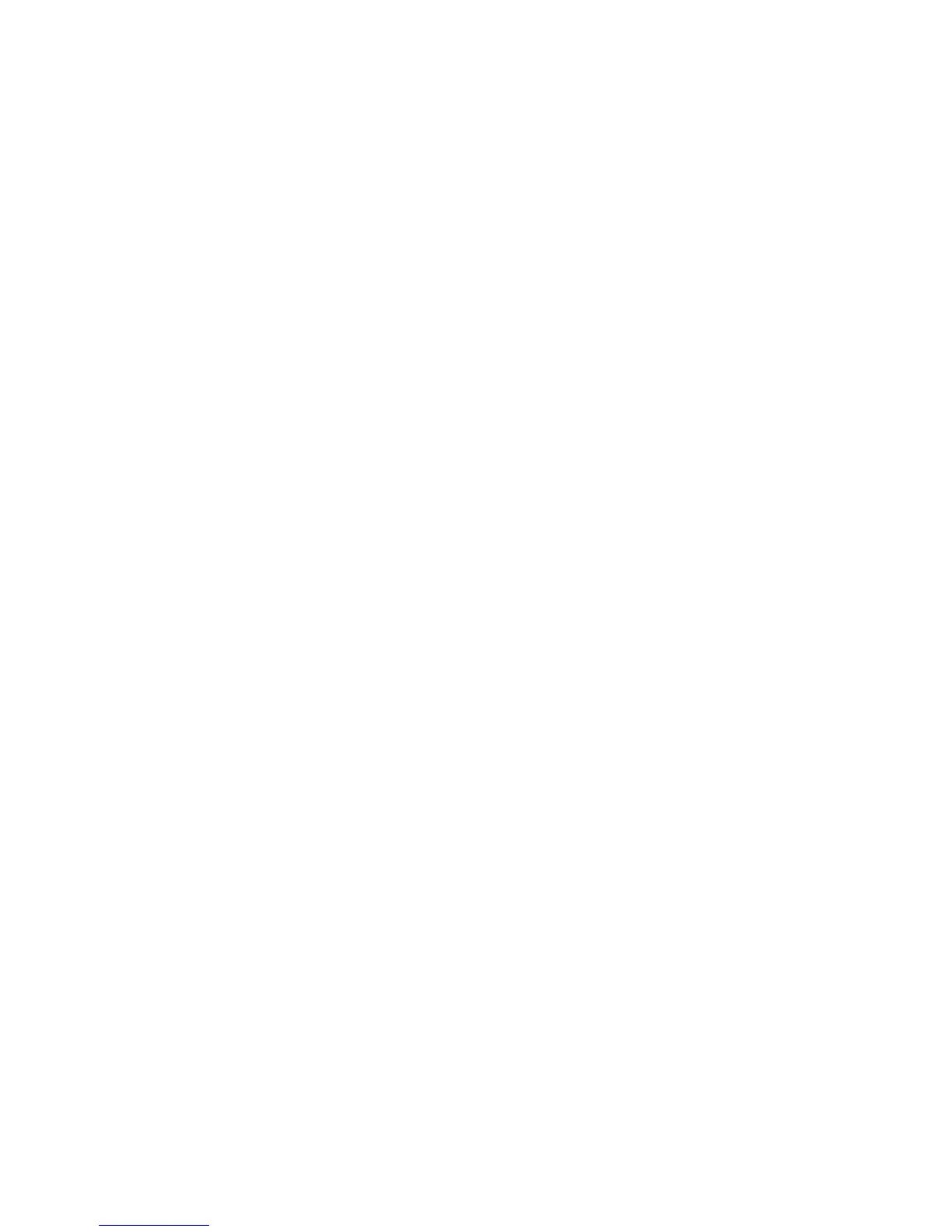228 EasyCoder PX4i and PX6i Service Manual
Chapter 17 — Troubleshooting
- Check that the cable connecting to the network is not of "crossover"
type. Use a straight "pin to pin" cable to connect to a LAN, but use a
crossover cable to connect directly to a PC.
If you are trying to connect the printer directly to a PC via a crossover
network cable, you may need to disable the web browser’s proxy set-
tings on your computer to get in contact with the printer’s web pages.
• Bad communication between printer and a Wireless network
- Check the network LED indicator at the back of the printer. There
should be a green light fl ashing occasionally showing network activ-
ity, or a solid yellow background light if the network card is associated
with an access point, or fl ashing yellow light if the network card is
searching for an access point.
- Press the <i> key on the printer’s front panel and browse to the net-
work information. There you can see the present signal strength and
channel. If both are 0, the network card is not associated with any
access point and/or the WLAN settings are wrong.
- Check if the access point is on.
- Check if the access point lists the MAC address of the network card.
- Check if other devices associated with this access point are working.
- Inspect the location and see if there is any reason why the radio trans-
mission between printer and access point is prevented, such as shield-
ing objects like walls, shelves, fork lifts, metal grids, etc. Sometimes,
just moving the printer around a little may help.
For demanding applications, Intermec offers a series of high gain
antennas that can replace the standard antenna.
- Check SSID settings.
- Check WEP settings. Note that you must have the same WEP key
settings in both the printer and the access point in regard of both the
content of the WEP keys and the order of the WEP keys. However,
you can have one active WEP key selected in the printer and another
in the access point.
- Check the region setting, which can be found on the Network Info
test label.
Description:
The printer seems to be physically connected to the network but cannot
communicate.
Possible Causes and Suggested Remedies:
• Bad IP Settings in printer
- Use a PC connected to the same network as the printer. First of all
verify the network confi guration of the printer as described in the
Installation Instructions provided with the kit.
