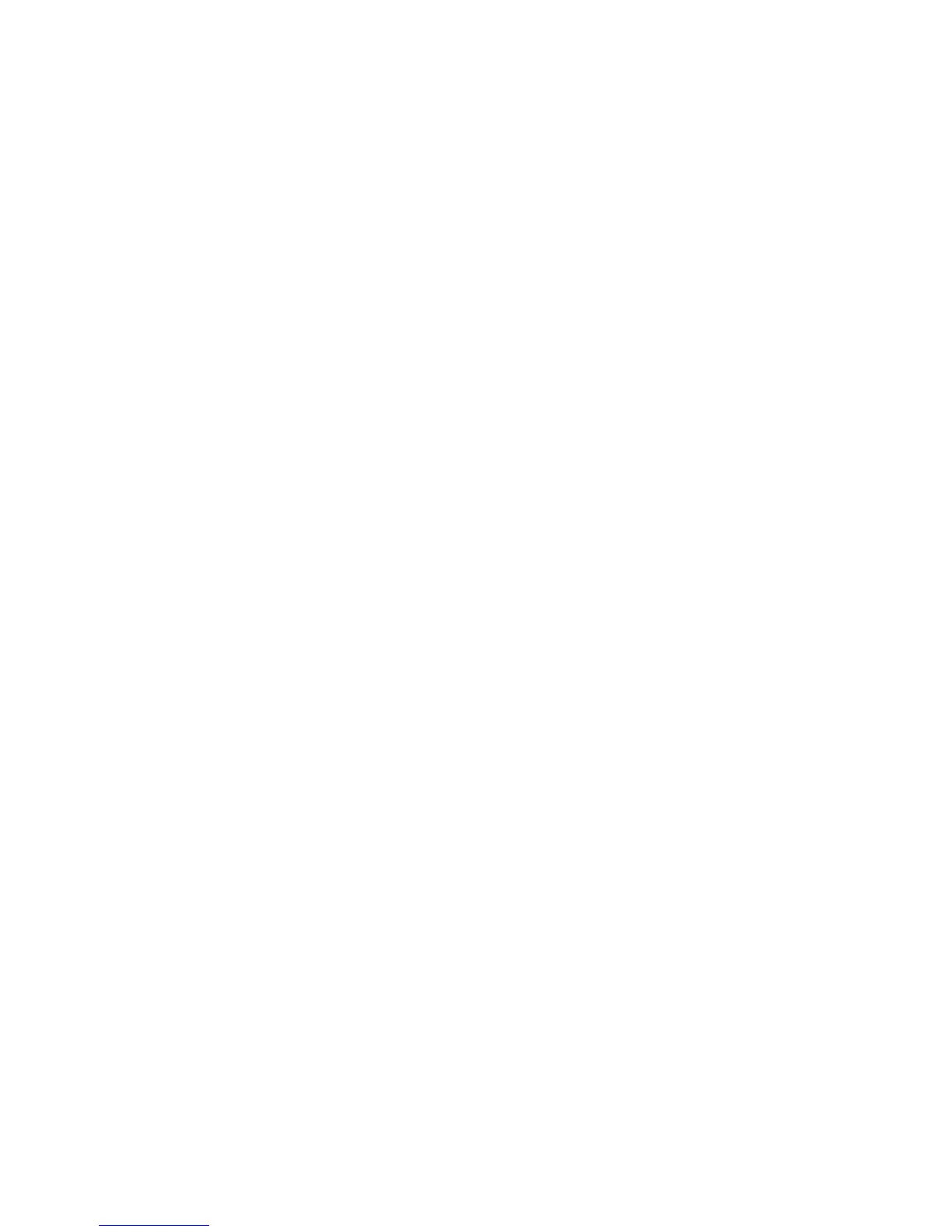164 EasyCoder PX4i and PX6i Service Manual
Chapter 15 — CPU Board
15.8 Replacing the CPU board
Replace the CPU board this way:
• Switch off the power.
• Remove the left-hand cover as described in Chapter 3.3.
• Remove any optional interface boards.
• Disconnect all cables from the CPU board.
• Remove the four #T20 Torx screws and the hexagonal spacer that hold
the CPU board to the plate that covers the power supply unit.
• Lift out the CPU board and remove all SIMMs and any real time clock.
Take precautions against electrostatic discharges!
• Fit the SIMMs and possibly the real-time clock on the new board and
install it in reverse order.
The same CPU-board can be used for a range of EasyCoder printers. How-
ever, the fi rmware can not detect in which type of printer the CPU board
is installed. All replacement CPU boards are preprogrammed for the Easy-
Coder PF2/4i-series printers, which means that replacement CPU boards
always must be reconfi gured after being installed in an EasyCoder PX4i or
PX6i printer.
If the printer feeds out labels in a peculiar way, the CPU board may be
confi gured for the wrong type of printer (there is a difference in the dis-
tance between the dot line and the LSS position). You can easily check if
the CPU board is correctly confi gured by printing the “Hardware Info” or
“HW” test label in the Setup Mode or sending the Fingerprint instruction
PRINT VERSION$(1).
If the CPU board needs to be reconfi gured, do like this:
• Switch off the power.
• Insert a confi guration card in the memory card slot.
• Switch on the power.
• Using the same method as in the Setup Mode, select the correct printer
type from the menus shown in the display window.
• Switch off the power.
• Remove the card.
• Switch on the power again and check.
