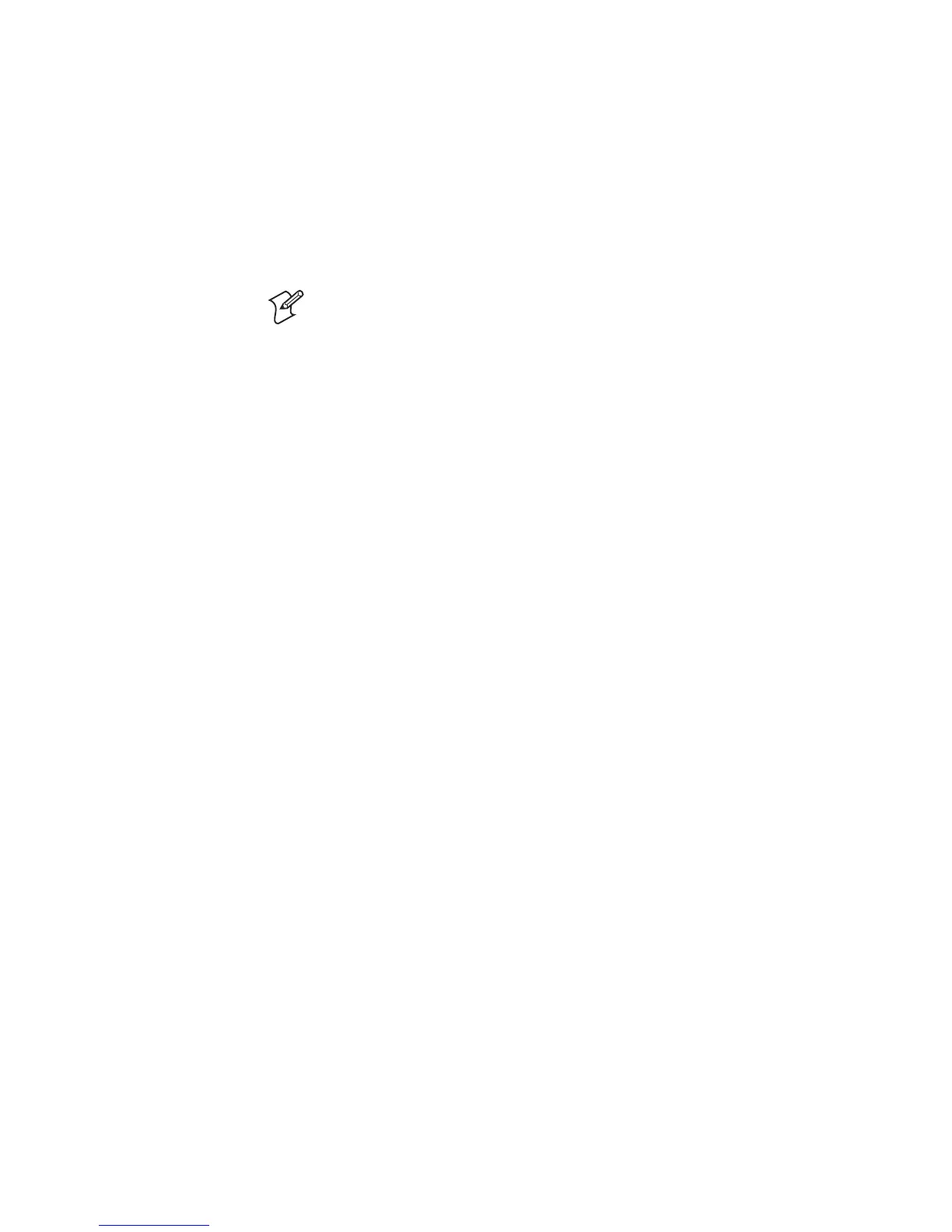EasyCoder PX4i and PX6i Service Manual 267
Appendix B — Firmware Upgrading
How to use command prompt FTP and Ethernet
1 Connect a printer on Ethernet LAN or by a cross cable between host
and printer
2 Open an FTP session to the printer typing this command from your
Windows command prompt: FTP <ip address of the printer>
3 You will get a prompt asking you for User: type admin or user. You
may get a prompt for a Password: type pass (default; case sensitive).
Note: The user you log in as must be allowed to upgrade.
4 After some answers on your screen you will see the prompt FTP>. At
this point type bin + <Enter>, then type hash + <Enter>.
5 Now send the fi rmware to the printer with the command:
put <filename.bin> FLASH
6 Some ###### will appear on your screen showing the ongoing transfer.
7 The printer’s display will automatically show ongoing steps. The proce-
dure ends with a normal startup of the printer.
8 Close FTP session typing bye + <Enter>.
9 After fi le is received in printer it will automatically replace the fi rmware
and the printer will boot up with the new one. The printer’s display will
automatically show ongoing steps and the procedure ends with a normal
startup of the printer.
How to use Intermec NetPrintSet and serial cable (Fingerprint only)
What is NetPrintSet
NetPrintSet is a printer confi guration utility for Intermec printers that
allows you to upgrade or confi gure the printer. Makes font upgrades and
other maintenance a child’s play. Available both as Netscape plugin and
standalone executable.
• NetPrintSet can merge printer’s necessary fi le to one fi le either using a
CompactFlash card or download direct to printer. Necessary fi les are for
example Images, Fonts, Firmware, or other custom-made fi les.
• How to use? Please refer to the Help included in the software.
If upgrading directly via NetPrintSet and printer
1 Start up the printer and select Shell. Press <Enter> to go to the “SEL.
APPLICATION” menu. Use <
⇒> to browse to “SOFTWARE
UPDATE”. Press <Enter> to go to the “UPDATE: COMPACT
FLASH?” menu. Use <
⇒> to go to “UPDATE: FIRMWARE?”. Finally,
press <Enter>.
User might not be allowed to update.
2 Start to send the fi le from the software. (There is a one-minute time-out
before the printer exits the receive mode.)
3 After fi le is received in printer, it will automatically replace the fi rmware
and the printer will boot up with the new one.
