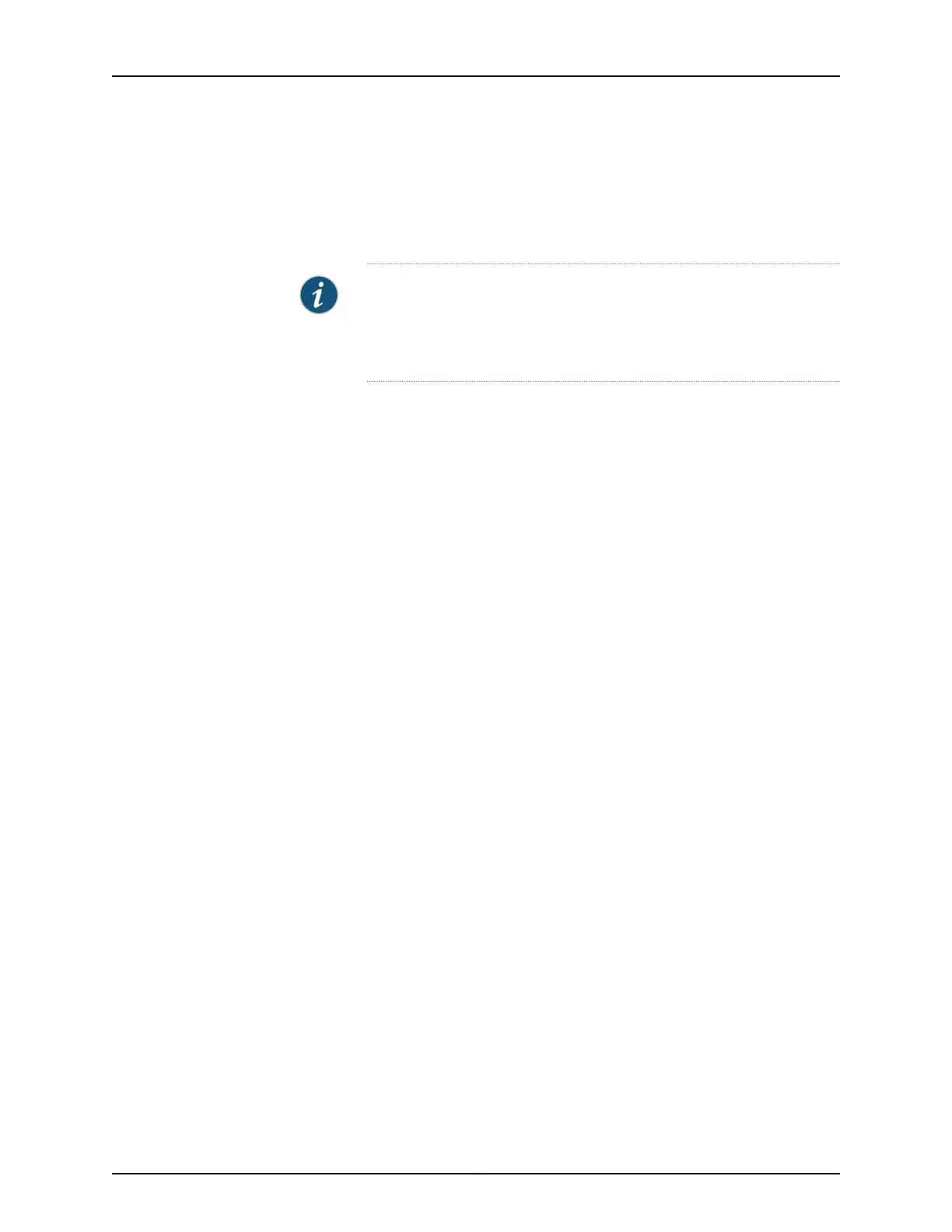9. On the Manage Access page, you can select options to enable Telnet, SSH, and SNMP
services. For SNMP, you can configure the read community, location, and contact.
10. Click Next. The Summary screen displays the configured settings.
11. Click Finish. The configuration is committed as the active switch configuration.
NOTE: After the configuration is committed, the connectivity between
the PC and the switch might be lost. To renew the connection, release and
renew the IP address by executing the appropriate commands on the
management PC or by removing and reinserting the Ethernet cable.
12. (For EX4500 switches only) In the CLI, enter the request chassis pic-mode
intraconnect operational mode command to set the PIC mode to intraconnect.
You can now log in by using the CLI or the J-Web interface to continue configuring the
switch.
If you use the J-Web interface to continue configuring the switch, the Web session is
redirected to the new management IP address. If the connection cannot be made, the
J-Web interface displays instructions for starting a J-Web session.
Related
Documentation
• Connecting and Configuring an EX Series Switch (CLI Procedure) on page 119
• Installing and Connecting an EX2200 Switch
• Installing and Connecting an EX3200 Switch
• Installing and Connecting an EX3300 Switch on page 81
• Installing and Connecting an EX4200 Switch
• Installing and Connecting an EX4300 Switch
• Installing and Connecting an EX4500 Switch
• Installing and Connecting an EX4550 Switch
• Installing and Connecting an EX6210 Switch
• Installing and Connecting an EX8208 Switch
• Installing and Connecting an EX8216 Switch
Copyright © 2015, Juniper Networks, Inc.126
Complete Hardware Guide for EX3300 Ethernet Switches