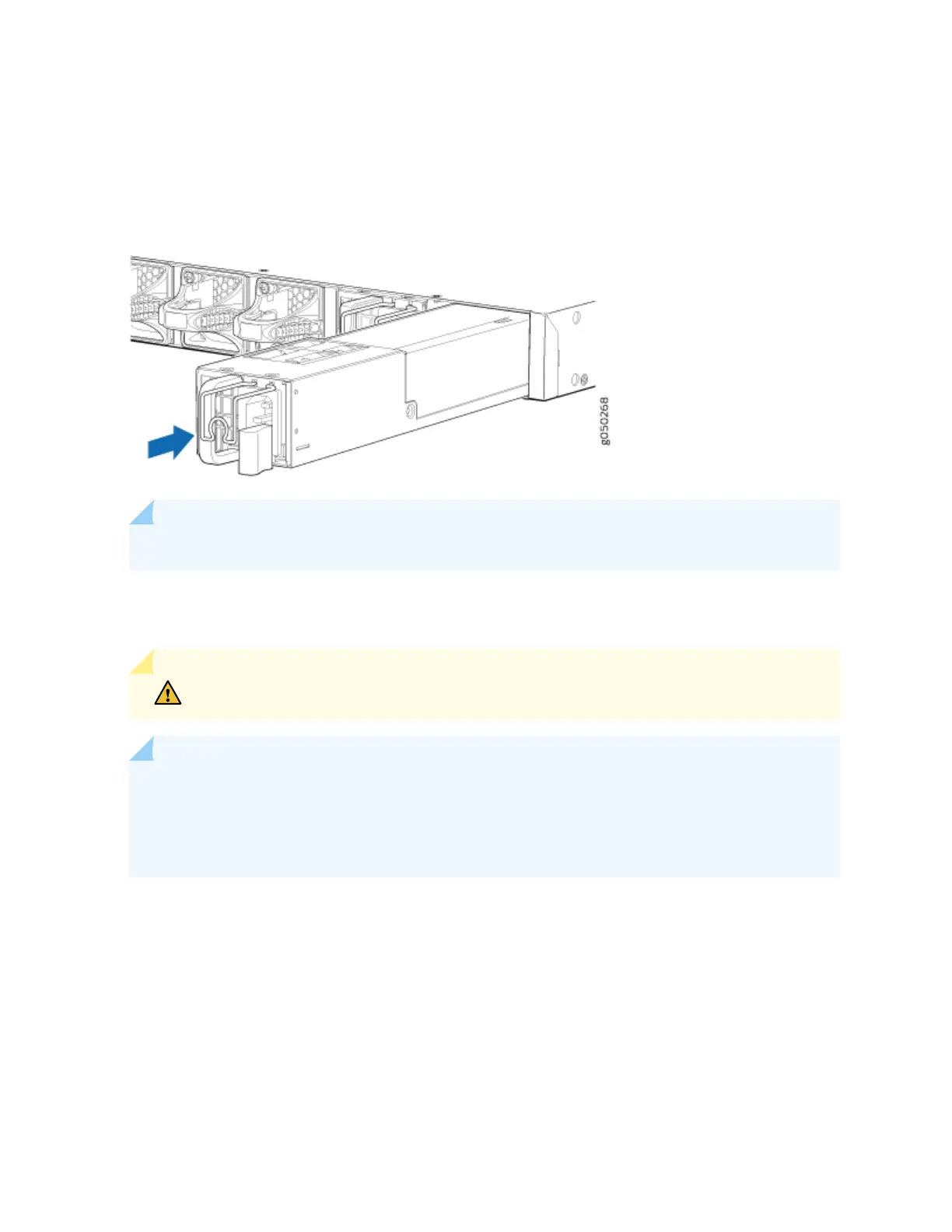3. Using both hands, place the power supply in the power supply slot on the FRU panel of the switch
and slide it in unl it is fully seated and the locking lever slides into place.
Figure 41: Installing a Power Supply in an EX4600 Switch
NOTE: Each power supply must be connected to a dedicated power source outlet.
To provide power redundancy to the system both power supplies must be installed. Connect power
source feed A to one power supply and power source feed B to the second power supply.
CAUTION: Do not connect feed A and feed B to the same power supply input terminal.
NOTE: If you have a Juniper Care service contract, register any addion, change, or upgrade of
hardware components at hps://www.juniper.net/customers/support/tools/updateinstallbase/ .
Failure to do so can result in signicant delays if you need replacement parts. This note does not
apply if you replace exisng components with the same type of component.
101
