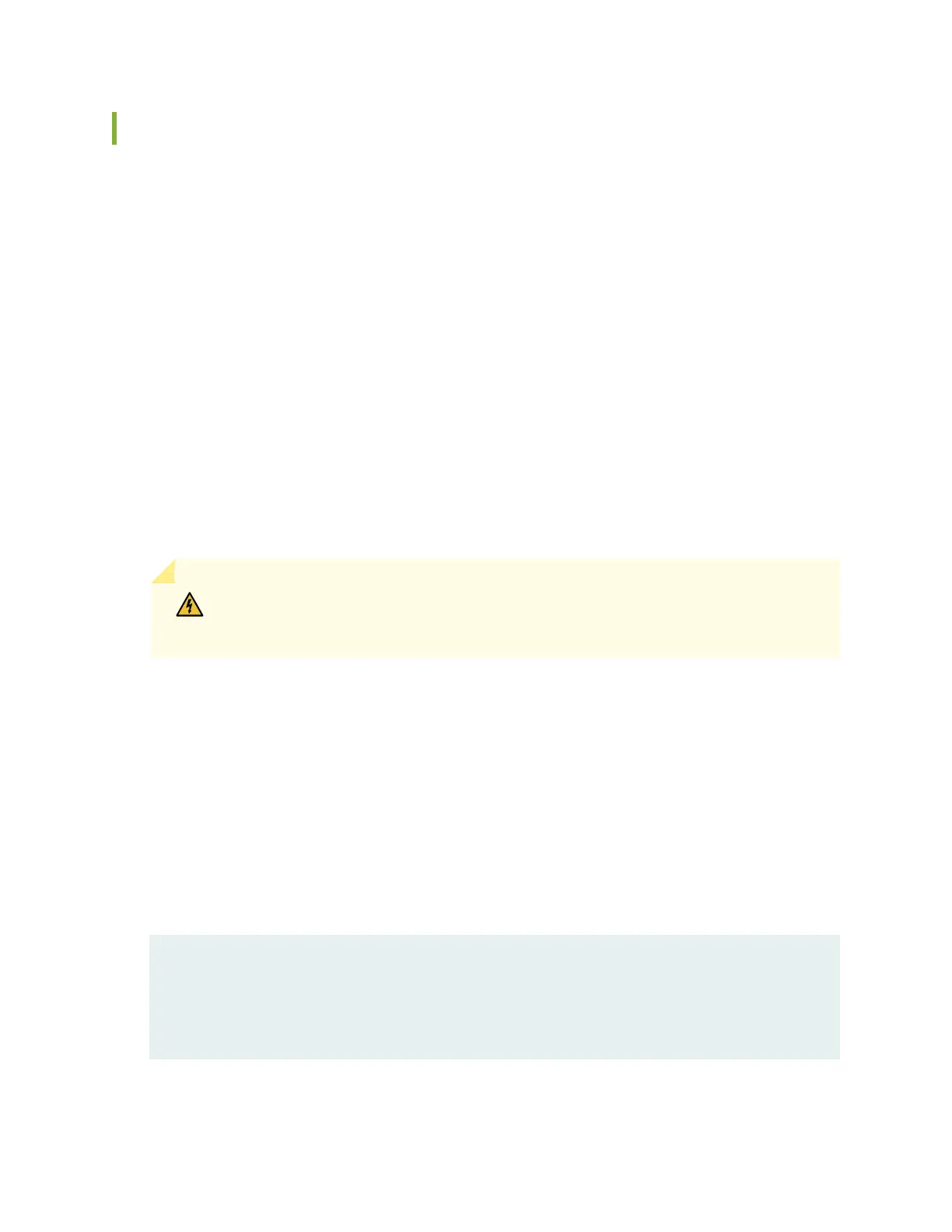Performing a Recovery Installaon
If Junos OS on your device is damaged in some way that prevents the soware from loading correctly,
you may need to perform a recovery installaon using an emergency boot device (for example, a USB
ash drive) to restore the default factory installaon. Once you have recovered the soware, you need
to restore the device conguraon. You can either create a new conguraon as you did when the
device was shipped from the factory, or if you saved the previous conguraon, you can simply restore
that le to the device.
If at all possible, you should try to perform the following steps before you perform the recovery
installaon:
1. Ensure that you have an emergency boot device to use during the installaon. See "Creang an
Emergency Boot Device" on page 123 for informaon on how to create an emergency boot device.
2. Copy the exisng conguraon in the le /cong/juniper.conf.gz from the device to a remote
system, such as a server, or to an emergency boot device. For extra safety, you can also copy the
backup conguraons (the les named /cong/juniper.conf.
n
, where
n
is a number from 0 through 9)
to a remote system or to an emergency boot device.
WARNING: The recovery installaon process completely overwrites the enre
contents of the internal ash storage.
3. Copy any other stored les to a remote system as desired.
To reinstall Junos OS:
1. Insert the emergency boot device into the device.
2. Power cycle the device.
The emergency boot device (external USB install media) is detected. At this me, you can load the
Junos OS from the emergency boot device onto the internal ash storage.
3. The soware prompts you with the following opons:
Junos Snapshot Installer - (c) Juniper Networks 2013
Reboot
Install Junos Snapshot
[13.2-20131115_x_132_x51_vjunos.0Boot to host shell [debug]
125
