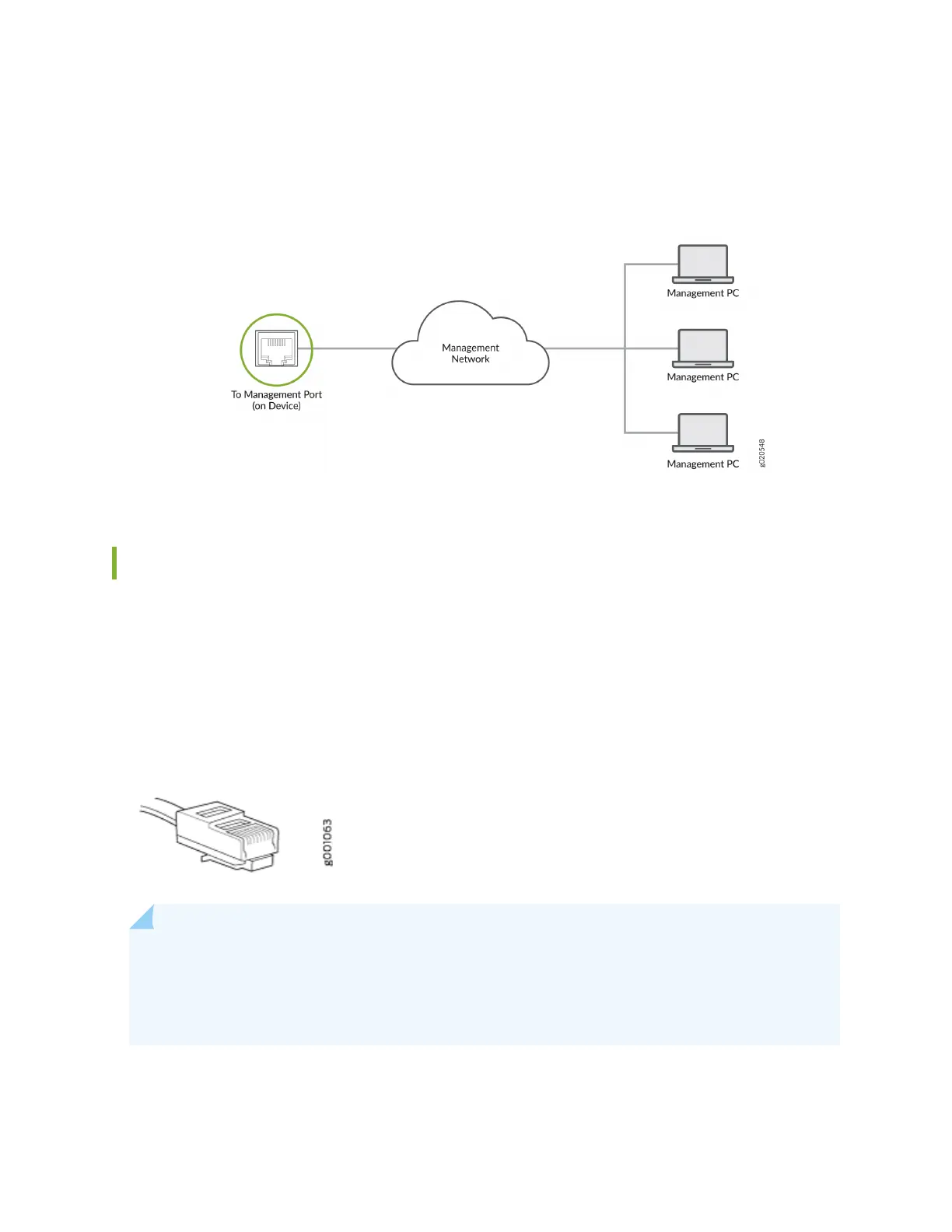2. Connect the other end of the Ethernet cable to the management device.
Figure 33: Connect a Device to a Network for Out-of-Band Management
Connect a Device to a Management Console Using an RJ-45 Connector
Ensure that you have an Ethernet cable that has an RJ-45 connector at either end. One such cable and
an RJ-45-to-DB-9 serial port adapter are supplied with the device.
Figure 34 on page 88 shows the RJ-45 connector on the Ethernet cable.
Figure 34: RJ-45 Connector on an Ethernet Cable
NOTE: If your laptop or desktop PC does not have a DB-9 plug connector pin and you want to
connect your laptop or desktop PC directly to the device, use a combinaon of the RJ-45-to-
DB-9 socket adapter supplied with the device and a USB-to-DB-9 plug adapter. You must
provide the USB-to-DB-9 plug adapter.
You can congure and manage devices using a dedicated management channel. Each device has a
console port that you can connect to using an Ethernet cable with an RJ-45 connector. Use the console
88
