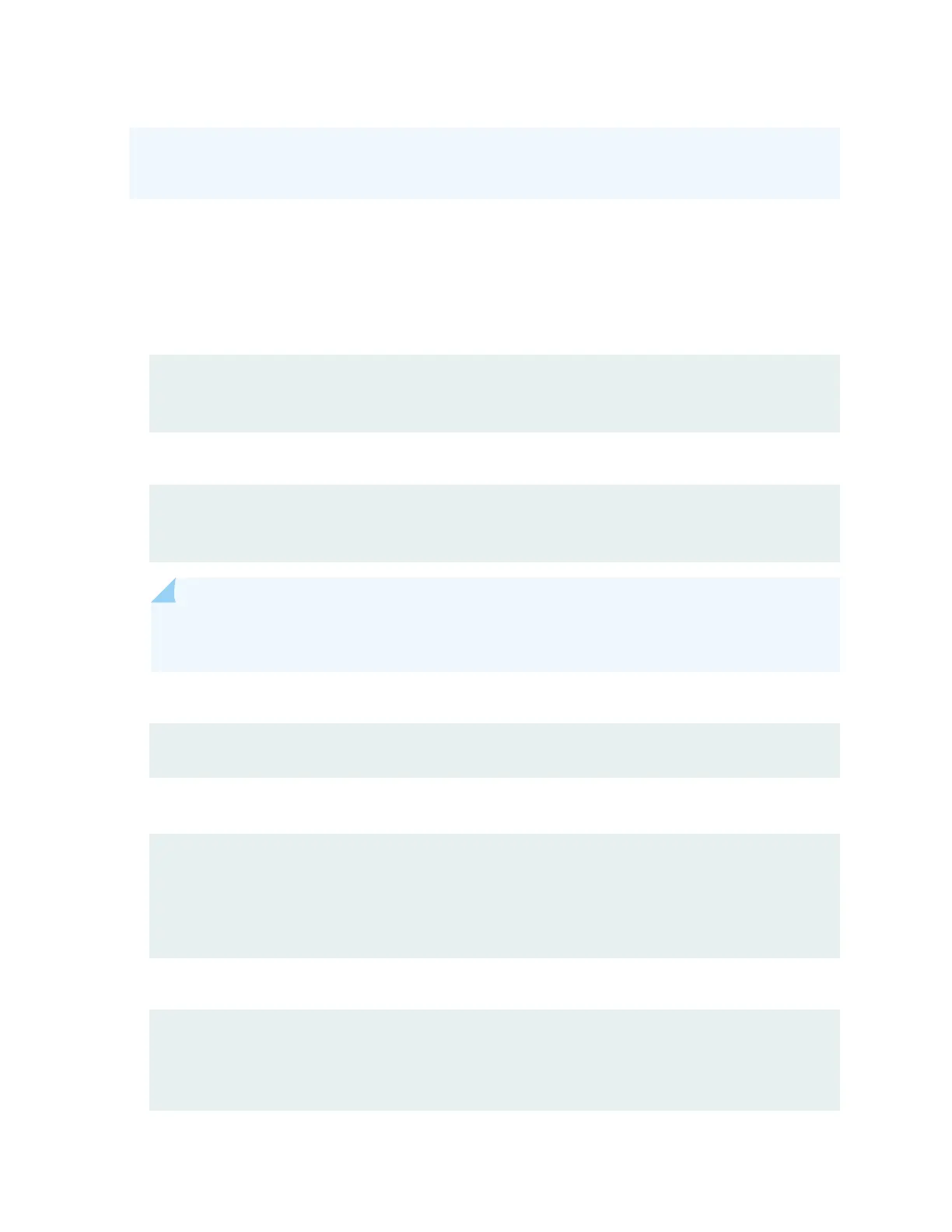router, or any PC or laptop that supports Linux. The steps you take to create the emergency boot
device vary, depending on the device.
To create an emergency boot device:
1. Use FTP to copy the installaon media image into the /var/tmp directory on the device.
2. Insert a USB device into the USB port.
3. From the Junos OS command-line interface (CLI), start the shell:
user@device> start shell
%
4. Switch to the root account using the su command:
% su
Password:
password
NOTE: The password is the root password for the device. If you logged in to the device as
root, you do not need to perform this step.
5. Enter the following command on the device:
root@device% dd if=/var/tmp/filename of=/dev/da0 bs=1048576
The device writes the installaon media image to the USB device:
root@device% dd if=/var/tmp/install-media-host-usb-ex-4e-flex-x86-64-18.3R1.10-secure.img
11006+1 records in
11006+1 records out
180332544 bytes transferred in 71.764266 secs (2512846 bytes/sec)
6. Log out of the shell:
root@device% exit
% exit
user@device>
124
