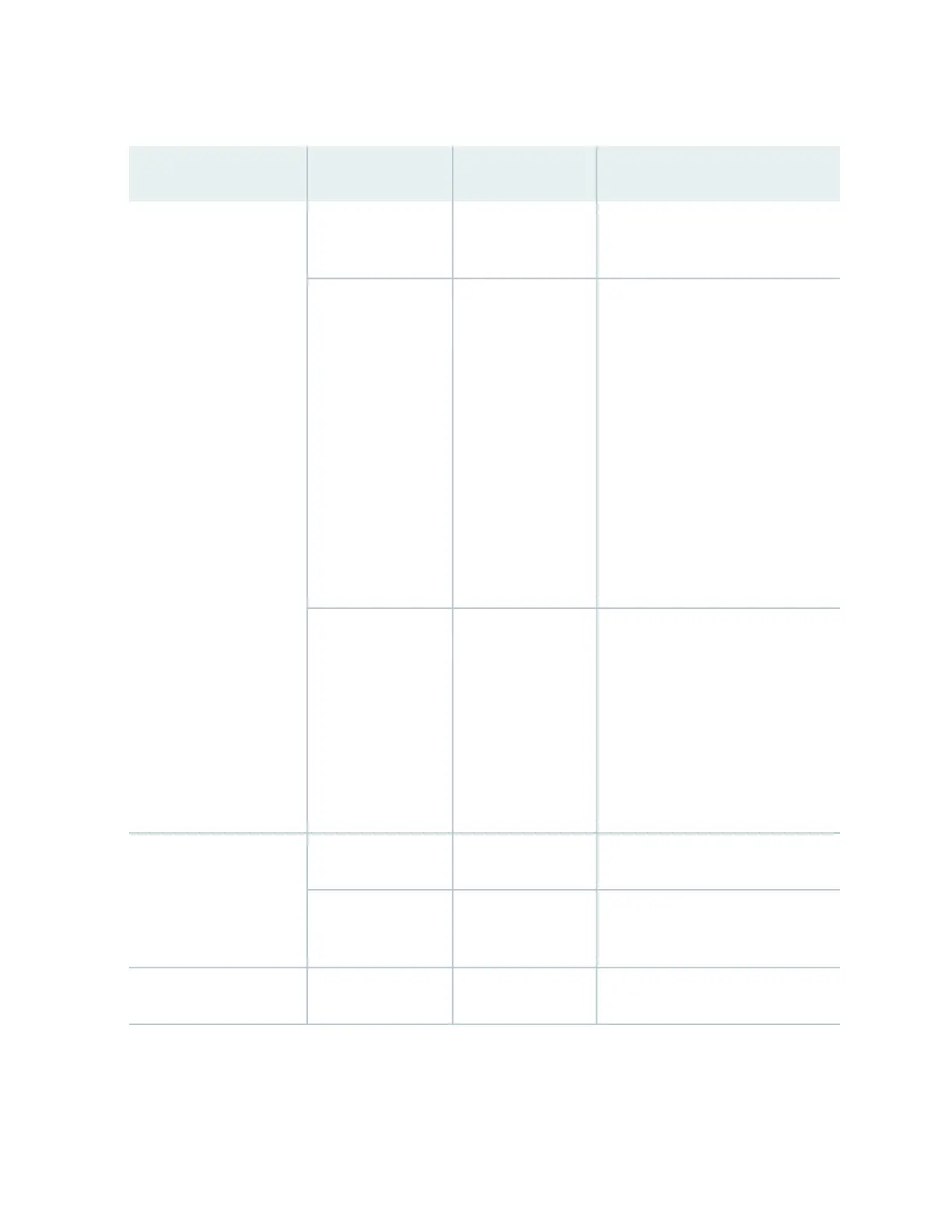Table 6: Chassis Status LEDs on an EX4600 Switch
Name Color State Descripon
ALM (Alarm or beacon) Unlit O The switch is halted or there is no
alarm.
Red On steadily A major hardware fault has occurred,
such as a temperature alarm or
power failure, and the switch has
halted. Power o the EX4600 switch
by seng the AC power source
outlet to the OFF (O) posion, or
unplugging the AC power cords.
Correct any voltage or site
temperature issues, and allow the
switch to cool down. Power on the
EX4600 switch and monitor the
power supply and fan LEDs to help
determine where the error is
occurring.
Amber On steadily A minor alarm has occurred, such as
a soware error. Power o the
EX4600 switch by seng the AC
power source outlet to the OFF (O)
posion, or unplugging the AC
power cords. Power on the EX4600
switch and monitor the status LEDs
to ensure that Junos OS boots
properly.
SYS (System) Unlit O The switch is powered o or halted.
Green On steadily Junos OS for EX Series is loaded on
the switch.
MST (Primary) Unlit O The switch is standalone.
17
