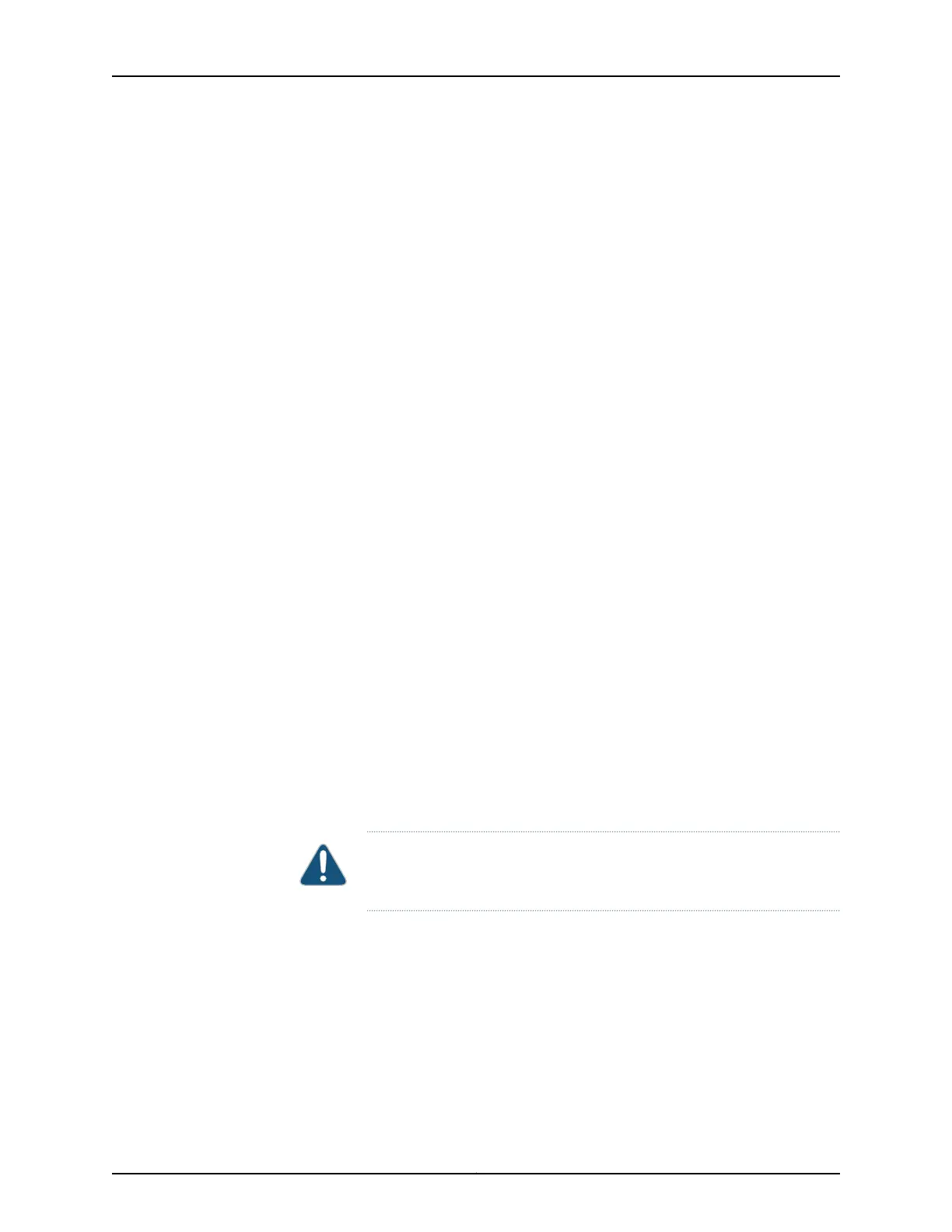See Also M120 Flexible PIC Concentrators (FPCs) Description on page 51•
• Maintaining M120 FPCs and CFPCs on page 270
• Troubleshooting M120 FPCs and CFPCs on page 287
• Installing an M120 FPC on page 216
Installing an M120 FPC
To install an FPC (see Figure 85 on page 218 and Figure 86 on page 218):
1. Attach an ESD grounding strap to your bare wrist and connect the strap to one of the
ESD points on the chassis.
2. Place the FPC on an antistatic mat.
3. Take each PIC to be installed in the replacement FPC out of its electrostatic bag and
identify the slot on the FPC where it will be connected.
4. Verify that each fiber-optic PIC has a rubber safety cap covering the PIC transceiver.
If it does not, cover the transceiver with a safety cap.
5. Install each PIC into the appropriate slot on the FPC. For information on installing a
PIC, see “Installing an M120 PIC” on page 225.
6. Locate the slot in the FPC card cage in which you plan to install the FPC.
7. Ensure that the FPC is right-side up, with the text on the faceplate of the FPC facing
upward.
8. Lift the FPC into place and carefully align first the bottom, then the top of the FPC
with the guides inside the card cage.
CAUTION: When the FPC is out of the chassis, do not hold it by the ejector
handles, bus bars, or edge connectors. They cannot support its weight.
9. Slide the FPC all the way into the card cage until you feel resistance.
10. Grasp both ejector handles and rotate them simultaneously clockwise until the FPC
is fully seated.
11. If any of the PICs on the FPC connect to fiber-optic cable, remove the rubber safety
cap from each transceiver and cable.
Copyright © 2018, Juniper Networks, Inc.216
M120 Multiservice Edge Router Hardware Guide