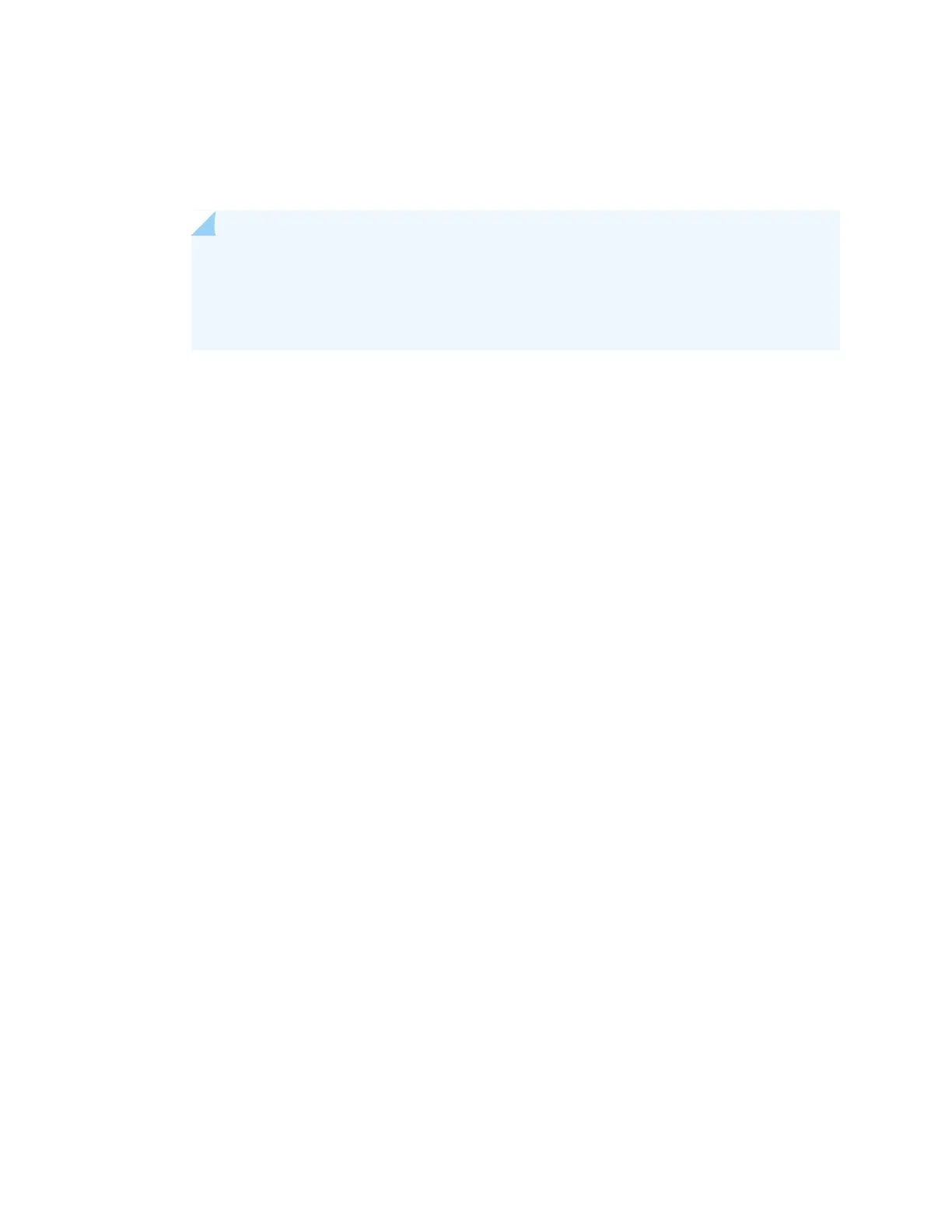user@host# commit
3. Configure the radio settings.
Note that radio 1 operates at 5 GHz and radio 2 operates at 2.4 GHz.
NOTE: Changing the radio settings can cause the access point to stop and restart system
processes. If this occurs, wireless clients that are connected to the access point will
temporarily lose connectivity. We recommend that you change radio settings when WLAN
traffic is low.
a. Configure the radio mode. Radio 1 supports acn and an modes. Radio 2 supports only gn.
For radio 1:
user@host# set wlan access-point name radio 1 radio-options mode [acn|an]
For radio 2:
user@host# set wlan access-point name radio 2 radio-options mode gn
b. Configure the channel number.
user@host# set wlan access-point name radio [1|2] radio-options channel number number
c. Configure the channel bandwidth. The default channel bandwidth is 20 MHz for the 2.4 GHz radio
and 40 MHz for the 5 GHz radio.
user@host# set wlan access-point name radio [1|2] radio-options channel bandwidth [20|40|80]
d. Configure the transmit power:
user@host# set wlan access-point name radio [1|2] radio-options transmit-power percent
e. Commit the configuration:
user@host# commit
4. Configure the virtual access point (VAP) settings.
a. Enter an ID and description for the VAP:
user@host# set wlan access-point name radio [1|2] virtual-access-point id description description
b. Enter the SSID value:
user@host# set wlan access-point name radio [1|2] virtual-access-point id ssid ssid
c. Configure one of the following security authentication methods for the VAP:
•
none—The data transferred between clients and the access point is not encrypted. Clients can
associate with the access point without any authentication.
user@host# set wlan access-point name radio [1|2] virtual-access-point id security none
118
