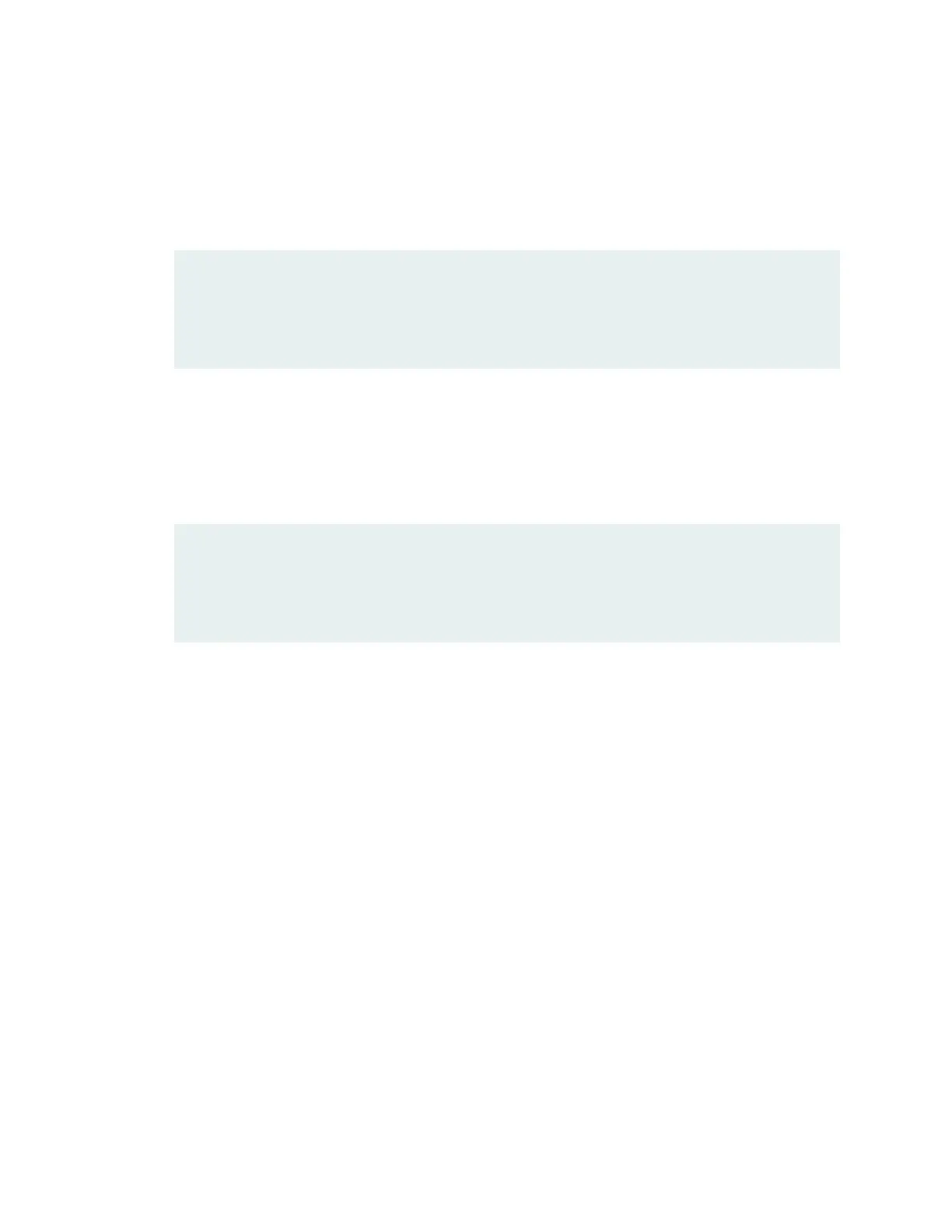a. Take the FPC offline:
user@host > request chassis pic pic-slot <pic-slot-number> fpc-slot <fpc-slot-number> offline
b. Verify that the FPC is offline:
user@host > show chassis fpc pic-status <fpc-slot-number>
Slot 0 Online FPC
PIC 0 Online 6xGE,2xGE SFP Base PIC
Slot 1 Offline FPC
c. Bring the FPC online:
user@host > request chassis pic pic-slot <pic-slot-number> fpc-slot <fpc-slot-number> online
d. Verify that the FPC is online:
user@host > show chassis fpc pic-status <fpc-slot-number>
Slot 0 Online FPC
PIC 0 Online 6xGE,2xGE SFP Base PIC
Slot 1 Online FPC
PIC 0 Online MLTE AA PIC
7. Verify that the firmware is upgraded to the latest version:
user@host > show system firmware
Modem Firmware Upgrade Through Over-the-Air (OTA)
Over-the-Air (OTA) firmware upgrade enables automatic and timely upgrade of modem firmware when
new firmware versions are available. The OTA upgrade can be enabled or disabled on the 4G/LTE Mini-PIM.
OTA is disabled by default.
1. Enable OTA upgrade status on the LTE Mini-PIM:
user@host > request modem wireless fota enable
2. Initiate the firmware upgrade:
user@host > request modem wireless upgrade cl-slot number/0/0
3. Verify the firmware upgrade status:
user@host > show modem wireless firmware cl-slot number/0/0
88
