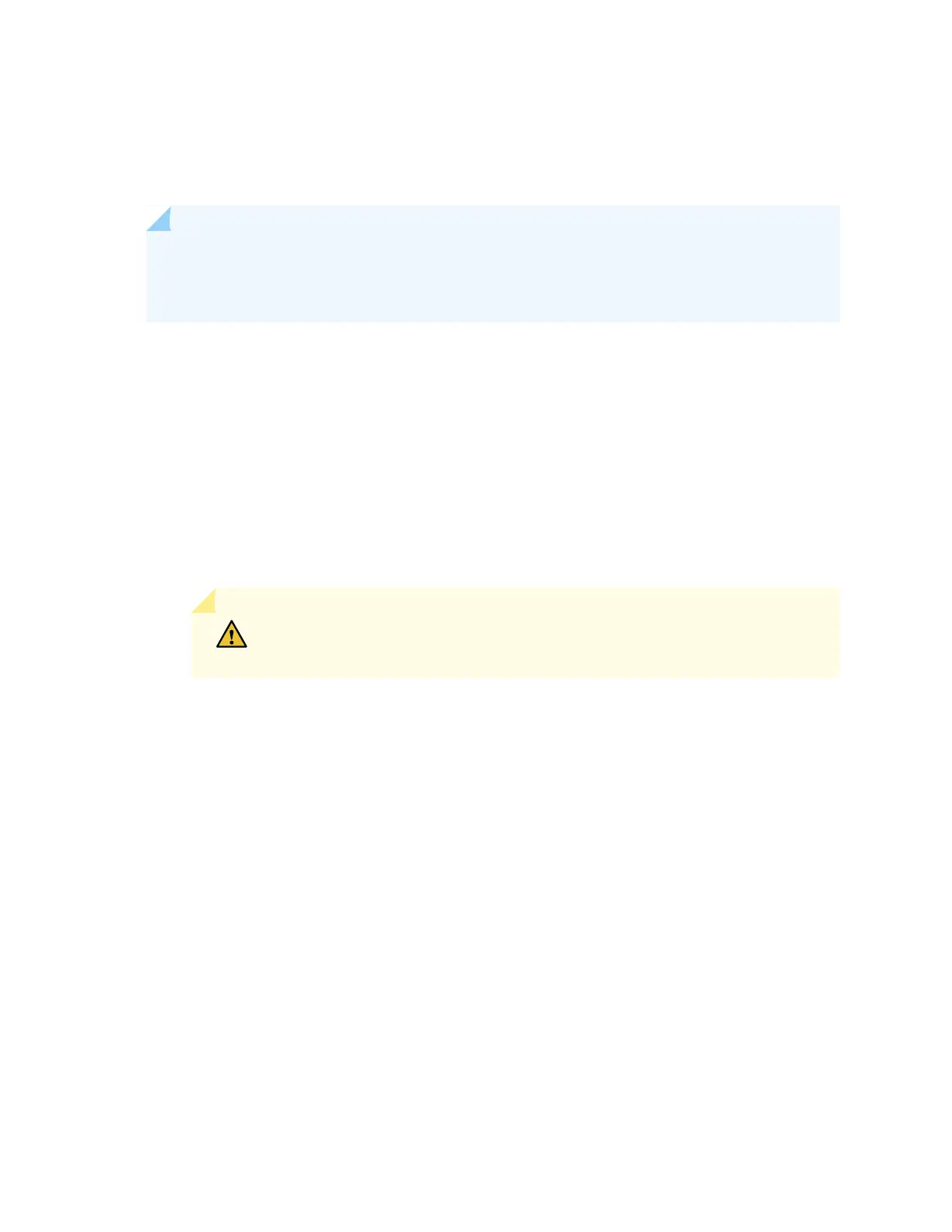•
Ensure that the GPIM is installed in the appropriate GPIM slot. For information about the appropriate
GPIM slots, see “SRX300 Series and SRX550 High Memory Services Gateway Gigabit-Backplane Physical
Interface Modules Overview” on page 20.
NOTE: To maintain proper airflow through the services gateway, leave blank faceplates in place
over slots that do not contain GPIMs. Do not remove a blank faceplate unless you are immediately
installing a GPIM in the empty slot.
To install a GPIM:
1. Attach an electrostatic discharge (ESD) grounding strap to your bare wrist, and connect the strap to
one of the ESD points on the chassis. For more information about ESD, see “Preventing Electrostatic
Discharge Damage to the SRX300 Series and SRX550 High Memory Services Gateway” on page 130.
2. Grasp the handles on each side of the GPIM faceplate, and align the edges of the GPIM circuit board
with the guide rails at each side of the GPIM slot.
3. Slide the GPIM into the services gateway until it seats firmly in the device.
CAUTION: Slide the GPIM straight into the slot to avoid damaging the
components on the GPIM.
4. Using a Phillips (+) screwdriver, tighten the captive screws on each side of the GPIM faceplate.
5. Insert the appropriate cables into the cable connectors on the GPIM.
6. If necessary, arrange the cables to prevent them from dislodging or developing stress points:
•
Secure the cable so that it is not supporting its own weight as it hangs to the floor.
•
Place excess cable out of the way in a neatly coiled loop.
•
Use fasteners to maintain the shape of the cable loops.
After the STATUS LED light turns green and glows steadily on, the GPIM is online and functioning normally.
See Table 64 on page 137 for hot-swappable components and their descriptions.
136
