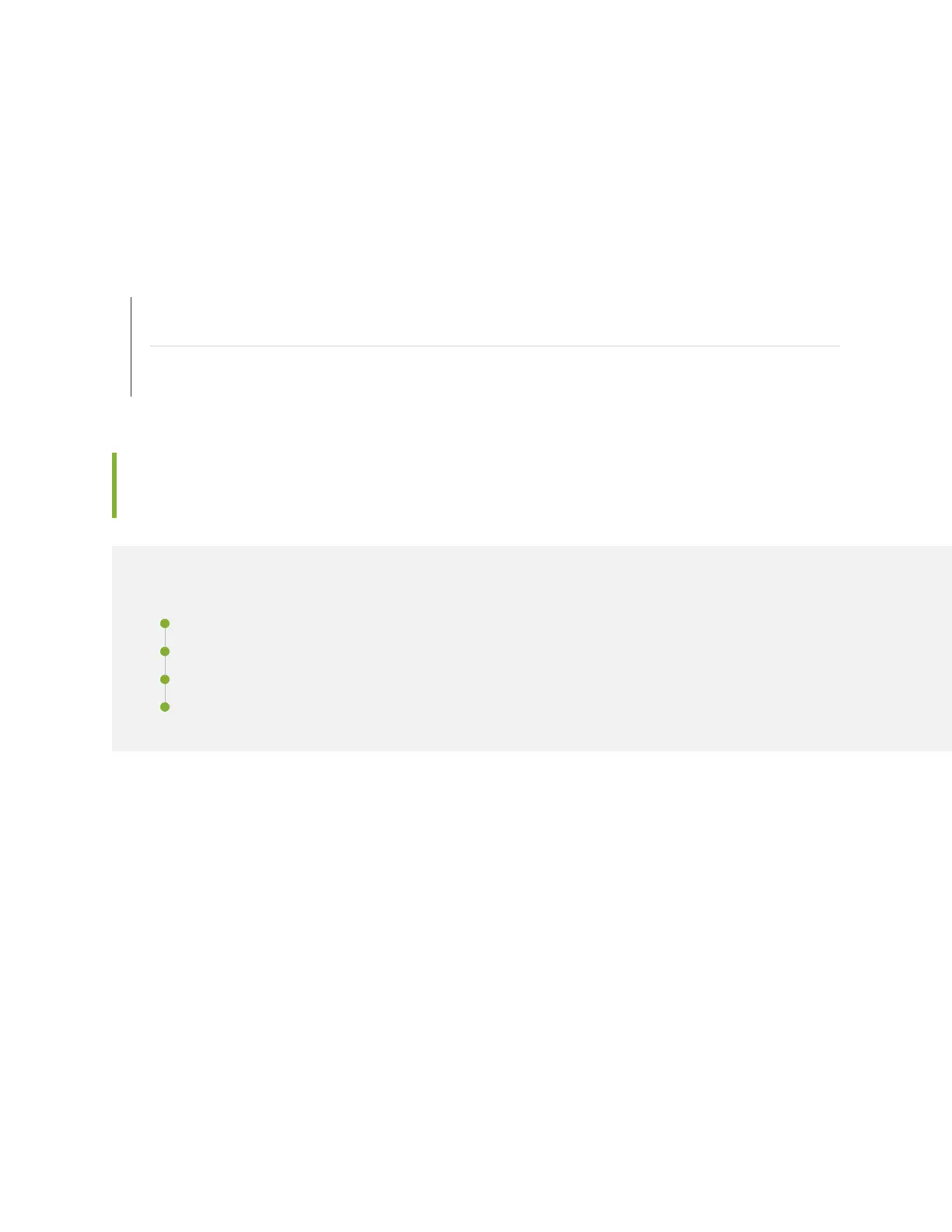•
On faceplates with handles, use a 1/8-in. (3-mm) flat-blade (–) screwdriver to tighten the captive
screws.
•
On faceplates without handles, use a Phillips number 1 screwdriver to tighten the noncaptive screws.
SEE ALSO
Preventing Electrostatic Discharge Damage to the SRX300 Series and SRX550 High Memory Services
Gateway | 130
SRX300 Series and SRX550 High Memory Services Gateway Mini-Physical Interface Modules
Overview | 19
Replacing Gigabit-Backplane Physical Interface Modules on the SRX300
Series and SRX550 High Memory Services Gateways
IN THIS SECTION
Removing a Gigabit-Backplane Physical Interface Module | 134
Installing a Gigabit-Backplane Physical Interface Module | 135
Removing a Blank Gigabit-Backplane Physical Interface Module Faceplate | 137
Installing a Blank Gigabit-Backplane Physical Interface Module Faceplate | 137
Removing a Gigabit-Backplane Physical Interface Module
To remove a GPIM from the services gateway:
1. Attach an electrostatic discharge (ESD) grounding strap to your bare wrist, and connect the strap to
one of the ESD points on the chassis. For more information about ESD, see “Preventing Electrostatic
Discharge Damage to the SRX300 Series and SRX550 High Memory Services Gateway” on page 130.
2. Push the OFFLINE button to turn the GPIM offline. After the STATUS LED light turns off, it is safe to
remove the GPIM. See Table 63 on page 135 for a description of LED indications for hot-swappable
GPIM components.
134
