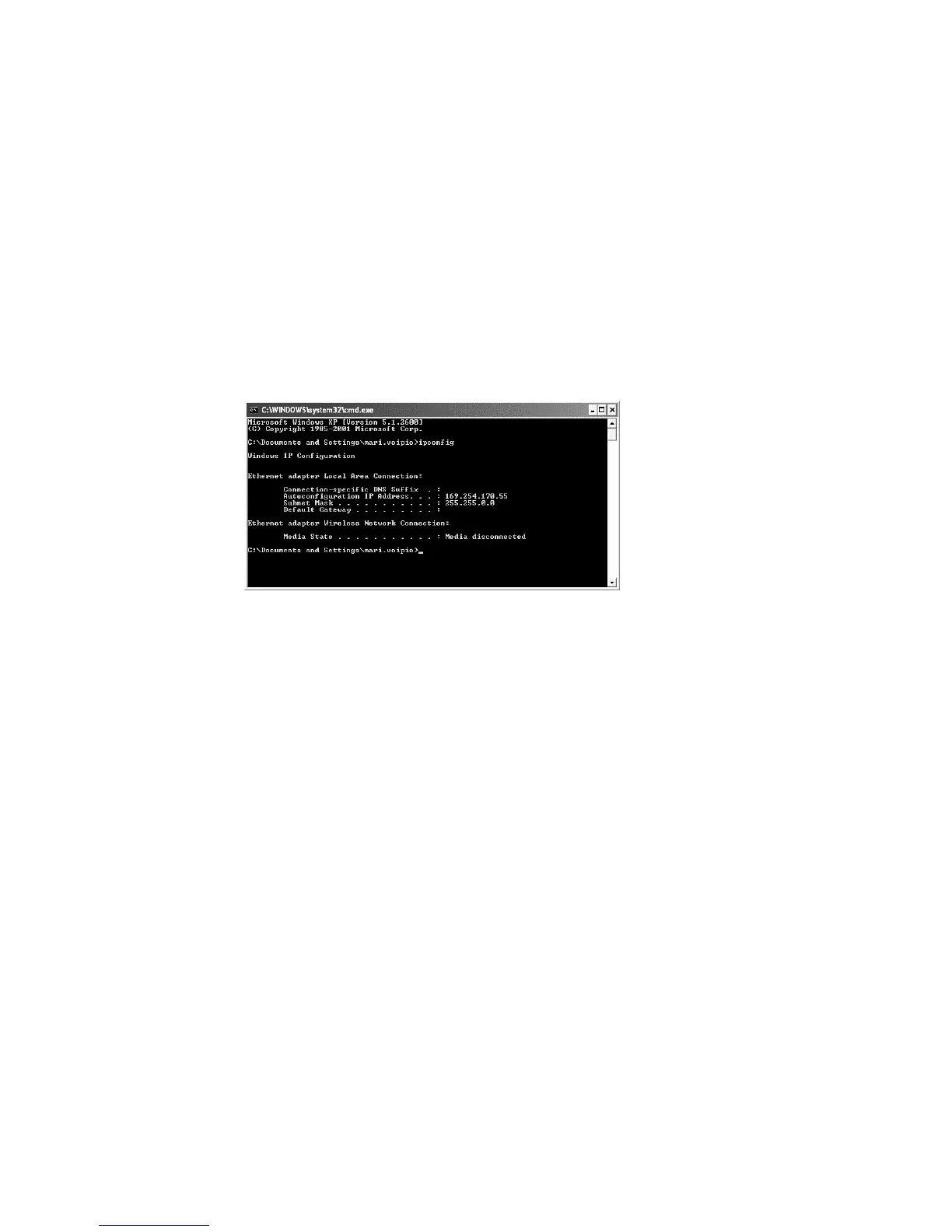178
PR-23 instrucon manual
If you are using Windows (or Mac OS X 10.3 or newer or any recent Linux distrib-
ution) and the computer has the default network settings, change the DTR IP ad-
dress to 169.254.x.y, where x=1–254 and y=1–254, for example 169.254.100.100 or
169.254.123.1. This way the DTR address will be suitably paired with the address
your computer automatically generates for itself.
If in doubt, you can get your Windows computer’s network settings by opening the
command window (command prompt) and by typing the command ipconfig at the
command prompt (press Enter to give the command), see igure 12.7 (in Mac OS X
and Linux the same command is called ifconfig). The result will give you your com-
puter’s IP address, so you can change the DTR to match; the connection should always
work if you match the irst three groups of numbers and just change the last number.
Figure 12.7 Typical IP conguraon for a stand-alone laptop
when connected to a DTR; laptop wireless (WLAN) is turned o
Note: You may have to connect the cross-over cable and power on the DTR before
your computer generates an IP address for the ethernet connection (computer reboot
may also be required). Note also that the connection will not work if the computer
and the DTR have exactly the same IP address.
Note: Please make sure that your WLAN (Wireless network connection) is not active
when you connect to the DTR. If the WLAN is active, the computer’s Ethernet connec-
tion may not function as expected.
When you have set the DTR (and/or the computer) according to instructions above,
you can proceed to test the connection as instructed below in Section 12.3.
12.3 Tesng the Ethernet connecon
On the Ethernet connector inside the DTR there are two diagnostic LEDs. The green
LED indicates that the physical connection is working, i.e. that both ends of the
Ethernet cable are plugged in, the device in each end is powered and the cable is of
correct type. The orange LED indicates trafic in the cable, i.e. that DTR receives
data.
The IP address can be tested with a ping command after the physical Ethernet connec-
tion has been set up and the DTR is powered. In Windows systems ping is available by
using the Command Prompt (usually found in the Accessories). The usage of ping is
