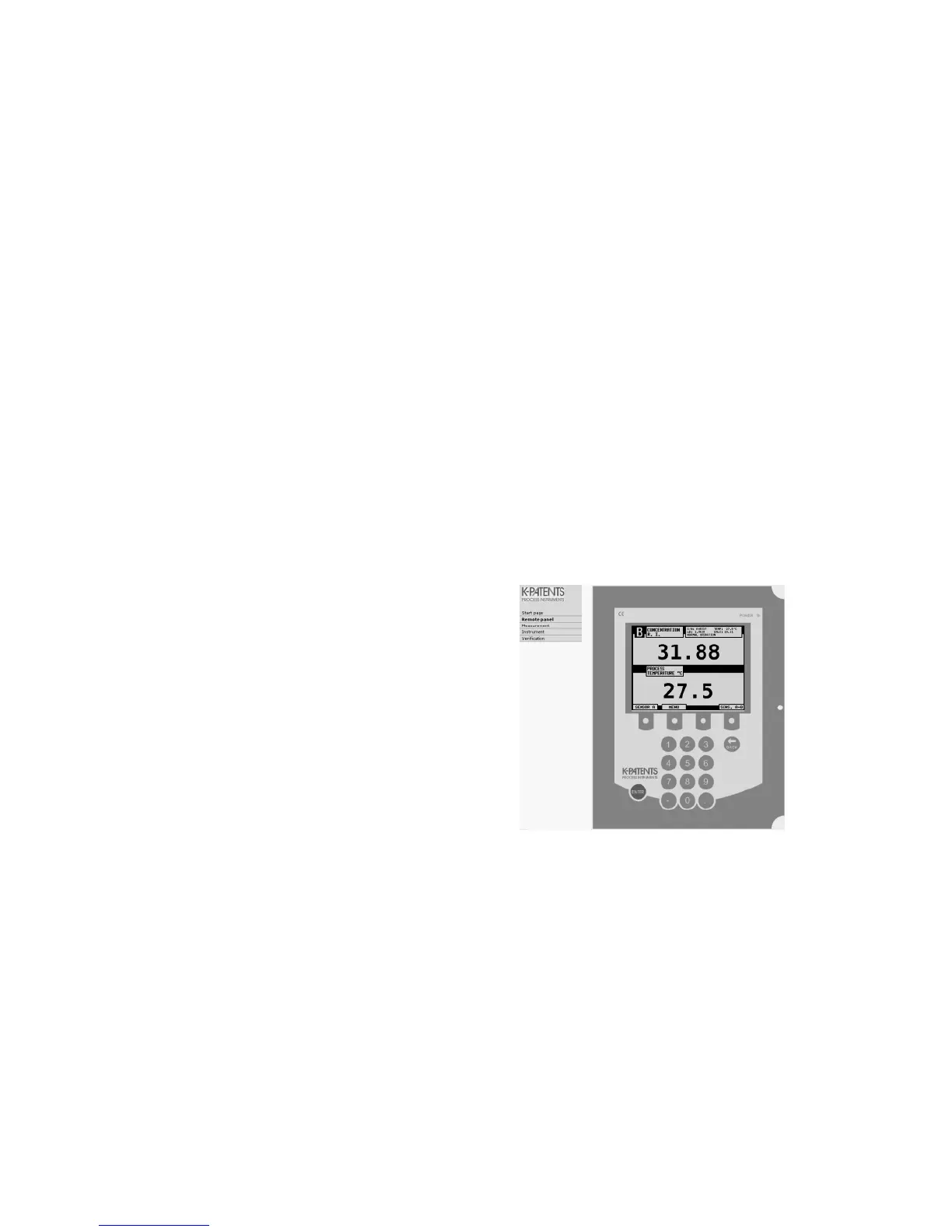12 Ethernet connecon specicaon
181
Opening the instrument homepage:
1. Establish a working Ethernet connection (see above) to the DTR.
2. Start your preferred web browser (for example Internet Explorer, Mozilla Firefox,
Safari, Opera or Chrome).
3. The address (URL) of the instrument homepage is the DTR’s IP address, for a fac-
tory set DTR it is http://192.168.23.254/ (the igure 12.10 above uses a different
address, not the default). Give the address to the browser just like you’d enter any
other address (for example http://www.kpatents.com/)
4. Wait until the homepage is loaded, this may take a few seconds.
If the page looks strange in the irst try, refresh/reload the page and it should settle
to look approximately like in Figure 12.10; the exact look of the page depends on
your browser and screen settings so slight variation can be expected.
5. Use the links in the link bar on the left side of the page to ind more extensive
information on the instrument.
12.4.1 Remote panel
Figure 12.11 DTR remote panel
The instrument remote panel is a fully
functional virtual DTR where keys on
the keyboard are clicked with a mouse.
The DTR doesn’t make any difference be-
tween commands coming from the ac-
tual keyboard and from a remote panel.
All commands are executed in the or-
der the DTR gets them, independent of
where they come from.
Note: The DTR display picture on the
remote panel sometimes has a slight
lag (of few seconds) before it refreshes.
This depends on many factors like the
computer and network used. If the DTR
seems to ’skip’ displays, it may be that it
is executing mouse-click keyboard com-
mands faster than your browser updates the picture.
12.4.2 Sensor vericaon cercate
A sensor veriication certiicate can be viewed and printed by following the Veriica-
tion link on the link bar. For more information on instrument veriication, see Chap-
ter 13.