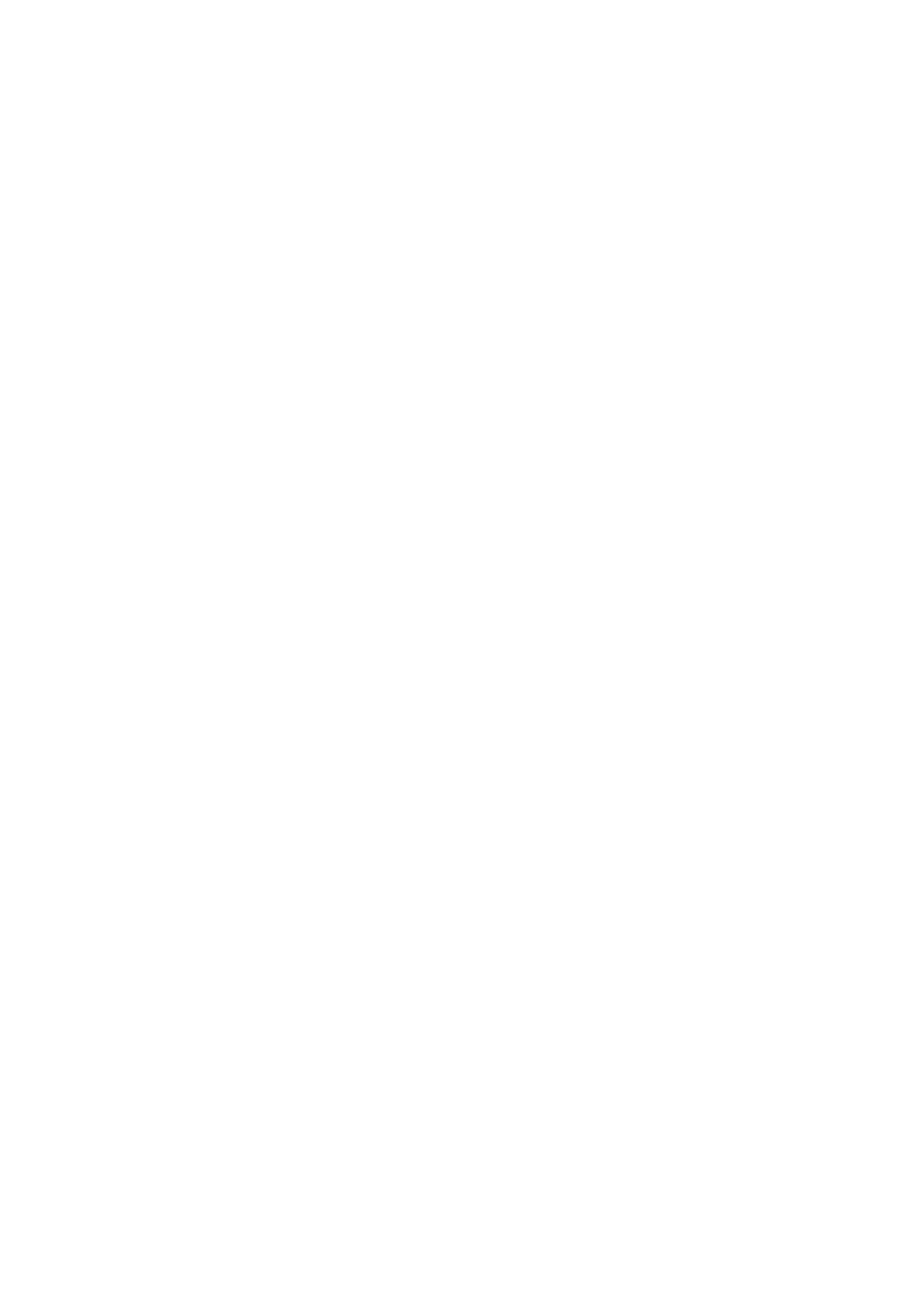2KR/2KS
1-3-108
(2) Common Settings
Switching the Language for Display [Language]
1. Press [Change] of Language.
2. Press the key for the language you want to use.
3. Press [OK].
The touch panel language will be changed.
Default Screen
1. Press [Change] of Default Screen.
2. Select the screen to be displayed as the default
screen.
3. Press [OK].
Sound
1. Press [Next] of Sound and then [Next] of Buzzer.
2. Press [Change] of Volume, Key Confirmation, Job
Finish, Ready, or Warning.
3. Select the buzzer volume level, or other sound
options.
Original/Paper Settings
1. Press [Next] of Original/Paper Settings and then
[Next] of Custom Original Size.
2. Press [Change] of any one of Custom 1 to Custom
4, on which you wish to register the size.
3. Press [On], and then press [+], [-] or numeric keys
to enter X (horizontal) and Y (vertical) dimensions.
4. Press [OK].
Adding a Custom Size and Media Type for Paper to
Print
1. Press [Next] of Original/Paper Settings and then
[Next] of Custom Paper Size.
2. Press [Change] of any one of Custom 1 to Custom
4, on which you want to register the size.
3. Press [On], and then press [+], [-] or numeric keys
to enter X (horizontal) and Y (vertical) dimensions.
Press [Media Type] to select the type of paper and
press [OK] if necessary.
4. Press [OK].
Paper Size and Media Type Setup for Cassettes
1. Press [Next] of Original/Paper Settings, [Next] of
Cassette Setting, [Next] of Cassette 1 to Cassette
4, on which you want to register the size, and then
[Change] of Paper Size.
2. To detect paper size automatically, press [Auto] and
select Metric or Inch for Paper Size. To select paper
size, press [Standard Sizes 1] or [Standard Sizes 2]
for Paper Size.
3. Press [OK]. The previous screen reappears.
4. Press [Change] of Media Type to select media type
and press [OK].
Paper Size and Media Type Setup for Multi Purpose
Tray
1. Press [Next] of Original/Paper Settings, [Next] of
MP Tray Setting and then [Change] of Paper Size.
2. To detect paper size automatically, press [Auto] and
select Metric or Inch for Paper Size. To select paper
size, press [Standard Sizes 1], [Standard Sizes 2],
[Others] or [Size Entry] for Paper Size.
If you select [Size Entry], press [+], [-] to enter X
(horizontal) and Y (vertical) dimensions.
Press [# keys] to enter the paper size using the
numeric keys.
3. Press [OK]. The previous screen reappears.
4. Press [Change] of Media Type to select the media
type and press [OK].
Paper Weight
1. Press [Next] of Original/Paper Settings and then
[Next] of Media Type Setting.
2. Press [Next] for the media type whose weight you
want to change.
3. Press [Change] of Paper Weight.
4. Select the weight and press [OK].
5. Press [Close]. The previous screen reappears.
6. To change the duplex printing settings for Custom 1
(-8), press [Next] of Custom 1(-8) and then
[Change] of Duplex. Select [Prohibit] or [Permit]
and press [OK]. The previous screen reappears.
7. Press [Close].
8. To change the name for Custom 1(-8), press [Next]
of Custom 1(-8) and then [Change] of Name. Enter
the name and press [OK].
Default Paper Source
1. Press [Next] of Original/Paper Settings and then
[Change] of Default Paper Source.
2. Select a paper cassette for the default setting.
3. Press [OK].
Automatic Detection of Originals (Available for met-
ric models only)
1. Press [Next] of Original/Paper Settings and then
[Change] of Original Auto Detect.
2. Select [A6] or [Hagaki] of A6/Hagaki. Select [Off] to
disable automatic detection or [On] to enable auto-
matic detection of Folio and 11x15" respectively.
3. Press [OK].
Media for Auto Selection
1. Press [Next] of Original/Paper Settings and then
[Change] of Media for Auto (B & W).
2. Select [All Media Types] or any media type for
paper selection.
3. Press [OK].
