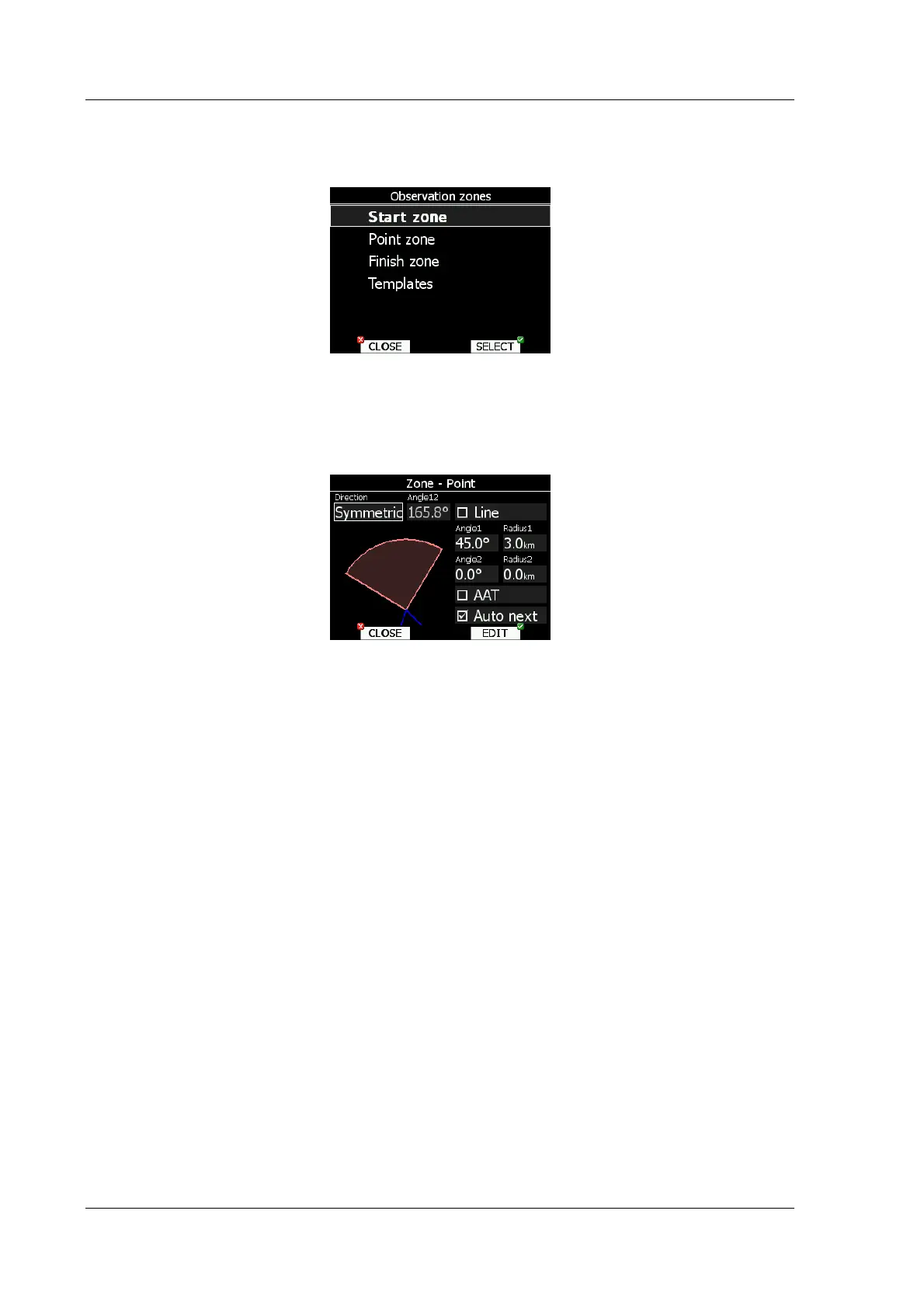LX8000 version 0.96 April 2008
Page 30 of 85
5.1.8 Observation zones
This menu defines default observation zone geometry. The following items can be chosen:
start zone, turnpoint zone, finish zone and templates
Each type of observation zone is defined with two angles, two radii and direction. Using
these parameters enables the creation of any known zone geometry separately for start, turn
point and finish.
All tasks stored in LX 8000 will match this “global” setting, except those where the zone was
modified in task edit menu (See chapter 5.7.1)
Using parameters in zone dialog it is possible to describe all types of observation zones.
Direction defines orientation of observation zone. Available parameters are fixed, which is
mostly used for assigned areas. Parameter Angle 12 defines direction. Symmetric is most
common selection for turn point. Next value will orientate observation zone in direction of
outgoing leg. This is usually used for start. Prev will orientate zone in direction of incoming
leg and is used for finish usually. Start parameter direction is orientating sector always
towards start.
If line checkbox is checked, the sector will become a line type of observation zone. Radius 1
parameter describes half of width of line length. Use bottom-right knob to increase radius by
0.1 of selected distance units and bottom-left knob to increase radius by 5.
If line is not checked, angle 1 parameter will define basic shape of observation zone. Value
of 180° means cylinder shape of zone and 45° is classical FAI sector. Rotate bottom-right
knob to increase angle for 0.5° or use bottom-left knob to choose values 22.5°, 45°, 90° or
180°.
Angle 2 and Radius 2 are used for more complex observation zone setups.
When changing parameters of observation zone the picture is automatically updated to
reveal zone visualized.
Check AAT checkbox if you want to make selected zone an assigned area. AAT checkbox will
be automatically checked, when radius 1 is greater than 10km.
By default, when navigation to task points is to be automatically advanced, uncheck Auto
next if you do not want to change over to next point when reaching selected point. This
option will be automatically unchecked, when radius 1 is greater than 10 km
Use template, if you wish to modify start, point and finish zone at same time.
