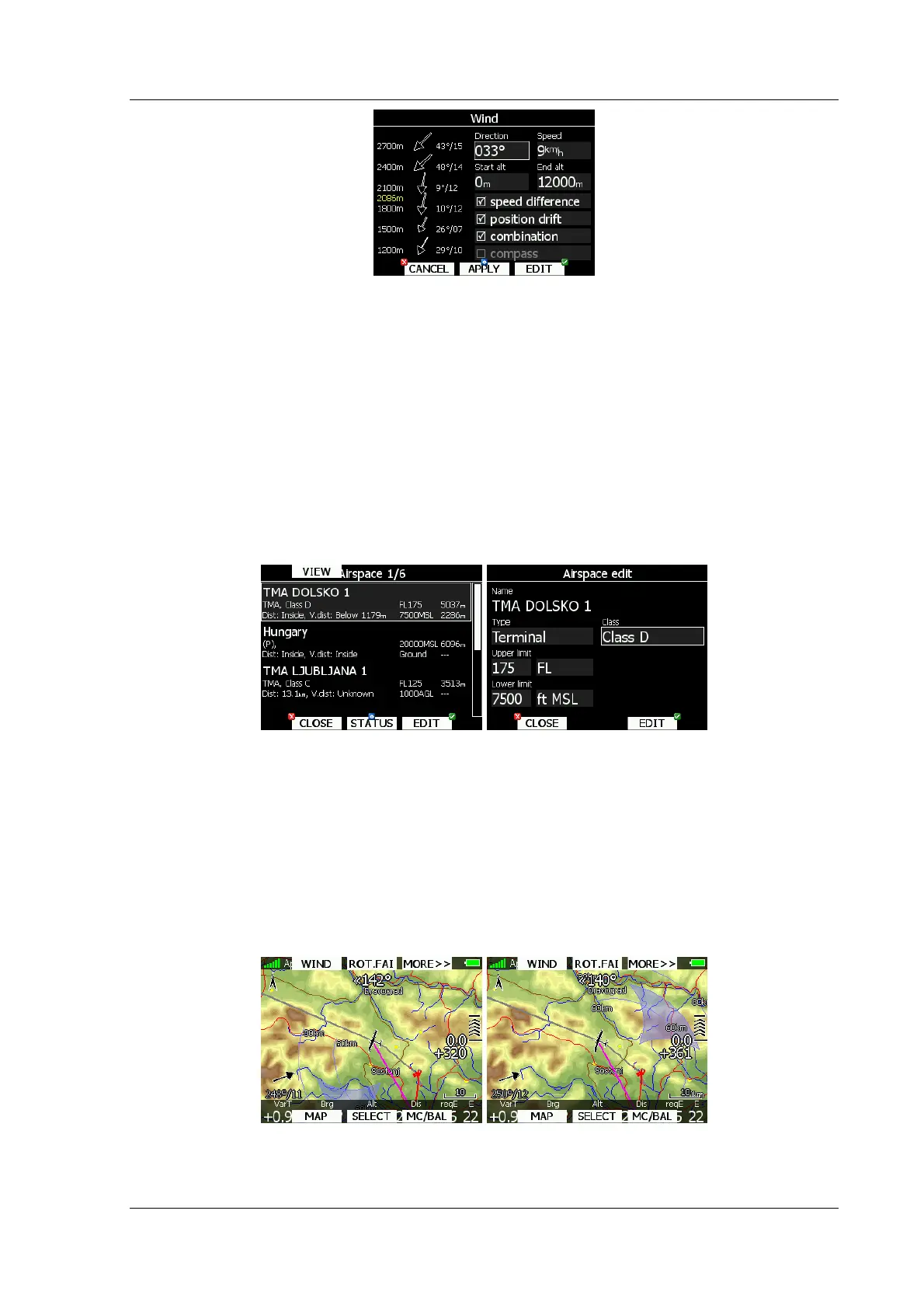LX8000 version 0.96 April 2008
Page 49 of 85
Wind profile is shown on left side of dialog. Yellow color altitude indicates our current
altitude. Using bottom-left knob you can scroll wind layers up and down.
If new direction is entered to direction spin all wind directions in range from start altitude to
end altitude will be modified. Same procedure is used for wind speed.
User can also disable or enable particular wind method. It is recommended to have all
method enabled.
Once wind is modified to suit your needs, press APPLY button to apply new wind layers for
calculation purposes. Dialog will exit automatically.
If CANCEL button is pressed wind dialog will be closed, without applying changed values.
5.5.5.5 Airspace
Airspace dialog shows list of airspace zones in vicinity of your position. Vertical and
horizontal distance is calculated to all airspace zones in list.
Pressing VIEW button, list will toggle views. When STATUS button is pressed status of
selected airspace zone will toggle from OFF always, OFF today, OFF hh:mm and enabled.
If EDIT button is pressed, new dialog will open, where you can modify properties for
selected zone. See chapter 5.1.5.3 for more details.
When zone is alarmed, distance will be colored orange.
5.5.5.6 Rotate FAI area
This option is used to rotate FAI triangle assistant to match your suitable position. If FAI
area is not enabled this option will not be shown.
