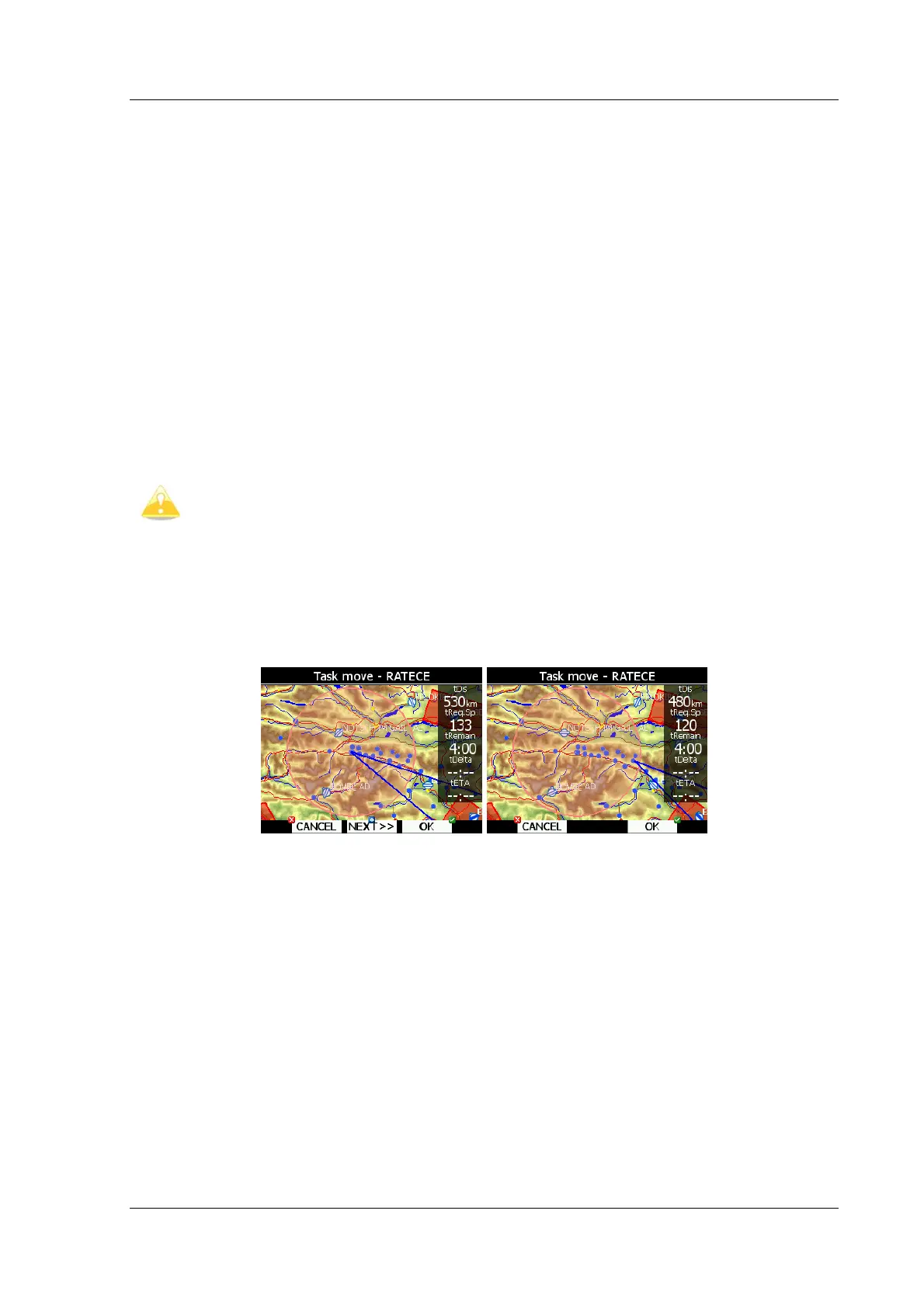LX8000 version 0.96 April 2008
Page 65 of 85
7.2.3 Over turnpoint
When turnpoint observation zone is reached message “Inside zone” will be displayed and
task will auto advance to next turnpoint, if Auto next option is selected (see chapter 5.7.3).
When Auto next option is not selected the message NEXT will be displayed. Press the
associated button to advance to next turnpoint. If for some reason you missed this message,
you can always advance task to next turn point pressing NEXT button. Go to task mode.
Press any key. In top row button function NEXT is shown. Press this button and navigation
will be advanced to next turnpoint.
7.2.4 Entering assigned area
Most probably when entering assigned area, auto advance is going to be turned off. Message
“Inside zone” will be shown and buttons CLOSE and NEXT will be drawn in bottom row.
Pressing CLOSE button will dismiss inside zone message. Task will be auto advanced to next
point, when leaving assigned area. If you want to auto advance to next turnpoint earlier you
may always press NEXT button in task mode (see 7.2.3).
If button NEXT is pressed task is advanced to next turnpoint.
When flying in assigned area it is NOT important when you will advance to next
turnpoint. LX8000 is always taking into account most optimal fix inside assigned
area for total distance calculation.
7.2.5 Moving point inside assigned area
If at least one observation zone is defined as an assigned area, it is possible to move point
within this area. Moving point will increase or decrease total task length. Select MOVE action
in task mode. A dialog with current assigned area will be shown.
In upper right corner remaining task distance is shown as well as required task speed,
remaining task time, delta time and estimated time of arrival.
Delta time is difference between remaining time and time of arrival. If it is negative, you will
arrive back too soon and, if it is positive, you will arrive home too late.
Keep in mind time of arrival can be calculated using different methods, which are found in
QNH, RES setup (See chapter 5.1.1).
Point is moved using bottom two knobs. Rotate right knob (page selector) to move point in
radial direction from area center.
Use bottom-left knob (zoom) to move point in axial direction.
If more then one assigned area is set for task, NEXT>> button is shown in bottom line.
Press this button, if you would like to move point in other assigned area.
7.2.6 Task finish
On entering the finish zone the task stops automatically and a message will be displayed.
